Keynote 101: How to Create a Presentation? Keynote Dimensions & Keynote slide size
- What is Keynote and how do you use it?
- Keynote dimensions: how to change keynote slide size
- Keynote layout basics
- How to create a Keynote presentation
- Pros and cons of Keynote service
- Let's sum it up
Keynote dimensions. Keynote slide size. A presentation is a convenient and easy way to share ideas with others, present your plans and projects, make reports, etc. The popularity of Keynote is not as wide as in the case of its competitor from Microsoft, and although its first version was released in 2003 (today the eighth version is available), many people don't know what the program is. Despite this, for users who have to perform various presentation tasks, Keynote has become a real find.
In this article you will find out what Keynote is, how to create a presentation using the program, what Keynote dimensions are, and how to change slide sizes in Keynote.
What is Keynote and how do you use it?
Keynote is a presentation component of iWork and is a partner of Pages (for text processing) and Numbers (for tables editing). All three applications are versatile, able to run on iPhone, iPod touch, and iPad. Keynote is a computer-based presentation software and a mobile app that allows you to create presentations from your mobile device.
If you have an iPad or iPhone and want to create, edit, and share your presentations on-the-go, then Apple's Keynote with iCloud integration is your faithful assistant.
The Keynote app's user interface is simple and streamlined with four icons at the top right of the screen:
- Formatting brush: This is used to change various text properties and objects (font style, size, color, etc.).
- Insert button: Helps to add content to a slide set. You can add various objects, including images from the camera, screenshots, graphics, in different types.
- Tools: This menu allows you to add various transitions to slides, share presentations, add slide comments, and other features.
- Play button: This is where you can start a slide show. If you want to stop playback mode, just click the screen and return to edit mode.
Presentations you make on one device can also open on another, so you don't have to be locked into one place or a particular device. You can also edit data together in real time, sharing it with other users and working over a network.
The service also supports the ability to add PowerPoint files, which can then be edited in Keynote, and presentations can also be saved in the extensions of both programs. So, if your colleagues use Microsoft products, nothing prevents you from working on the same project together.
Keynote dimensions: how to change keynote slide size
The question about Keynote slide dimensions will arise if you are going to show your presentation on different devices. So, I decided to pay special attention to this question and give you more details about Keynote slide dimensions.
Before you start your presentation, you need to know where it is going to be shown at the end. This is a very important aspect because choosing the wrong Keynote screen size you can make your work fail.
You can show your Keynote presentation on:
- laptop
- tablet
- projector
- large screens
To ensure the highest image quality, the Keynote page size must match the resolution of the screen on which the slideshow will be played. Most projectors work best with 800x600 resolution slides. New projectors can display slides with a resolution of 1024 x 768 or even higher.
If your presentation includes movies, you may want to use a higher resolution. Higher resolution generally requires more RAM and a faster processor.
You can change the Keynote slide size in the Document Inspector tab. If you haven't set the best Keynote slide size, or don't want to change the original Keynote aspect ratio in your document, the program will play the slideshow in its original size, with the slideshow placed in the center of the display and framed with a black border. If the slide has a Keynote wide dimension and it is too large for the display screen, Keynote will automatically scale the slide to fit the screen. You can also specify that Keynote zooms the slide show to the screen size when playing the slide show.
In addition, the Keynote 16:9/4:3 proportions indicate an aspect ratio, but not the image size in pixels. The base value in Keynote is 1920×1080 pixels (Full HD). When looking for pictures on the internet, think straight away about whether the resolution is good enough to put them on a slide.
Proper adjustment of Keynote presentation dimensions ensures that your presentation will look amazing on any screen you want.
Keynote layout basics
The Keynote program for creating and displaying impressive presentations includes powerful tools, effects, and themes to make beautiful high quality work that can be presented to a wide range of audiences. Basic Keynote layout is a simple presentation to show the projects and ideas. Rich functionality with great features does not have to be hidden behind the screen of numerous tabs, sections, and subsections, and is very convenient and easy to use. It will be easy to work with, even for a novice user. All necessary tools in Keynote are always available, as they are placed on the keyboard shortcut and three tabs in the right block. Thus, the design implemented in the program, which provides comfort of operation, will allow you to create a proper presentation in a few minutes. Layouts are very intuitive and make it easy to design a presentation.
How to create a Keynote presentation
With this service, you can create stunning presentations. By choosing one of the themes to create, you'll see how good your work will look at the first step of the creative process. The Keynote program contains dozens of different themes that include a ready-made set of elements, making each presentation unique. If the built-in themes from Keynote do not suit you, you can use any of the themes that TemplateMonster offers. For example:
Orange Keynote Template
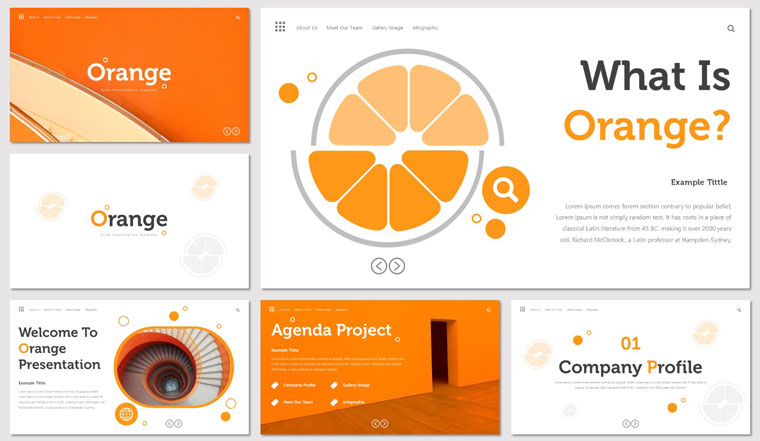
Gummy Dummy Presentation Keynote Template
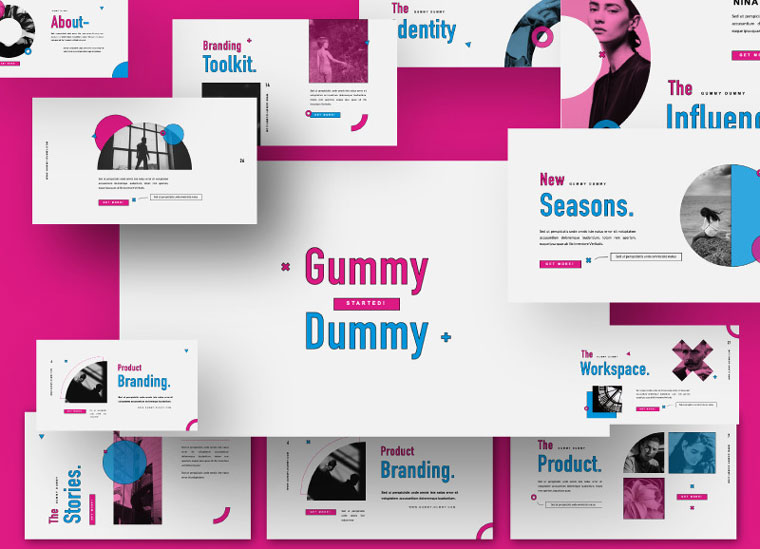
Business Infographic Pack - Keynote Asset Keynote Template
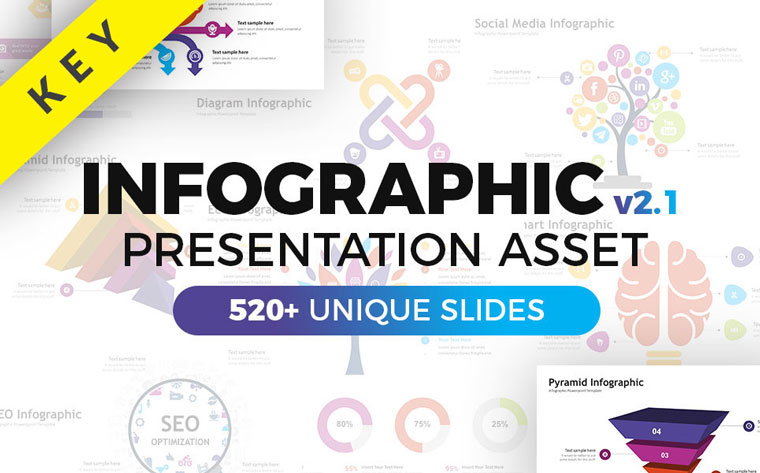
TEENEAGER Presentation Keynote Template

These templates will be your real helpers on the way to a perfect presentation. Each theme is unique and contains tools for high-quality and fast work. Themes also include different Keynote dimensions to help you display your presentation on different devices.
Pros and cons of Keynote service
Among the many benefits:
- A wide range of tools for creating high-quality presentation (effects, recording and editing sound inside the application, inserting photos, videos, texts, tables, charts, graphs, and other features).
- Ability to work with presentations from different devices
- The program is adapted to work on mobile devices.
- Collaborative editing in real time
- Remote control
- Ability to share
- Integration with popular iCloud, Dropbox and Gmail services
- PowerPoint compatibility
- Pleasant and convenient interface
No matter how cool the program is, there are disadvantages to it:
- Lack of iCloud integration on your Mac
- Limited sets of presentation templates and slides
- Designed only for Mac, iPad, iPhone, or iPod users
- No trial period
Keynote has a lot in common with PowerPoint, but even if you haven't used presentation tools before, it's easy to get started with Apple's iPhone and iPad apps.
Let's sum it up: keynote slide size
For many, Keynote provides everything necessary to create, edit, and display a first-class presentation directly from an iPhone or iPad. No one would argue that Keynote for iPhone or iPad is an amazing way to create beautiful presentations without touching a computer. Having fully understood how to use the program, you will be able to create unique projects using interesting service options, involve other participants in creating a presentation, share, broadcast in real time, and perform other actions. Users working in Keynote noticed that despite the simplicity of the program's interface and ease of use, its functionality is enough to perform the work at a professional level.
FAQ: keynote dimensions & keynote slide size
Comfort and speed of work depends largely on the integration of the program with other services. Collaboration and efficiency in creating quality presentations is ensured by integration with iCloud and Dropbox, while Gmail gives access to communications. At the same time, other users can join in creating a project using their Mac, iPad, iPhone, or PC devices.
Keynote presentation size is something you should never forget when creating a presentation. In the program you can set it up for any screen size–it can be Keynote widescreen, Keynote portrait, Keynote poster, etc. In order to change the Keynote dimensions you need to open the Documents tab in the upper right corner, find the button with the Slide Size drop-down menu, and change the screen format.
Keynote 16:9 is a widescreen presentation format. It is a format primarily for laptop screens and full-screen formats.
The 4:3 format is a much older format that can now be found in auditoriums or meeting rooms with projectors.
Read Also
Free Keynote Templates with Modern Design 2020
Keynote vs Powerpoint: Presentation Tools Compared
Google Slides vs PowerPoint vs Keynote: What Presentation Software to Choose?
Get more to your email
Subscribe to our newsletter and access exclusive content and offers available only to MonsterPost subscribers.


Leave a Reply
You must be logged in to post a comment.