Online Tools for Extracting Images from PDF Files
Have you ever experienced the situation where you want to get an image from a document? What about when the file is in PDF format and there are no possible ways to download it? A common situation, isn’t it? But you don’t have to worry anymore since we are here to share some ‘secret’ tools that make it possible to extract images from PDF files.
We’ve picked a few online resources that will help you edit PDF files without installing any specific software on your computer. With free online editors, you will be able to extract any image you want on the fly. So, let’s take a closer look at each of them. Don't forget to have a look at our website templates.
PDF Convert Online
This is one of the online programs that help to extract all embedded images (JPG, BMP, and TIFF) in a PDF file. Saving them to an image file the program enables you to keep the image resolution and format.
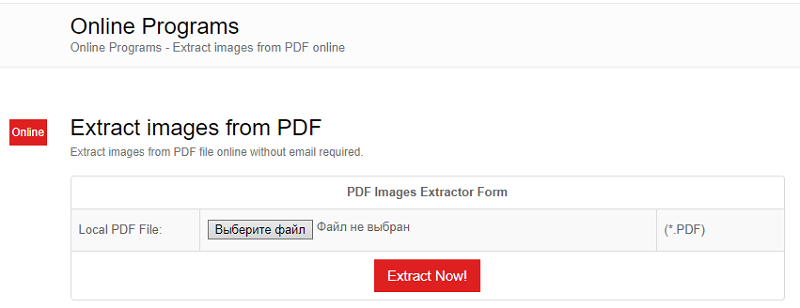
Making use of the above-listed form, you will be able to extract the images from the PDF file:
- Click on Choose File button, select the file from the browser window, and open it.
- Hit Extract Now button. In a few seconds, the extraction is complete.
- You may view the extracted images right on the site or download them to a specific folder on your computer. The program does not require email confirmation to receive the pictures.
PDFaid.com
This is an extended and multipurpose online program best suited for various manipulations with PDF documents. It will let you extract all available images from PDF documents with just a click of the mouse. You can also save them in various formats including .jpg, .gif, .png or .bmp. Besides, the app gives a name to the image files containing page and image number. You don’t have to worry about the end result since the images are saved in the same resolution and colors.
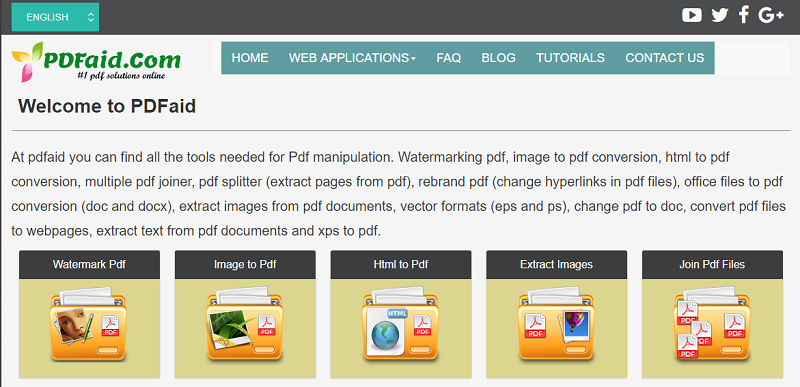
To proceed with the extraction, follow the further steps:
- Select a PDF file.
- Choose an output format for your extracted image.
- Once done with Step 2, click on Extract Images button.
- To finish the process, choose one of the options in the window.
PDF24 Tools
This is another highly-functional application which delivers numerous solutions for PDF files including image extraction. The tool is easy and quick to use. You don’t have to install it on your computer. All you have to do is just select the required files and proceed to the required process. Since the program developers care about your security, the files are removed from the system within a short period of time.
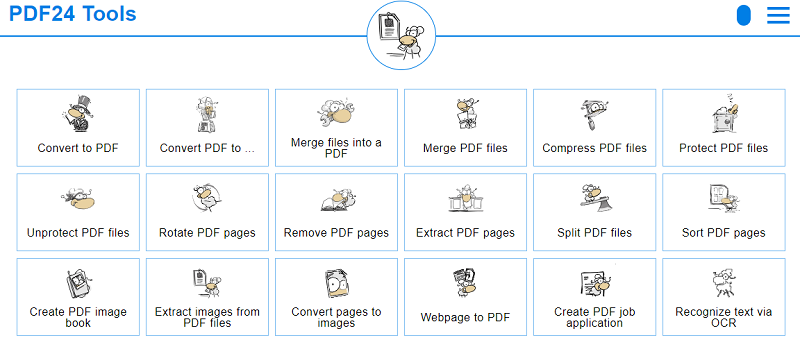
The whole process of extraction is as easy as pie:
- Drag and drop the file into the appropriate window or click on Choose Files button to select the documents.
- Hit Extract Images button.
- Once done, download the pictures or send the file to your email address.
ExtractPDF.com
ExtractPDF.com is an online tool which allows extracting images from PDF documents in their original size and version. Please, be aware that any filters and size changes applied to the pictures in the PDF are not saved.
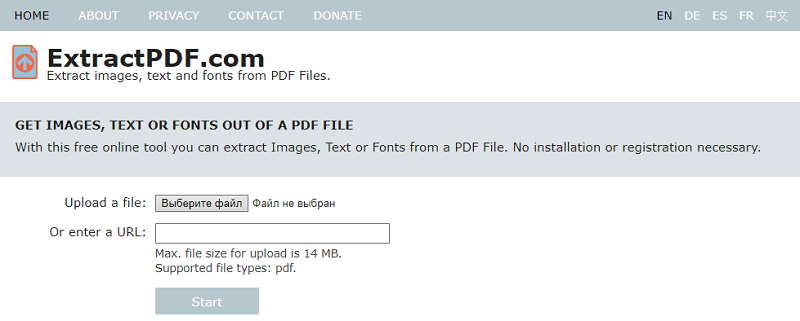
The process of extraction is simple and fast. Follow these steps:
- Click on Choose File button and select the document you need to extract the pictures from. If you have a PDF file online, enter its URL.
- Hit the Start button and wait until the images are uploaded.
- You’ll see a window with the pictures. You can download them either separately or in one zip file.
PDFdu.com
Let’s take a closer look at one more free image extractor available online. PDFdu lets you save the pictures integrated into PDF documents as separate files. You have a chance to download the images in formats such as .jpg, .gif, .png, and .bmp.
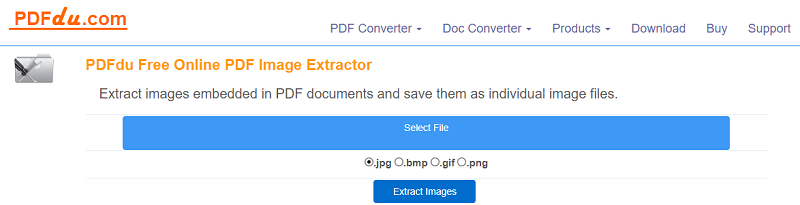
The extraction process is easy and fast. Just follow these steps:
- Hit Select File button to upload the PDF file.
- Click on Extract Images button and wait until the pictures are processed.
- Click Download File to save the images on your computer.
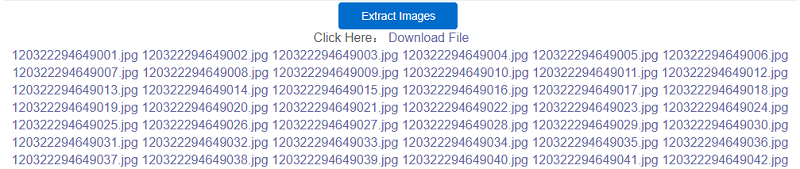
ILovePDF.com
With this free online tool, any manipulation with PDF documents will no longer be a headache. I would consider it to be an all-in-one application which enables you to have all the required instruments for PDF use at hand. Additionally, you can easily convert the PDF page into a JPG or extract the images embedded in the document.
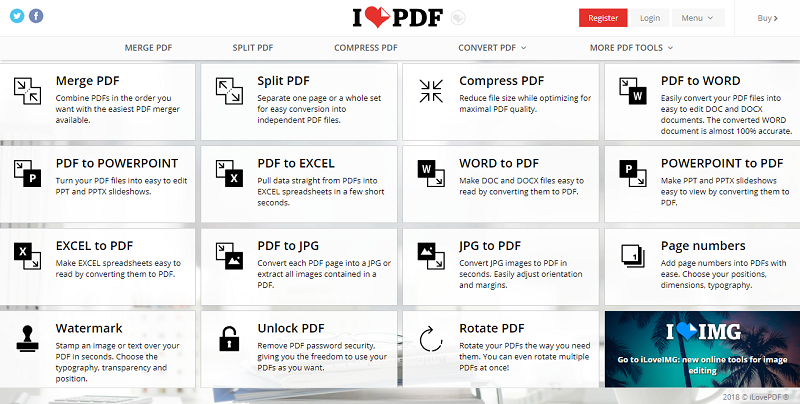
In our case, we need to extract the image, so let’s find out how to do that:
- Select PDF File from browse window or drag and drop it on the page. Besides, you can upload the file from your Google Drive or Dropbox account.
- Click on Extract images and select Convert to JPG option.
- Once the images are extracted, you may choose to download them to your computer, save to Google Drive or Dropbox, or send a download link to whomever you want.
Konwerter
Konwerter has a clear and minimalist interface and is aimed to help you extract images from a PDF file with no hassle. Using this extractor you can download the pictures in various formats including .bmp, .jpg, .png, and .gif.
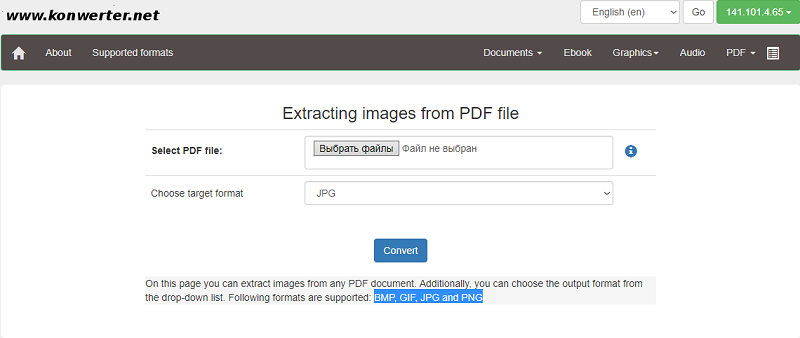
All you have to do to extract the image files is just select PDF document, opt for a target format, and click on the Convert button. You will then be redirected to a conversion table where you’ll have an opportunity to download the images to a zip file. Don’t forget to delete the file after downloading it.
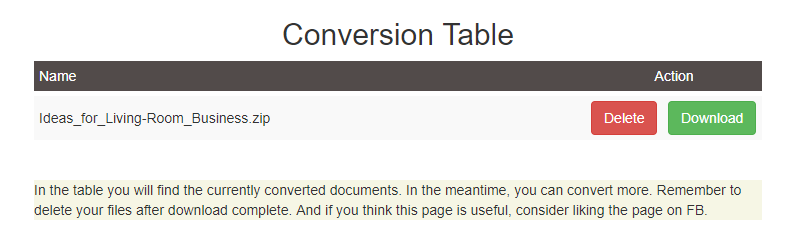
PDF-online.com
PDF-online is another free online tool intended to help you work with PDF files with ease. You can extract the images embedded in the document and save them in .jpeg or .tiff format.
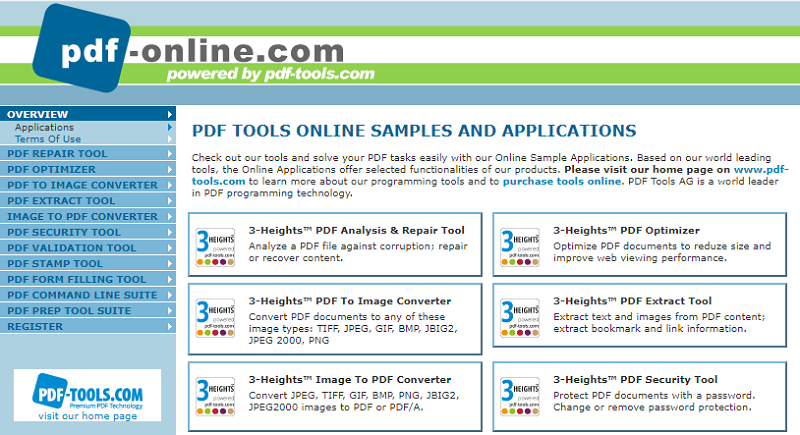
To proceed with the extraction, I recommend following the next steps.
- Go to a website search page and find PDF Extract Tool. In the drop-down menu, select Extract Images option.
- Choose File to upload and press the Load PDF button to continue.
- Once the images are processed, go to the next window to select the output format. Press Apply.
- In the last window, you will see the extracted images which can be downloaded separately. Just click on it to activate downloading. Once finished, don’t forget to clean your files hitting the appropriate button in the lower left corner.
PDFCandy
With no doubt, you will enjoy working with this PDF editor. It features multiple options including image extraction. The menu is clear and nice-looking so that you will have no issues discovering the tools you need.
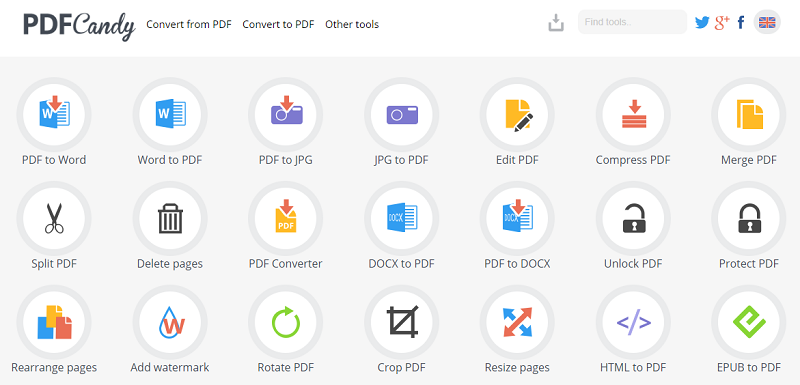
To extract the images from a PDF file, you need to first find the appropriate icon on the homepage. Once done, let’s take it a step further:
- Press Add File(s) or drag and drop them on the page. You can also upload the files from your Google Drive or Dropbox storages. Wait until the program processes the file.
- Once the file is processed, feel free to download the file to your computer, Google Drive, or Dropbox storage.
- If you’ve found this list of tools helpful or have already used one of the online extractors, don’t forget to share your experience in the comments below.
Starting A Website: What Options Do You Have? [Free Ebook]
By clicking the button you agree to the Privacy Policy and Terms and Conditions.
Read Also
New Free Web Design Tools & Resources Shortcut. Design is Easy if You Do it Smart!
Designers and Developers Recommend These Web tools
How to Embed A PDF Document in WordPress
65 Web Design Trends of 2019 – Complete Edition
Don’t miss out these all-time favourites
- The best hosting for a WordPress website. Tap our link to get the best price on the market with 82% off. If HostPapa didn’t impress you check out other alternatives.
- Website Installation service - to get your template up and running within just 6 hours without hassle. No minute is wasted and the work is going.
- ONE Membership - to download unlimited number of WordPress themes, plugins, ppt and other products within one license. Since bigger is always better.
- Ready-to-Use Website service is the ultimate solution that includes full template installation & configuration, content integration, implementation of must-have plugins, security features and Extended on-page SEO optimization. A team of developers will do all the work for you.
- Must-Have WordPress Plugins - to get the most essential plugins for your website in one bundle. All plugins will be installed, activated and checked for proper functioning.
- Finest Stock Images for Websites - to create amazing visuals. You’ll get access to Depositphotos.com to choose 15 images with unlimited topic and size selection.
- SSL Certificate Creation service - to get the absolute trust of your website visitors. Comodo Certificate is the most reliable https protocol that ensures users data safety against cyber attacks.
- Website speed optimization service - to increase UX of your site and get a better Google PageSpeed score.
Get more to your email
Subscribe to our newsletter and access exclusive content and offers available only to MonsterPost subscribers.

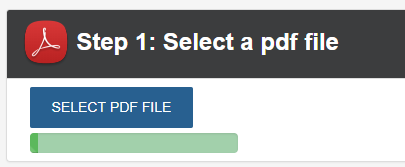
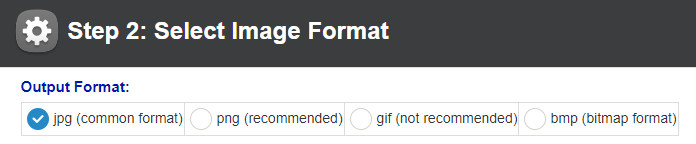
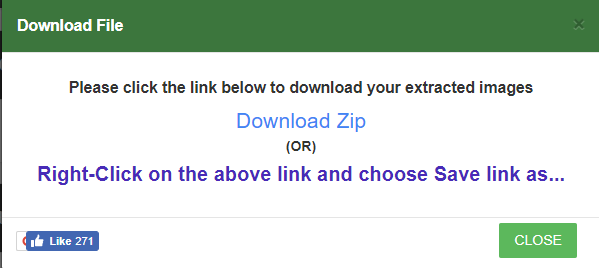
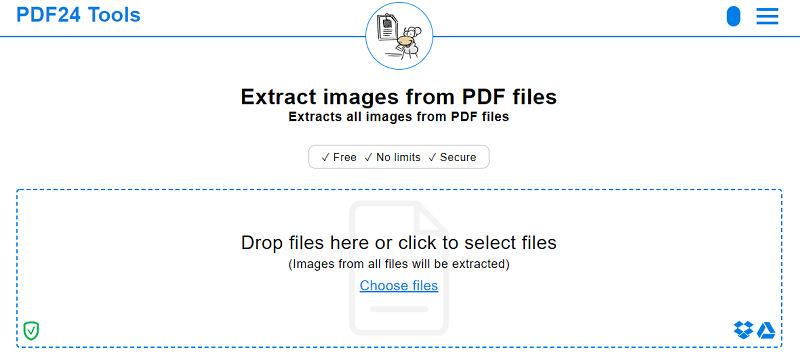
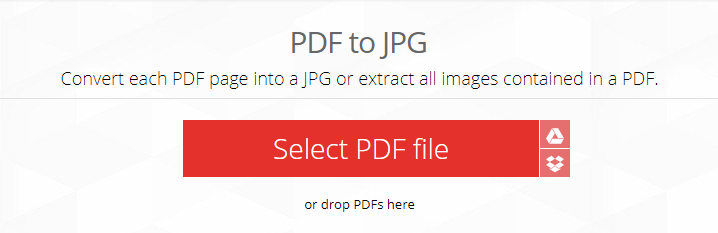
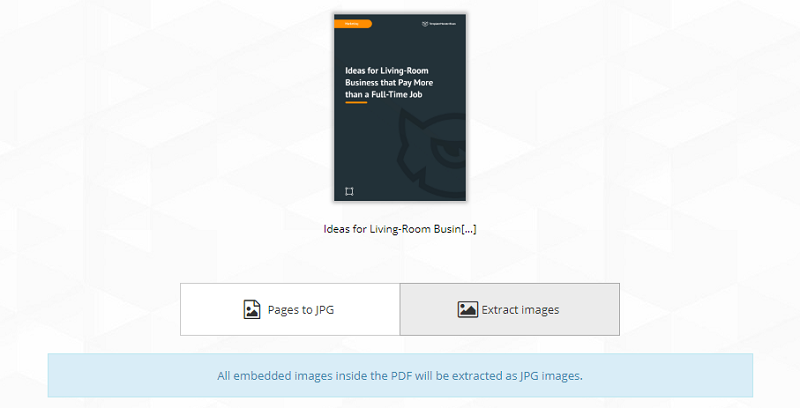
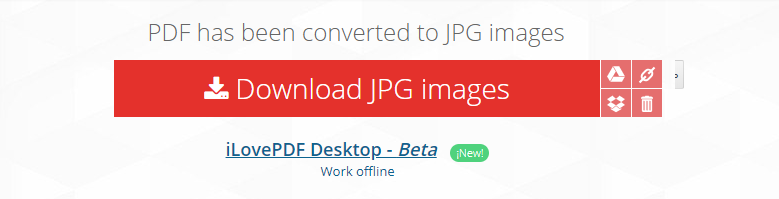
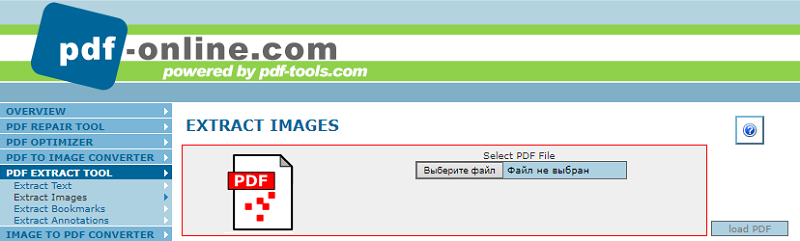
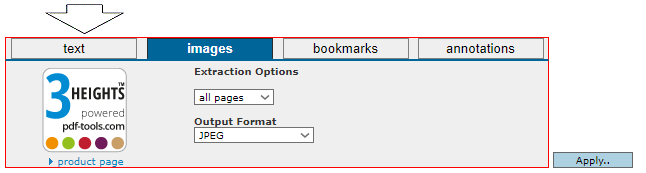
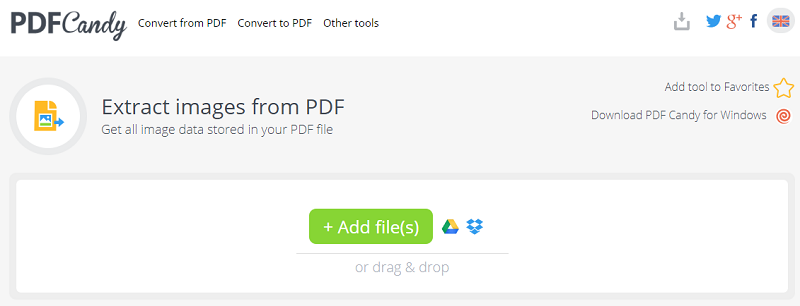
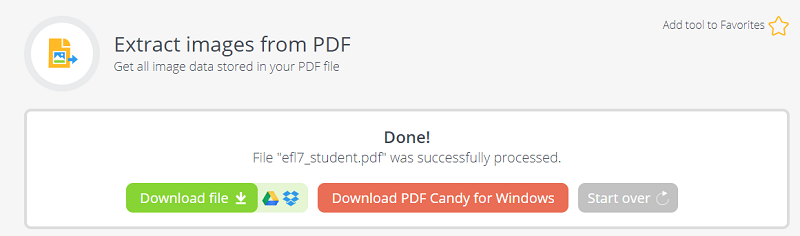

Leave a Reply
You must be logged in to post a comment.