Top PowerPoint Resume Templates to Boost Your Career
- Visual Resumes: Pros and Cons
- How to Make a Visual Resume in PPT
- Writing Tips for an Outstanding PowerPoint Resume
- How to Be Noticed With a PPT Resume
- 5 Professional PowerPoint Resume Templates
- Comparison Table of Resume PowerPoint Presentation Samples
Powerpoint resume. Looking for a job? And how do you differ from other candidates with no less impressive experience? Don't get frustrated with this question. You’d better get curious about the secret we are ready to share with you– a PowerPoint resume. Yes, indeed. This is the answer to getting the job you want.
Of course, no one has canceled the use of traditional resumes: they remain the basic tool for landing a good job. But this tool is basic, which means that it is not the only one. Visual resumes are gaining momentum and this is not surprising: in the case of successful drafting, this is a win-win way to instantly attract attention and stand out. But once again we note – in the case of successful drafting.
A visual resume can represent your personality when you cannot make a personal impression on the recruiter with your presence and an impeccably delivered speech. However, it can just as well be evidence of your bad taste and ruin the impression of recruiters before they even read your name.
To prevent this from happening, jump into our detailed review of all the goodies and intricacies of PowerPoint resumes.
Visual Resumes: Pros and Cons
Before we talk about how to create a resume in PowerPoint, let's discuss its pros and cons. A visual CV is not suitable for every industry, and not in all cases it may be appropriate. It all boils to your specialty and the particularities of the company where you want to land your future job.
The main advantages of the resume in PPT are:
- The ability to instantly stand out from hundreds of monotonous standard resumes in a classic format.
- The ability to immediately demonstrate your graphic skills, especially if you are applying for some kind of design job.
- The ability to show creativity when applying to those companies where a creative approach is at the forefront of personal traits.
The resume in PowerPoint also has certain disadvantages:
- Negative reception of the visual format by traditional companies with conservative views.
- It is not always possible to feel the mood of a recruiter based solely on a job description: some of them will prefer to skip over a resume that is too catchy and vivid.
- Some companies use an applicant tracking system to collect resumes. It recognizes only text, so not only will your creativity be lost in vain, but you can also lose the chance to get a job.
As you can see, it all comes down to the appropriateness of using the graphic format. This is the most important issue that needs to be resolved before we take up the creation of a PPT resume.
Remember one important piece of advice: not everyone realizes that one can have more than one type of resume. And while we do not suggest making a habit of submitting all types of resumes available to us for one job offering, you may well alternate different types of resumes for different offers.
So, the bottom line is, do not ditch your traditional Word resume. Combine the strengths of different CV types and always think well before applying for the next vacancy.
You may think for a while if a PowerPoint resume slideshow has already filled all your thoughts. Or you can start creating a resume in PowerPoint right now, guided by our tips.
How to Make a Visual Resume in PPT

Step 1. Choose a Suitable Format
You have probably heard (or not) about the three main types of resumes based on the principle of providing information:
- Reverse-chronological format
- Functional format
- Combination format
The names speak for themselves.
The reverse-chronological format offers a flow of information starting from your current or most recent place of work and moving through past places.
The functional format focuses on the skills and abilities of the applicant. Previous workplaces are also indicated, but timelines are often omitted. The focus is on skills, not how long you had a job at a particular company.
The combined resume presentation contains the individual components of the two previous types. The emphasis can be on anything, depending on which section the applicant considers the key factor for a particular job or company.
Once you have decided on the format, you can proceed to the second step to start creating your PowerPoint resume slideshow.
Step 2. Choose Only the Most Important Information
It's time to collect all the information about you and your experience and determine what will be placed in your PowerPoint resume.
It is clear that all the information is important to you, but remember that the resume in PPT can contain much fewer facts of your working biography than the classic СV, which consists entirely of text. This can be compared with the principles of creating infographics: you should only post the juiciest key facts there since you actually do not have unlimited free space to post long, complicated sentences.
Step 3. Contact Information and Introduction
Be sure to include your name, phone, and email – this is the main link between you and the recruiter, and you don’t want them to miss it.
Information about links to social networks, your portfolio, address of residence, and profession is optional. As for the photo, decide for yourself how relevant it is and whether it will bring any benefit to you as an applicant. If not, do not add it: use the space for more important blocks of information.
An introduction is something that can hook recruiters from the start and make them instantly interested in your PPT resume. But this may not always happen. To succeed, include information like the following in your introduction:
- Main points of your qualifications. Your career achievements, awards, and successes: impress the recruiter from the very beginning.
- Objective. The key milestones of your experience, your main skills and current aspirations – no more than two or three sentences.
- Qualifications + Objective. The combination of the most important information about you can be presented in the form of a small list: the main thing is not to go too far with the amount of data.
Step 4. Work Experience or Key Skills (Depending on the Selected Resume Format)
Remember that a visual resume presentation is the concentration of the most important moments of your career. Therefore, when indicating previous jobs, indicate only:
- Job title
- Company name
- Employment time frame (optional in a functional format)
- Responsibilities
Limit yourself to the most important responsibilities that are in tune with the requirements of the vacancy that you are applying for.
Step 5. Education
Do not write this section with too much detail: it is enough to indicate the educational institution and the degree obtained. If you have several degrees, do not rush to indicate all of them: write only those that are relevant to the job you are applying for.
Step 6. Skills, Achievements, and Awards
You probably would like to succumb to the temptation and list all of your hard and soft skills, because you really know a lot and have rich working experience.
Slow down a bit.
Recall that we are creating a visual resume and we have no place for overly long praises of ourselves, even if they are justified.
Therefore, describe only those skills that match the specific position and corporate culture of the company. The same goes for awards, certificates, and courses: indicate only those that may be of value to the recruiter.
And that's it.
We have finished filling out our visual resume.
Writing Tips for an Outstanding PowerPoint Resume
Writing tips for creating a good PPT resume are about the same as for creating a traditional resume: in the end, even in a visual resume, we are dealing with text. But there are also more specific clues:
- Add keywords by which the recruiter selects a candidate. This will work in your favor both in terms of scanning with special programs and viewing by recruiters. The main thing is to avoid stuffing: this may backfire.
- Describing work experience and skills. Do not focus on your magnificence, but on the benefits that you can bring to the table.
- If you have statistics about your work, be sure to add it: in a PowerPoint resume, this can be done in the form of an infographic or use of column, pie, and donut charts, etc. Data visualization will add punch to your resume.
- Ensure that there is enough white space so your PPT resume will not look too cluttered with information.
- You can use roadmaps or timelines instead of classic bullet points to indicate work experience. This immediately attracts the eye and makes exploring your work path more interesting. Your PowerPoint resume slideshow will definitely benefit from adding these elements.
- Add relevant recommendations from previous employers. This will make you more reliable in the eyes of a potential employer.
- Blue and gray colors are the most reliable and proven for a visual CV. Make sure that the background color does not interfere with the perception of information, and don’t allow bright catchy colors, indicating, for example, section names, to be overly distracting.
- Do not forget about formatting. Make sure all sections, headings, and lists are perfectly aligned. Be sure to check the resume for errors.
How to Be Noticed With a PPT Resume
We are considering the scenario that your PPT resume will be noticed in any case, because we have already shown how you can put a lot of effort into it. But we can offer some more advice for it to be noticed.
A good headline will play no less important role than the heading for the article. Do not write simply the title of the post and your name. Add some creativity; for example, “Designer Turning a Boring User Interface Into an Eye Magnet” or “The Photographer Who Captured The Most Important Moments at 100+ Events.”
Do not forget to add a link to your website or portfolio, as this is very important for creative professions. In the visual CV, you can arrange this link in some special way: do not limit your imagination.
Finally, do not forget that for inspiration you can see examples of other PowerPoint resumes. And also (drum roll…) you can choose one of the top templates and just fine-tune it for yourself.
5 Professional PowerPoint Resume Templates
Staying on target, we now get to the meatiest part of our article – 5 top resume PowerPoint presentation samples, which will completely change your idea of writing a visual CV.
Ultimate - PowerPoint Presentation Template
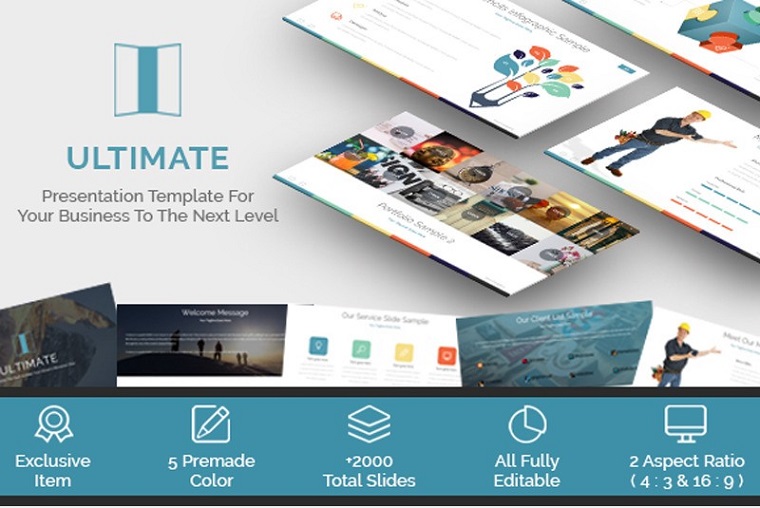
This template stands out among other PPT resume examples by the number of slides: there are more than 2000 of them. They are all fully editable and have two ratio aspects: 4:3 and 16:9.
Among the slides, you will find a large number of different graphic elements, so that you can represent information about yourself in a variety of formats. Excellent functional slides will help you rationally place all the data you need with the optimal amount of white space.
2019 Roots Business PowerPoint Template

The functional layers and well-organized sections of this PowerPoint resume sample are designed for you to present yourself in the best possible light. Graphs, charts, graphic elements, design timelines, and much more will help you add some style to your experience and achievements.
Over 470 slides are at your disposal. You can use them not only to create a visual PPT resume, but also for any other business purposes: here you will find limitless space for ideas on creating presentations. There are 7 color variations, as well as dark and light options, which will allow you to find the best color solution for your PowerPoint resume.
Resume CV Presentation PowerPoint Template
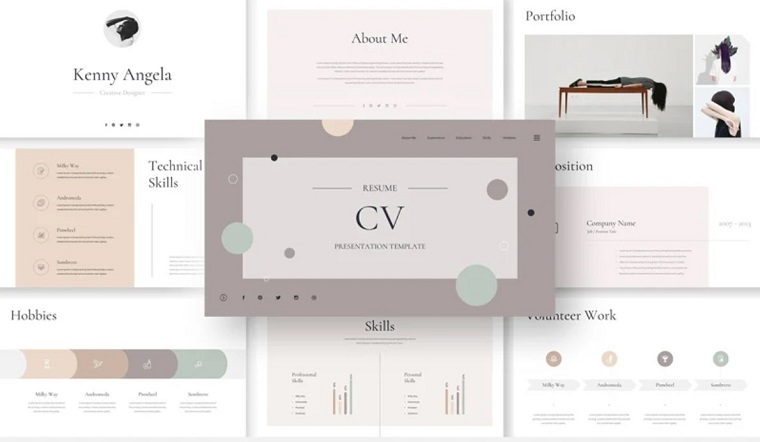
One of the most outstanding PPT resume examples, this template is fully focused on the creation of a visual CV. Each slide aims to represent a specific aspect of your work experience or skills. Here you will find numerous variations of slides for About Me, Experience, Awards, Skills, Hobbies, Interests, References, Recommendations, and many other pages.
Creative layers for adding photos, tables, additional vector elements, and diagrams will help you display information about yourself in the most effective form. This PowerPoint resume sample can be opened both on Windows and on Apple, and all the information on the slides is easily edited.
Business Resume PowerPoint Template
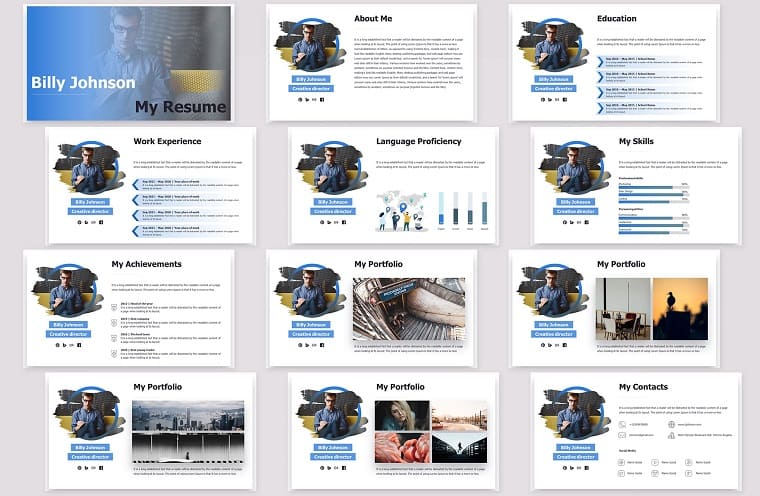
This stylish and concise PowerPoint resume sample will help to surprise a recruiter with ease. There are ready-made About Me, Education, Experience, Skills, Portfolio, and other slides at your disposal. All you need to do is fill them in with your information.
The set contains 6 portrait orientation slides and 6 landscape orientation slides, so you are absolutely unlimited in your design fantasies.
Green2017 PowerPoint Template

This template is not limited to slides for creating a PPT resume. Here, you will find more than 200 slides for various purposes. In addition to drafting your CV, you can create endless variations of business presentations with bright slides and variable color shades.
Each slide has a unique design in 16:9 HD, and the contents of the slide are easily edited at your discretion. The pack includes as many as 7 PowerPoint files for ease of orientation among a large number of slides.
Comparison Table of Resume PowerPoint Presentation Samples
| Business Resume | Green2017 | Resume CV Presentation | Ultimate | 2019 Roots Business | |
| Number of unique slides | 24 | 238 | 25+ | 2000+ | 472 |
| File format | PPTX | PPTX | PPTX | PPTX | PPTX |
| Vector icons | - | - | + | - | - |
| Fully editable | + | + | + | + | + |
| Price | $17 | $23 | $17 | $19 | $20 |
PowerPoint Resume Questions That Might Interest You (FAQ)
Gray and blue are considered the most winning colors. However, you can choose any others. The main thing is that they do not interfere with the perception of information.
Yes. Keywords will be useful even if your resume will not be processed by any programs. Upon seeing them, the recruiter will understand that you are not only interested in the vacancy, but also have the relevant skills for the job.
There is no specific figure. It all depends on the font size you choose, style, amount of information, as well as selected graphic elements and visualization techniques.
It’s up to you. If you consider it necessary and this does not contradict either the general style of the resume or the culture of the company where you are applying, add a photo.
You can create a resume in PPT regardless of your profession. The main thing is to make sure that the company where you submit your resume accepts this style and does not adhere to views that are too conservative. In this case, it is better to limit yourself to a classic resume when applying for the job.
Read Also
40 Free Printable Resume Templates 2020 to Get a Dream Job
65 Free Resume Templates Word + Modern Resume Designs [Best of 2020]
How To Make Best of a Resume in Microsoft Word: Google Doc Resume Template
Get more to your email
Subscribe to our newsletter and access exclusive content and offers available only to MonsterPost subscribers.

Leave a Reply
You must be logged in to post a comment.