How to Update Plugins in Monstroid2
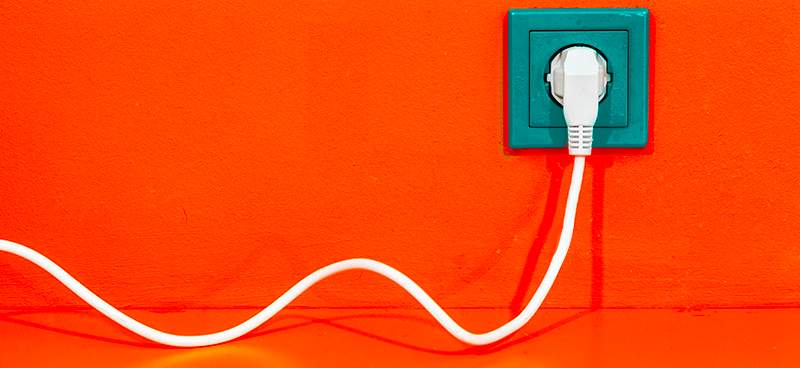
Intro
As everyone knows, a plugin is an element or a package of additional software installations, which is created to expand the list of its functions and possibilities. What will be included in this ‘package of additional software installations’ depends on a user and his preference. In other words, a plugin is a great opportunity to personalize your website, make it literally unique, and more functional.
Developers of popular modules and templates are constantly working to improve them, trying to please users with fresh releases. Today we will take a look at how to update WordPress plugins. We will use the Elementor WordPress theme Monstroid2 as an example.
So, let’s get started.
In case you need optional plugins that are not available through Monstroid2, you can access them at ONE. This is a recently launched subscription services developed by TemplateMonster. Subscribing to the service you receive unlimited access to all included digital assets. WordPress themes, HTML and CMS templates, graphic elements, plugins, presentation and eCommerce templates are all available at your disposal.
The subscription will cost you $19 monthly and, in addition to above-mentioned items, you can also rely on professional support and extra services. If you subscribe today, you’ll get a chance to save 5% applying promo code BecomeThe1. This offer is available for all readers of our blog.
How to Update Plugins in Monstroid2
Ok, here you go. You will learn an easy way to update all the plugins you have in Monstroid2 and get new plugins for free. Take your plugin experience to a new level.
Go to Monstroid2 from your WordPress dashboard panel to manage everything you have in the Monstroid2 theme. Navigate to Plugins to see the list of all the plugins that are available inside Monstroid2.
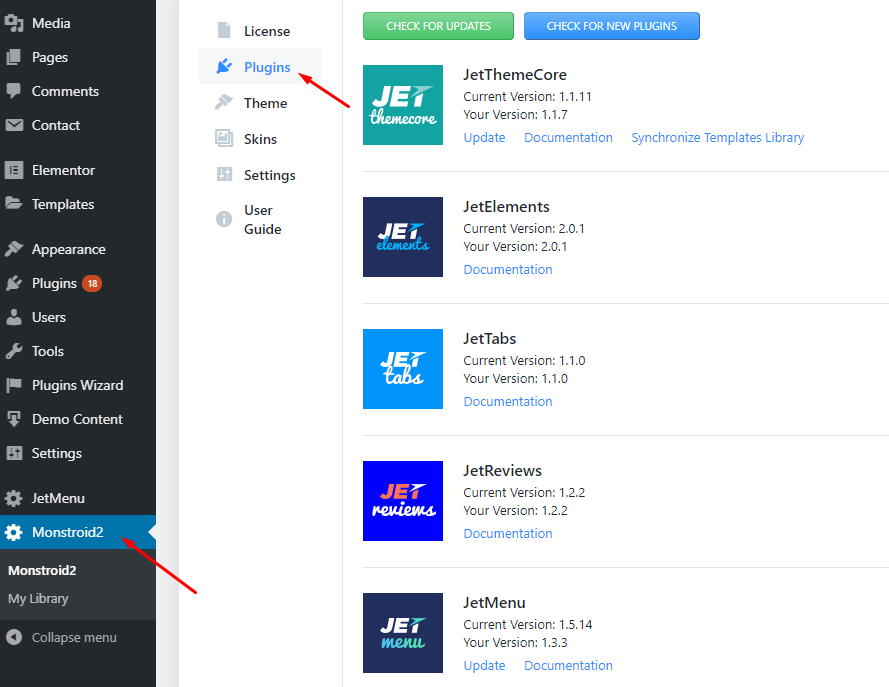
If there are some plugins that are not activated but you want them - click Install. Once the installation is completed, click Activate. You can also click the ‘Check for Updates’ button on the top to check if any updates are available. Under the title of each plugin, you can see Current Version (released version by a developer) and Your Version data (the version you have installed on your WordPress site). Make sure the Current Version information matches your version. If Current Version shows a greater number, this means you will have to update your version. If so, you will see an ‘Update’ link under Documentation to get your version updated.
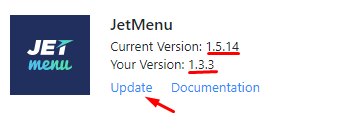
Developers are constantly releasing new Jet plugins for Elementor, and these plugins will be automatically added to your Monstroid2 package. In order to know if there are any new plugins available, you will need to click the ‘Check for New Plugins’ button on the top. If any new plugins are available, you will see them on the list.
Review of Monstroid2 Theme
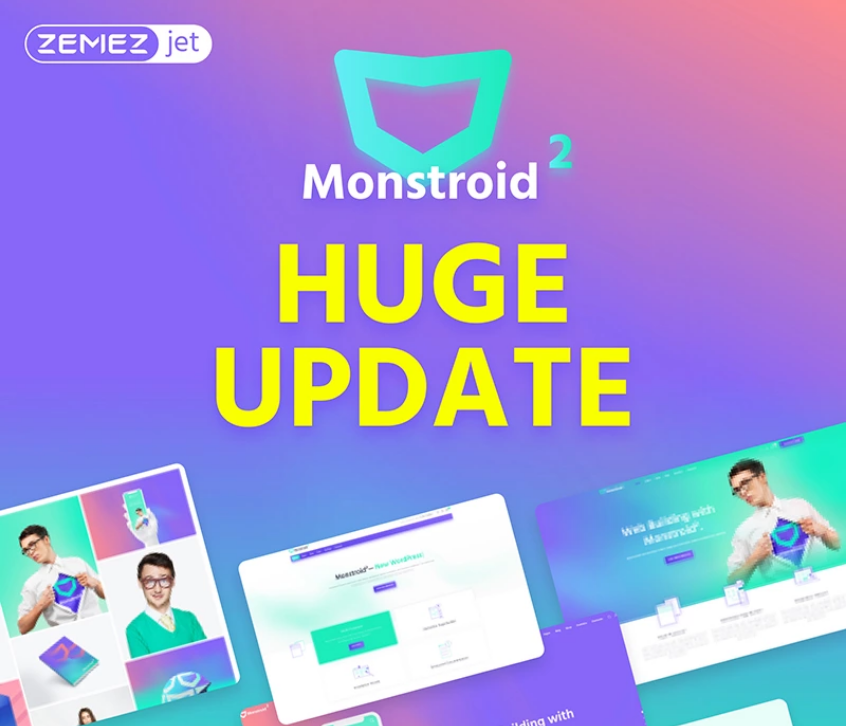
Monstroid2 is a multipurpose modular Elementor WordPress theme powered by TemplateMonster. It is an all-in-one revolutionary solution for your dream website. Whether you have blogs, portfolios, business sites, and even e-commerce projects, you will be more than satisfied with this theme.
- After you purchase the Monstroid2 theme, you will get access to the detailed documentation to learn about the theme itself and how to install, customize, and work with the template.
- You will be impressed with its super light package weight (250 kb) and its smooth performance.
- To get the best customization results you will have access to more than 500 pre-designed sections and ready-made pages available in the Magic Button.
- In addition, you will have many absolutely stunning skins for any topic. Rest assured, they are updated on a regular basis, and you will get weekly updates.
- Enjoy the customization process with the world’s most popular Elementor page builder. Are you curious about what you can look forward to? You can expect real-time editing, ease of use, free and open source, and best of all, no coding skills are required. This is an extremely convenient drag-and-drop page editor. Customizing a webpage has never been easier. There are no limits for creativity!
- Among the top advantages of the theme are the following: a user-friendly installation wizard, flexible customization, new age modular functionality, incredible Jet Elements plugin on board, JetMenu plugin to create spectacular Mega Menus, and much more.
- Interested in an online store? The WooCommerce module is included.
- All JET plugins are sold separately but after you purchase the Monstroid2 theme, you will get all the JET plugins for free.
- The developer cares about you and provides lifetime updates, 24/7 lifetime support, and clear documentation. Do you have a dream? Make it possible with Monstroid2!
Conclusion
Whether you are an experienced user of the WordPress theme or just a beginner, I am sure this article will be useful for you. I do not have any doubts Monstroid2 is the new flagship in the world of WordPress templates designed by TemplateMonster. Do not forget, while building a web page, it is absolutely necessary to update the plugins. As you have seen, the process is as simple and easy as 1-2-3. If you still have any questions or comments, feel free to post them below.
Read Also
Monstroid2 Reborn. An Update You Were Not Expecting to Get
Monstroid2 Theme Wizard Setup Guide
Acquaintance with Monstroid2 Modular Constructor
Monstroid vs. Monstroid2: Clash of Titans
Don’t miss out these all-time favourites
- The best hosting for a WordPress website. Tap our link to get the best price on the market with 82% off. If HostPapa didn’t impress you check out other alternatives.
- Monthly SEO service and On-Page SEO - to increase your website organic traffic.
- Website Installation service - to get your template up and running within just 6 hours without hassle. No minute is wasted and the work is going.
- ONE Membership - to download unlimited number of WordPress themes, plugins, ppt and other products within one license. Since bigger is always better.
Get more to your email
Subscribe to our newsletter and access exclusive content and offers available only to MonsterPost subscribers.


Leave a Reply
You must be logged in to post a comment.