WordPress Featured Image Size: Step-by-step Guide
- What is a featured image in WordPress?
- Where do featured images appear on the website?
- Why do you need a WordPress thumbnail?
- How to add a featured image in WordPress
- WordPress featured image size and how to change it
- Why do you have to link the featured image and posts in WordPress?
- How to automatically link featured post thumbnails to their original posts
WordPress is the most common CMS to date. The CMS WordPress is distributed under an open source license agreement (GNU GPL). You may freely use this product for any purpose, including commercial ones.
By means of WordPress, it is possible to create different online stores, personal blog, corporate site, information portal, branch resource, multimedia gallery. You don't need special knowledge to work with WordPress. Principles of working with the engine are clear at an intuitive level.
The owners of the websites on WordPress have access to paid and free templates, with the help of which you can customize the design. With the help of plugins, you can solve technical problems and provide the necessary functionality of the site.
WordPress has a great thumbnail feature for recordings, which was added in version 2.9. This feature allows you to add your own thumbnail image, which "presents" a blog record to the users and it has become a standard feature for developers.
The name of the miniature has historically remained behind such an image, although many of the pictures can be not only small, but also stretched to the full width of the page.
In this post, we will consider featured images in detail, find out what it is, the reasons for using post thumbnails, and much more.
What is a featured image in WordPress?
WordPress featured image is a very cool feature that can be easily set up and used. WordPress featured image is the ability to display thumbnails without adding additional code to the template.
The first step is understanding the difference between featured images and regular images from a post. WordPress featured image is a kind of preview to the post, it may not even be used in the post itself.
Let's imagine that you have a category, and on the page of this category before some recordings (and maybe before each one) there is some image, which in fact is a preview of the post, in other words, a thumbnail.
In general, WordPress featured images are thematic images that reflect the content of a post or page. It is used when displaying the list of posts on the main or blog page, is loaded by social networks at the moment of publishing the link to your material.
Where do featured images appear on the website?
WordPress featured image attracts the reader's attention and it is a hint about the content of the article. At least, many site owners act on this principle.
WordPress post thumbnails can be:
- Presented with a link to a post on the pages of categories, labels, archives, and so forth
- Automatically adjusted to a certain size
- Used as a background
Featured image in WordPress can be used both in article announcements (instead of standard images) and in other parts of the website. For example, when using popular or similar WordPress image records. Also, there are plugins that can use image previews to display various information. In addition, the WordPress thumbnails can be added to your RSS feed for a more eye-catching appearance. In general, the scope of thumbnails is quite wide, and quite often there are questions related to this kind of image.
Why do you need a WordPress thumbnail?
This question is sometimes asked by beginner bloggers and WP developers. Many people think that WordPress featured image is just nice, unusual, and that's all! But these thumbnails make much more sense. We can say that WordPress thumbnails play a significant role in SEO optimization.
Internet promotion can be effective for all companies, the potential audience of which is looking for various products or services on the internet.
The more people that click on WordPress thumbnails on your site - the higher your site's position in the search results for specific user requests. It's in your interest to create an eye-catching and stunning picture of the post that the users will eventually want to read and use.
How to add a featured image in WordPress
The process of adding a thumbnail to your website will not take too much time. The thumbnails are available immediately after installing WordPress and no additional steps are required. You can do this easily, without much skills or knowledge.
All you need to do is to install WordPress and then:
- Use the thumbnail widget in the interface
- Go to the Records section, and then find and click Add New Record
- In the bottom right corner there is a panel for adding a thumbnail to the WordPress record. Click the Set Thumbnail button here.
- Next, there is a panel for selecting the image to use as the thumbnail of the recording. You can add a picture in a variety of ways. For example, you may add a thumbnail to the recording by downloading the picture from your computer. You can choose any convenient way for you.
- Now, after uploading the picture, click on the link, Use as Thumbnail or something similar. It depends on your WordPress version.
That's all. Now, when you add a link to this recording or page in social networks, the specified image will be compared with the material and will be used for previewing. You can close the thumbnail selection window as the thumbnail for recording has already been added.
This is very convenient and fast!
You can also automatically add a featured image in WordPress. You need to use special plugins for this purpose. We will now learn more about these additional plugins.
Kama Thumbnail. This is a very convenient plugin, which can be easily understood. After you activate it, the plugin does nothing. In order for Kama Thumbnail to start working, you need to start editing the template (call the functions where image thumbnails are needed). Keep in mind that when you remove this plugin, everything you did with it will be deleted. Be extremely careful!
Easy Add Thumbnail. This plugin is very easy to use. It only needs to be installed. The Easy Add Thumbnail plugin doesn't have any settings; in fact, they are not needed. If the material has a thumbnail, the plugin with this recording does nothing. If it does not have a thumbnail, the plugin automatically takes the first picture of the material.
Quick Featured Images. The Quick Featured Images plugin allows you to install post thumbnails in several ways. The easiest way is to use one image as the thumbnail for all posts. In addition, you can set multiple images as thumbnails for all posts, and the plugin will select one of them randomly. Otherwise, you can use already existing images in the file library, and choose a thumbnail of them at random.
WordPress featured image size and how to change it
WordPress featured image size is also an important topic to touch upon when we are talking about thumbnails.
There are three WordPress default featured image sizes. In particular, it is a large, medium, and miniature image. When uploading images to the media library, WordPress creates a new file for each size. The default sizes in WordPress can be changed under Options → Media files, and are used when inserting images into recordings, creating galleries, and other locations. In addition to the default sizes, you can register additional sizes in WordPress using themes or plugins. For example, if the plugin displays a widget with popular recordings in the side column, it can accompany them with images of 50×50 pixels. The theme that outputs the records with the grid can use images of 200×200 pixels.
You may also use such WordPress featured image size plugins: Simple Image Sizes, or Regenerate Thumbnails. These plugins allow you to update or regenerate all image sizes for all existing files in your WordPress library. To do this, click Tools → Regenerate Thumbnails. If you only want to update sizes for particular images in the WordPress media library, you can do so in Media files → Library.
Therefore, when you upload an image to your website, WordPress automatically creates additional featured image dimensions. You can also install and resize featured image WordPress by yourself. You also have the option of cropping your images proportionally, or allowing WordPress to crop the images for you.
You can also change/adjust the size of the post thumbnail generated by the_post_thumbnail() using set_post_thumbnail_size(), which must be added to the functions.php file:
set_post_thumbnail_size ($width, $height, $crop);
If you do this, the resizing of the thumbnails will not affect how WordPress will display the recording featured image. This option is particularly useful for some of the themes developers.
If standard thumbnails aren't enough to meet your needs, you can create any number of additional thumbnails of any size. Sometimes there is a need to use smaller thumbnails for your main pages and larger thumbnails for archive templates, categories, or individual records. To do this, use the following function, which you will need to add to the functions.php file of your WordPress theme:
add_image_size( $name, $width, $height, $crop );
For example:
1 if ( function_exists( 'add_image_size' ) {
2 add_image_size( 'tag-thumb', 200,200 );
3 add_image_size( 'homepage-thumb', 220, 180 );
4 }
To display these featured image sizes, you will need to add a small code to your template files. In the example above, two thumbnail sizes have been created; one for the tag template and the other for the home page template.
Remember! The featured images are used differently in each theme. Sometimes they are rectangular, and sometimes they are square. For each individual case, you need to look at your options and test them.
Why do you have to link the featured image and posts in WordPress?
The images attract more attention than the text. Using post thumbnails will help to increase the number of users on your site.
Typically, thumbnails are large and take up more space than text. They are more colorful and therefore eye-catching. It is easier to click on featured images on small devices like mobile phones and tablets.
However, if your post thumbnail is not clickable, then users will find it harder to view your posts.
Most WordPress themes link from thumbnails to default posts. Some themes do not have this feature, so it's difficult to use thumbnails correctly.
Let's see how you can automatically link featured post thumbnails to their original posts in WordPress.
How to automatically link featured post thumbnails to their original posts
This method involves adding code to WordPress files. You just need to insert the following code into the functions.php file of your theme or into the plugin for the WordPress website:
As you have already understood, WordPress featured images are a very significant part of your website. You know that just text is very trivial and boring. The visitors of the website first pay attention to the appearance of your site. Therefore, you should look at WordPress thumbnails when creating your unique, original, and stylish website. By the way, many people also face the fact that they just forget to install thumbnails to their posts. However, this can be easily corrected or avoided. The awesome Require Featured Image plugin may help. This plugin will not allow you to publish a post to a page without a thumbnail. Therefore, you will not even have a chance to forget about it!
We also advise you to create featured images yourself and carefully select them for posts. First of all, your site will look really unusual, as visitors will be attracted by the original images. Secondly, with careful selection, your featured image will clearly approach the context of the post. As there are cases when the image is pretty and bright, but does not match the essence of the post. This may discourage potential visitors.
We hope that this post was quite useful, interesting, and instructive for you! Now you won't have any questions about WordPress featured images!
Best Plugins For A New WordPress Site [Free Ebook]
By clicking the button you agree to the Privacy Policy and Terms and Conditions.
Read Also
How to Delete a WordPress Blog?
The Importance of WordPress Salts. Why Do You Need Them?
How to Set Up Blog Post Lists with Elementor Page Builder
Step-by-Step Instructions on How to Create a Blog with Elementor and Monstroid2
Don’t miss out these all-time favourites
- The best hosting for a WordPress website. Tap our link to get the best price on the market with 82% off. If HostPapa didn’t impress you check out other alternatives.
- Monthly SEO service and On-Page SEO - to increase your website organic traffic.
- Website Installation service - to get your template up and running within just 6 hours without hassle. No minute is wasted and the work is going.
- ONE Membership - to download unlimited number of WordPress themes, plugins, ppt and other products within one license. Since bigger is always better.
Get more to your email
Subscribe to our newsletter and access exclusive content and offers available only to MonsterPost subscribers.


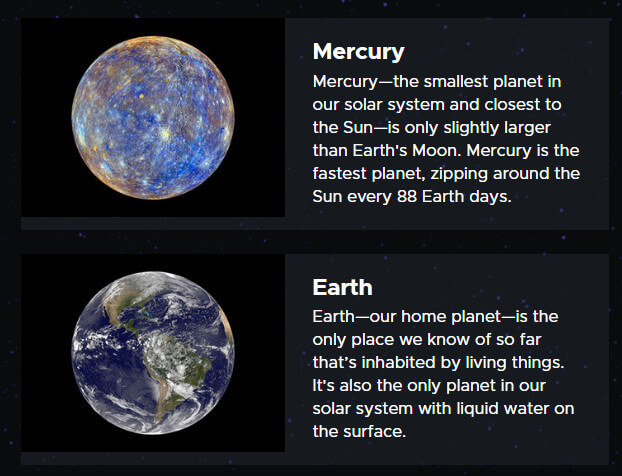
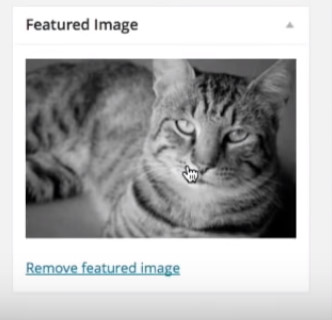
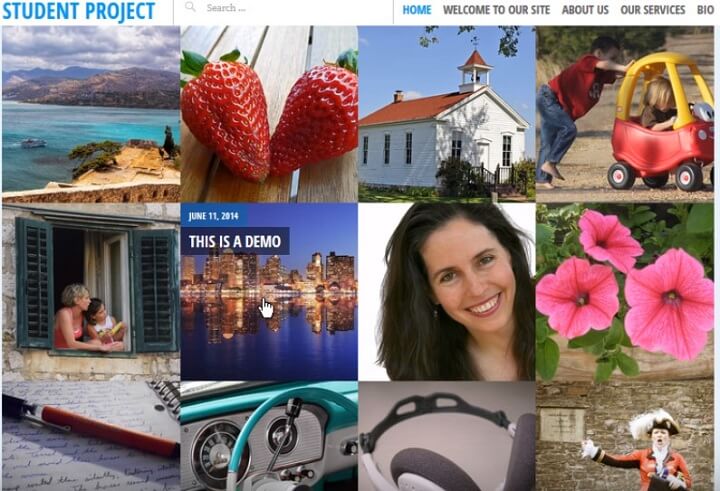
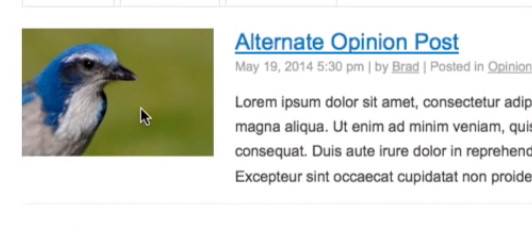
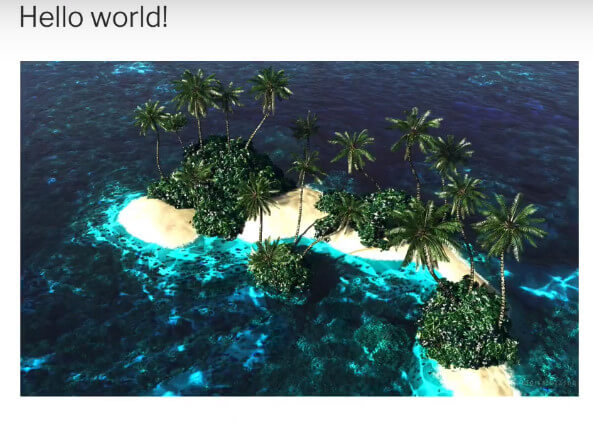
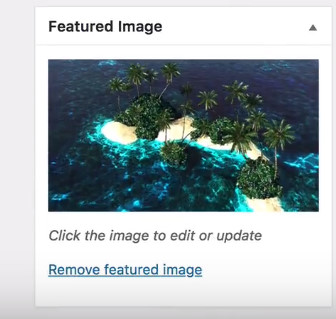
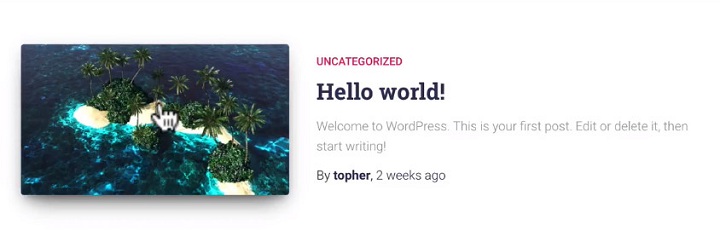

Leave a Reply
You must be logged in to post a comment.