- WordPress.com vs. WordPress.org
- How to Delete WordPress Blog on WordPress.com
- How to Delete WordPress Website on WordPress.org
- Important Notes
How to delete a wordpress blog? Erasing a WordPress blog is rather simple; however, there are certain points that you should know and deal with before taking this step. They relate to the type of site you own, some technical peculiarities, and probable additions to your blog, such as upgrades, custom domains, etc.
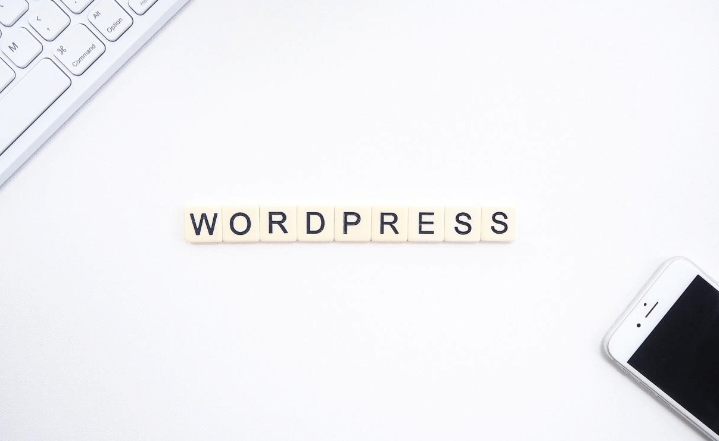
Also, you should think carefully about whether you want to get rid of all the materials contained in the blog or maybe you'll be satisfied with simply changing the content, the posts, or the site name. Deleting your blog means that your site will no longer be reached via the URL in Google search. If you want to say “Goodbye” to your ex-blog, in this article, we'll teach you how to delete a WordPress blog. Also, we'll tell you what other variants exist for not making such a cardinal move. So, let's move to the point.
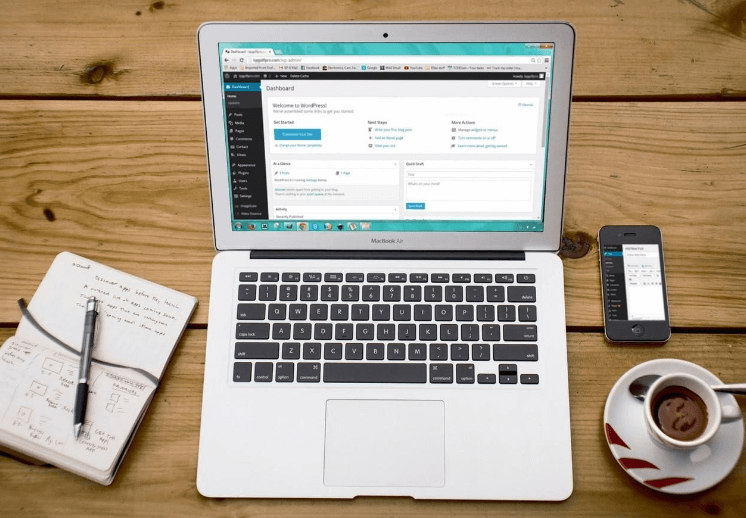
There are some issues for you to think about. I guess you have already input some effort, time, and maybe money to create a blog on WordPress. You made posts, perhaps realized some sales, or communicated with visitors. Some of the users already know how to find your blog on the web, and some of them are your loyal followers or buyers. Thus, before disappearing or moving to another address or starting everything from scratch, it would be reasonable to inform the visitors of your site if you have some established communication channels with them. Compose a newsletter or make a post announcing the good or bad news before removing the blog from the internet space.
If you weighed all the pros and cons and still want to do it, let's begin.
WordPress.com vs. WordPress.org
The first stop on this journey is figuring out the type of hosting. You should pay attention to what kind of blog you own, whether it is WordPress.org, the one that is self-hosted with installed free WP software, or WordPress.com, the page which is hosted on a free resource, WordPress. The question of how to delete a WordPress blog will have differing answers for these two alternatives. These are distinct platforms, and the deletion of the blog will have diverse effects on them. So, the first action is to determine what is the hosting of your blog and on which platform you run your site. Most probably, you know what site you have and where it is located, but it can also be possible that you aren't familiar with all the differences between these two resources, the benefits, and the drawbacks of each platform.
- Thus, WP.org allows its users' full theme support, managing, and customizing them, while WP.com doesn't allow customizing the existing themes or uploading new ones. At the same time, there are business packages that allow uploading third-party themes.
- In WP.org, all plugins, either free or paid, are allowed to be uploaded or customized, while this is not available on WP.com except business or premium plans.
- On WP.org, you can monetize your ads and earn revenue, while WP.com has this option only for users with high traffic or for premium and business plans.
- On WP.com, there will be a link showing ads that don't bring you money, such as “Powered by,” while WP.org doesn't require this.
- Having WP.com, you have limited SEO control and analytics, while owning WP.org, you can utilize the best SEO practices. At the same time, these options will be available on WP.com if you pay for business or premium package.
- What's more, you cannot run an internet store with WP.com, while it is fully available with WP.org.
- WP.com doesn't need your participation in maintenance issues like updates while in WP.org it is your responsibility.
- As you can see, WP.org offers a number of advantages, while it will require annual pay, which is overall lower than the premium or business WP.com packages.
Now, let's go directly to the question: how to delete a WordPress site. We'll consider the two variants of the blog deletion in this article. The one for WP.com and the other for WP.org. You may read the part your project relates to.
How to Delete WordPress Blog on WordPress.com
Step 1. Backup data
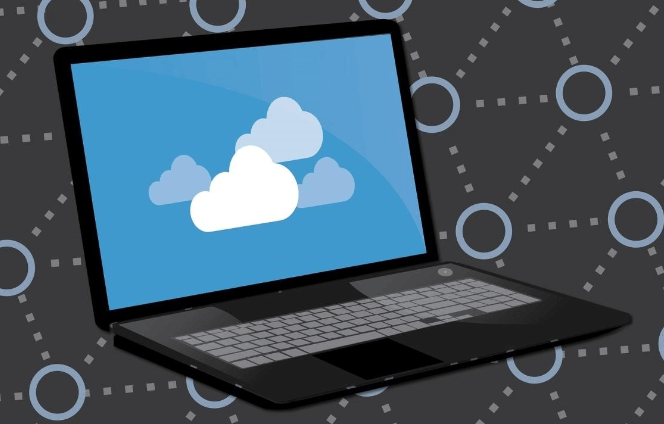
WordPress.com will offer you help exporting your data, but we advise you do it beforehand and prepare storage of your blog contents on your computer in .zip file or in virtual storage so that if you change your mind or need some pieces from your data, you will always have access to it. Note that you will have to do it manually. Maybe, at the moment, you think that you don't lack anything but there is a chance that you may require some piece of good information or media files or some other elements that were located on your site. Thus, in this instance, it is smarter to behave in a well-thought way but not impulsively. Anyway, having the backup data is better than creating the same material from scratch if you need it in the future.
Step 2. Remove upgrades
There is also one important thing to do if you have a site with upgrades. If you have paid for upgrades on your blog, you should first remove them. Visit your “Dashboard” - “Manage Upgrades,” and go to the “Purchases” page. Then, cancel your upgrades using the provided links. After doing this, you should follow the next steps. If you don't have any upgrades, simply ignore step 2.
Step 3. Delete the site through your dashboard menu
Now we are getting to the deletion process. You should log in to your website, open your “Dashboard” menu, and go to “Settings.”
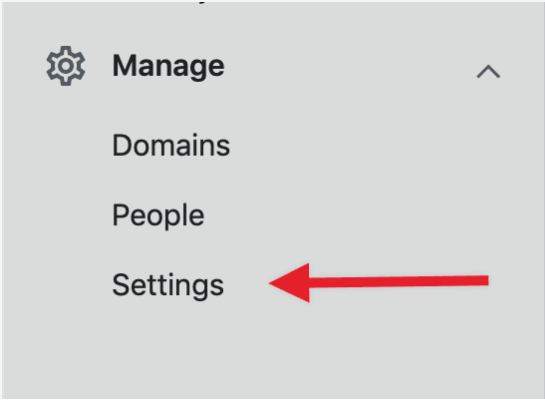
Find the button “Delete your site permanently” under the “Site Tools” option. Push that button.
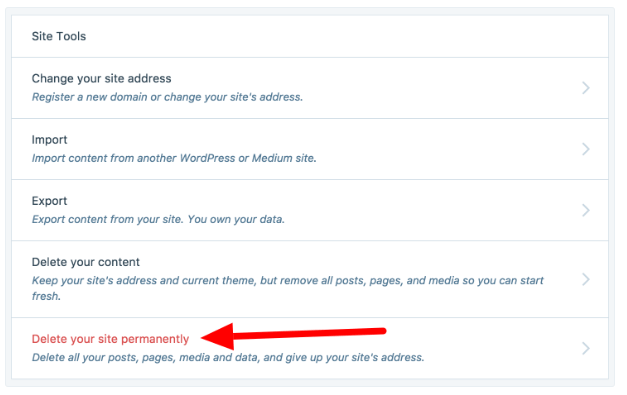
You'll see a window warning you that you'll not be able to use your data in the future, and it'll be asking whether you have exported your data. If you didn't do it before, you can press the button
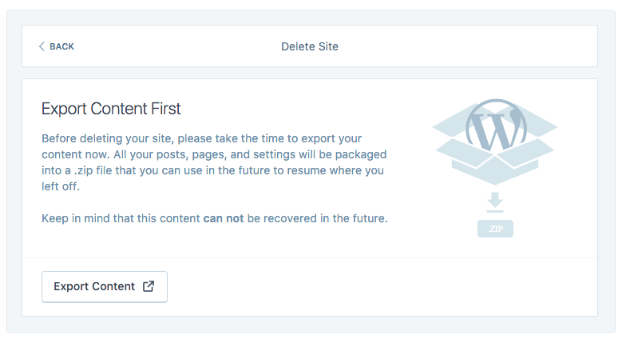
“Export Content.” If you press it, you will be provided with two options “Export your content” and “Export media library.” After checking everything and exporting your data if you haven't made it before, go back to the deletion option. Press the button “Delete Site.”
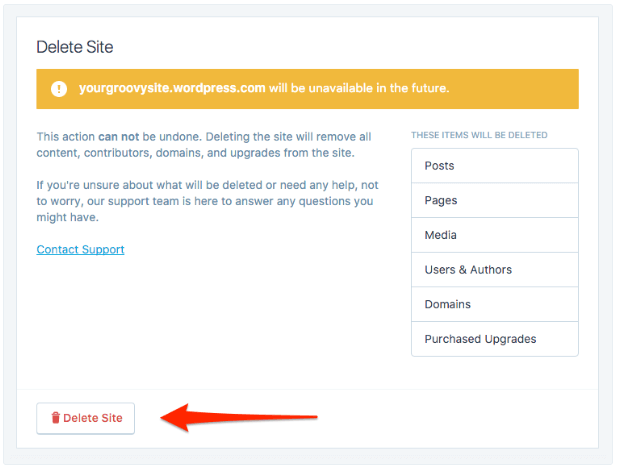
Next, you will see the window “Confirm Delete Site” asking you to type the URL of your website. Copy and paste the URL and press the red button “Delete this Site.”
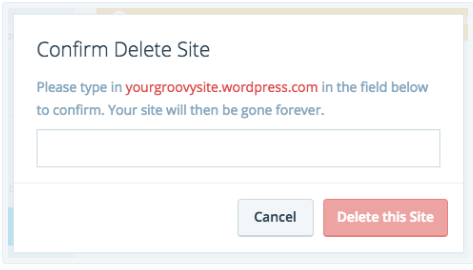
Result: Your blog is deleted.
Important: Blog with a Custom Domain
If you own a custom domain, the procedure will be different. In fact, you cannot delete a purchased domain. However, there are two possible options.
Option 1. Transfer your domain
You may wish to move your domain to another registrar and follow their procedures for the blog deletion.
Option 2. Make your blog private
To do this, you should follow the next steps. Visit your WordPress Dashboard, go the “Settings,” and find “Reading.”
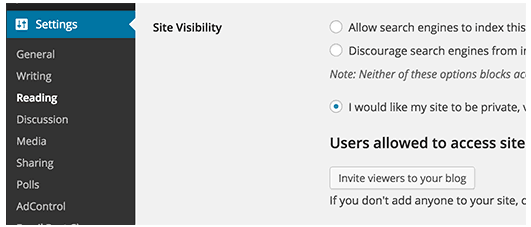
There, you will see various options, but you should choose the option “I would like my site to be private.” Choosing this option will make your blog private, and nobody will be able to view or access it. Then, you should check whether your domain has an option for auto-renew. If yes, you should deactivate the option. Now, to delete the blog, you should follow the aforementioned steps but only after the registration of your domain will expire.
Restore WordPress.com Option
There is an option to restore your site within thirty days after you have deleted it by contacting WordPress directly. If you don't make it and the specified period has passed, then the website and all the data in it will be lost.
Alternatives to WordPress.com Deletion
- Maybe, you don't want the site to be removed, but you hate the name it has. So, simply change the address of your site. Thus, you'll change the domain name, but you'll preserve everything in place.
- You can remove all posts with the help of the Trash feature. Move them to the Trash on your Dashboard, which will make them deleted permanently after thirty days have passed.
- There is also a chance to get rid of all the content of your site and to begin your project from scratch on the same address. This is available through your WP admin panel.
- You may also want to transfer your data from WordPress.com to WordPress.org. This may be reasonable as WordPress.com along with allowing free account creation has a number of limitations, such as inability to install plugins, the presence of ads, restrictions in themes, monetization options, etc. Using external hosting allows you to be the owner of your website and gives you full control of the website features. In this way, you should consider transferring your data to external hosting if you don't want to delete it permanently.
How to Delete WordPress Website on WordPress.org
As there are several possible alternatives, we'll consider all of them. Namely, you may want to know how to uninstall WordPress blog via cPanel or manually. Also, you might wonder how to get rid of the WP database.
Option 1. How to delete a WordPress blog via cPanel
Step 1. Backup data
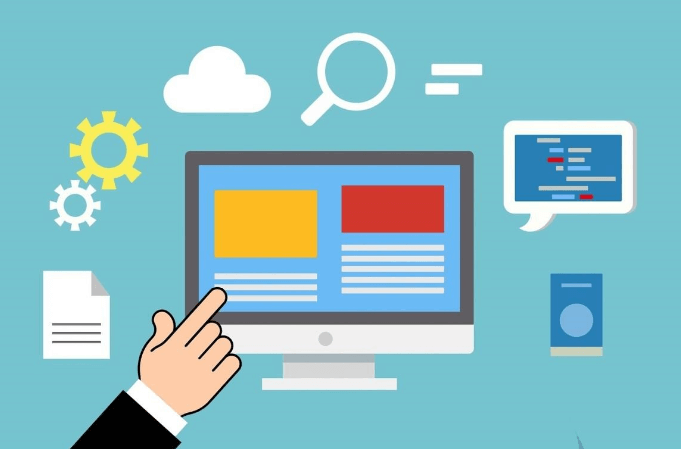
This is the same option as mentioned previously. Save the data containing in your blog for the case if you need it in the future. Think strategically and don't disregard the probability of the need for this data. Prepare the storage on your computer in a .zip file or virtually.
Step 2. Use cPanel and delete files
If you use external hosting, you should use your cPanel for managing the blog.
- Login to the dashboard of your hosting account.
- Now, find the domain for which WP is installed and pick “Switch.” Now you've entered the configuration system.
- Then, open the auto-install tool and pick “WordPress.”
- Push the “Uninstall” button, and shortly your blog will be deleted. To reverse the process, you can employ the same auto-install tool.
Option 2. How to delete a WordPress blog manually
You can delete a WordPress blog manually in one of the three available alternatives. The selected option depends on the file-system access mode on your web server. Overall, this can be a console, FTP, or file manager access.
- If you want to know how to delete a WordPress site via console, you'll need to go to the blog directory via SSH access and paste the specific console command.
- If you use an FTP, then you need to move to FTP client and login to the server. There, find the WP directory and pick the “Delete” option.
- If you want to delete the WordPress account using a file manager, then you should log in to the hosting dashboard, find file manager, WordPress directory, and delete it.
Delete Your SQL Database
Go back to the dashboard of your hosting account and find SQL Databases, click on it, and find the name of the SQL database. Now you should see the button Delete among other buttons. Click on it.
Final Step: Cancel Hosting Subscription
Don't forget to cancel the subscription of your hosting for WordPress.org.
After all these steps, you'll get the desired result: your blog is deleted.
Important Notes
No matter the variant you choose and the type of site you have, you should remember that the cached data of your website will be saved by Google and may appear in the search for some time. This means that the information created by you doesn't disappear at the moment of deletion and exists for a certain period of time on the web.
Now we have figured out most of the issues related to the subject matter. I hope this information was helpful. If you have something to add, please do so in the comments.
Read Also
Rich Content and Rich Snippets: A Must for Your WordPress Blog
WordPress Blog Monetization: How Website Owners Become Rich
How To Decrease the Page Loading Time Of Your WordPress Blog By 75%
Clean It Up: 10 Key Distractions on Most WordPress Blogs
Don’t miss out these all-time favourites
- The best hosting for a WordPress website. Tap our link to get the best price on the market with 82% off. If HostPapa didn’t impress you check out other alternatives.
- Website Installation service - to get your template up and running within just 6 hours without hassle. No minute is wasted and the work is going.
- ONE Membership - to download unlimited number of WordPress themes, plugins, ppt and other products within one license. Since bigger is always better.
- Ready-to-Use Website service is the ultimate solution that includes full template installation & configuration, content integration, implementation of must-have plugins, security features and Extended on-page SEO optimization. A team of developers will do all the work for you.
- Must-Have WordPress Plugins - to get the most essential plugins for your website in one bundle. All plugins will be installed, activated and checked for proper functioning.
- Finest Stock Images for Websites - to create amazing visuals. You’ll get access to Depositphotos.com to choose 15 images with unlimited topic and size selection.
- SSL Certificate Creation service - to get the absolute trust of your website visitors. Comodo Certificate is the most reliable https protocol that ensures users data safety against cyber attacks.
- Website speed optimization service - to increase UX of your site and get a better Google PageSpeed score.
Get more to your email
Subscribe to our newsletter and access exclusive content and offers available only to MonsterPost subscribers.


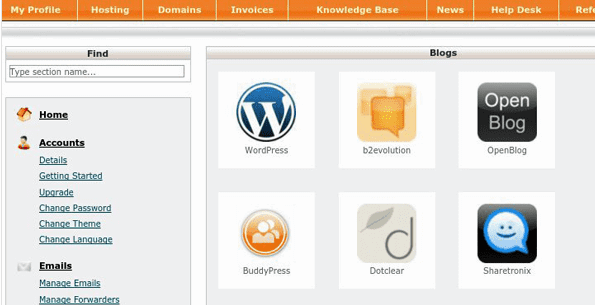
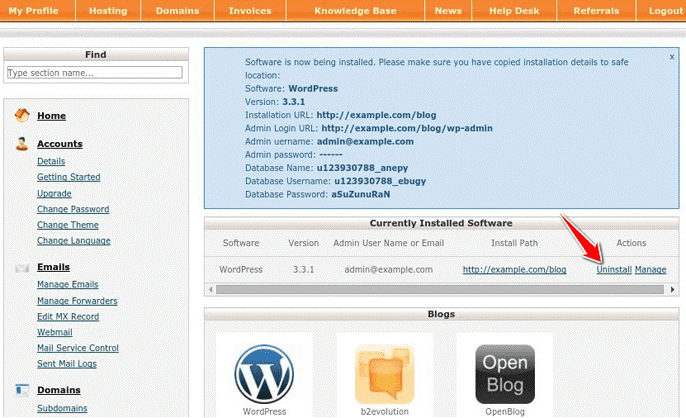
Leave a Reply
You must be logged in to post a comment.