- Why You Need Instagram on Your Blog
- How to Display Instagram Photos on Your Website
- The Role of Instagram Plugins Integration on a Website
- The little manual on Instagram Widgets in WP
- Best WordPress Instagram Widgets
- How to Integrate WordPress Instagram Widget
- Must-Have WordPress Plugins
- To Sum Up
Instagram doesn't need a special presentation. Taking photos, sharing stories, advancing businesses, exchanging messages—it has it all. It has become an essential means of boosting one's internet presence and increasing the project's perspectives. If you have a project that is not linked to Instagram, or you don't have an active account on this platform, then probably you don't want to get all the benefits offered by this unique and extremely successful resource.
You shouldn't waste time anymore—get Instagram and exhibit it on your WP site. In this article, we'll talk about WordPress Instagram widget, how to add Instagram to WordPress, and what plugins will assist you in performing this.
Instagram is a great platform for visual content and people who developed this social media made it pretty easy for everyone to present and share visuals. And Instagram’s popularity is definitely proof of it. Moreover, due to the share number of users, it is easy to advertise products with Instagram or promote some event. And if you have an Instagram account then link it with your WordPress website.
Though it is always good to have additional social options on your website a simple social media button is not attractive enough and may be ignored by visitors. However, if you include images from Ig into your website then it will be eye-catchy. In this case, you have to know how to embed Ig Widgets into WP. It is not hard and will be easy to implement. SO, let’s find out how to do it.
Why You Need Instagram on Your Blog
This marvelous resource owned by Facebook will bring you lots of traffic. Most people like visuals more than text, and if they like visuals, they'll be prepared to read your written posts. Thus, getting privileges from Instagram is your primary task if you want to popularize your project.
Instagram has over a billion users, and each day this number increases. The rising demand is due to the simplicity of the resource. One can take a photo, add beautiful filters, and share photos with others. This is convenient as it results in creative and professionally looking pictures that are made in minutes. The content posted on the resource can be presented on your web page. This may be the content of your own business Instagram account or a certain hashtag shared on the network. There are many options available on how you can provide these visuals on your page.
How to Display Instagram Photos on Your Website
To make this, there are three major alternatives. The first one is performing some coding, but it is usually not possible for most users due to the lack of programming knowledge. The other way is to embed individual posts, but here you'll have to embed each post. To accomplish this, you'll have to paste the URL of the desired post and insert it into a new line in WP, which will automatically transform this into an embed. The other variant, which is the most comfortable and easy one is through plugins. We'll talk in more detail about the latter one in the following paragraphs.
The Role of Instagram Plugins Integration on a Website
How do you link the two platforms? You can put a WordPress Instagram widget on your site. There are many useful WP plugins that are just as convenient as Instagram and which allow you to put a WordPress Instagram widget on a page. The roles of these plugins are:
- You can moderate your media content directly from your site.
- Answer the comments in one place.
- Integrate user-generated content on your page. For instance, the buyers of your store can tag you, and their pictures will appear on your page.
- You'll boost the visitors' involvement as they will look through the pictures and spend time on your web page.
- This will allow you to get more likes and followers.
Most probably, you've realized the importance of acquiring Instagram on WordPress and want to do this ASAP.
The little manual on Instagram Widgets in WP
Instagram widgets will be helpful in visual presentation. For example, they can help you to present your latest Instagram images on a sidebar of your website.
At first, it will be a good idea to check the video tutorial from WordPress. After all, the WordPress team made it to visualize the installation and management process.
But if you prefer to read, then follow the next steps. You will that they are pretty easy.
- At first, you have to add an Instagram widget. Go to the Customizer and choose the Widget option. Here you should find the Add Widget button and choose the Instagram Widget. And keep in mind that you should do this without authorization.
- After that click on Save and Publish
- It is also important to grant WordPress access to your Instagram account. Open a new tab and log into your account. After that go to Customizer and click on Authorize Instagram access.
As you can see, we can do it in three steps. Now let’s take a look at Settings. You will get access to settings right after installation is over. And settings are also simple, to be honest. Here are things you can do with settings:
- You can add new accounts or remove Instagram accounts you no longer need.
- Include a title for your Instagram widget (or install widget without title).
- You can choose the number of visuals in your sidebar.
- And of course, you can manage the layout of the sidebar and choose the number of columns. Keep in mind that the number of images will influence their size.
And this is it. However, if you have a WordPress website with a custom theme or plugin, then this tutorial may not suit you. In this case, you will need an additional plugin. So let’s check few WordPress plugins for Instagram.
Best WordPress Instagram Widgets
To present the media on your web page, you'll need a WordPress Instagram widget, which is an icon representing a certain function. To get a WP Instagram widget, you'll need to acquire one of the free or premium plugins for your blog. When choosing the best Instagram plugin for WordPress, consider the following most functional products.
Smash Balloon Social Photo Feed
This tool enables you to publicize your posts from Instagram. You are allowed to illustrate the content from one or many accounts in one or distinct feeds. The instrument is easy to set up and to work with. Smash Balloon allows you to customize all the details related to exposing pictures, such as their number, width, height, size, spacing, color, etc. What is more, it gives you the choice of what to show and in which pages.
You can pick the order in which the pictures will be displayed and also integrate a header on the feed. Importantly, there'll be a button for following you on Instagram. Notably, there are free and pro versions of this plugin available. The paid option will give extensive functionalities, such as showing hashtag feeds, post comments, making carousels, and a lot more.
Social Slider Widget
This WordPress Instagram slider tool will allow you to showcase feeds in widgets, pages, posts, or elsewhere with the help of shortcodes.
What you'll need here is to set up a widget and put it on any place on your site employing shortcodes, which is super easy. You'll be able to show several feeds from various accounts. The tool is adjustable to smartphones and allows displaying the feed in thumbnails, middle or full-sized pictures. This plugin also has a pro version giving you extra possibilities for feed management.
Social Feed Gallery
This plugin is also aimed to publicize the feed or tags on your site in a grid gallery layout or carousel slider. What's more, you can make hashtag feeds in a free version. Social Feed Gallery is installed in one click and is maintained simply. The premium version will open additional possibilities for managing the gallery.
10Web Social Photo Feed
This Instagram gallery WordPress plugin is among the most functional ones and also makes it easy to customize and showcase the visual data from your Instagram account on a site. This instrument is user-friendly and will take you several minutes to deal with the main settings. What's more, it has a powerful lightbox, an option to show an individual or mixed feed, and there is again a pro version with extra attributes.
Slider and Carousel plus Widgets for Instagram
This elementary tool will let you publicize the visual content in a slider, grid, and widget. It allows for a flawless view of smartphones and other screen types. With this instrument, you are free to devise engaging slideshows, carousels, and grids with your photos.
Feed Them Social
With this plugin, you'll get functionalities for several resources, such as Instagram, Pinterest, Facebook, and Twitter. The tool will allow you to publicize the pictures from Facebook, Instagram, and to activate the share and following buttons. The pro version has far more functionalities.
WP Social Post and Widget
This great tool allows sharing your pictures and posts on Instagram automatically. Thus, you publish some new content on your WP blog, and by employing this plugin and adjusting the settings, you'll be able to share the content instantly on your social media account. You can also add Instagram footer widget WordPress. The premium version of this plugin makes it possible to share posts to multiple accounts, integrate videos, resize images, etc.
Social Media Feed
Social Media feed is a well-designed and simple plugin that allows you to share photos right from your Instagram account to your website.
Developers made all to create a highly responsive plugin and this is why Social Media Feed works without problems on PC, smartphones, and tablets. It also looks great and due to its clean design highlights photos. Developers also made it highly customizable and included custom CSS options. Even more, you can create shortcodes and use them whenever needed.
In addition to simple images adding this plugin links them with your Instagram account and visitors can use this link to see more of your photos.
You can also check the demo to find out more.
Enjoy Social media feed
This responsive WordPress plugin allows you to share photos from your Instagram account to your website. The highlight of this plugin is that you can share Instagram feed according to its hashtags. Which is really useful. Another useful thing is that you use Carousel and Grid (with Fade In Effect) mods to present every image.
It is also easy to install Enjoy plugin. it works on all devices and will be mobile-friendly. You can customize the layout of your sidebar, use navigation buttons or use shortcode buttons. And if you want to see the developer’s page then click here.
If you want to find out more information about other useful WP plugins, check out this article.
How to Integrate WordPress Instagram Widget
The first thing you'll need to do is to find the needed plugin. For this aim, go to your WP dashboard – Plugins – Add new.
In the search bar, type Instagram and pick the chosen one. After this, hit the Install now button and activate the tool.
Now, you'll need to locate the widget icon to your site footer or sidebar. The places where you can drop your widget are determined by the theme you own.
To perform the action, visit your WP admin panel and find Appearance–Widgets. Pick Instagram from the list of widgets, then place it where it should be put, and hit Add Widget.
After adding the icon, you can edit the settings of the widget. The window will ask for certain data, such as the title of your widget, username, nickname, and number of pictures listed.
This process is rather easy and intuitive, and you'll not have problems setting up widgets. To find out more WP widgets that will add helpful functions to your blog, check out the TM article.
Must-Have WordPress Plugins
Do you want to get a whole pack of the most important, useful, and beneficial plugins instead of buying lots of separate ones? Do you want to get a pack that contains only the most valuable WordPress plugins you can use for your website? If it’s yes, check out the Must-Have WordPress Plugins set that’s definitely for this kind of a purpose. Why is this pack good to have? Instead of buying a lot of separate plugins, you purchase only one plugin bundle that contains only useful plugins. With this pack, you get an SEO optimization plugin which can help you to get a higher rank by Google and other search machine engines. It means that you will have more visitors because Google will show your website on the first pages of its search, therefore, you get even higher ranks. With the help of a Google Analytics plugin, you’ll be able to check your visitors’ activity and therefore, make the visitor experience better and comfier for them. You also get an Advanced site editor, a plugin that can help you to edit your posts, articles, any content on your website spending less time on it, so it’s a plugin helping you to save your time. Not less important is an image optimizer plugin. It helps you to reduce all the image sizes on your website, so the page loading will take less time. Moreover, the pages will load faster and the quality of photos and pictures won’t get worse. You also get a sitemap plugin, the tool that makes sitemap.xml and reflects all the changes you’ve made in posts, articles so far. So, these changes will be shown right away after changing. The next plugin you get within the pack is a login page URL change plugin. This plugin secures your website from all the possible and impossible hackers’ attacks, so don’t worry about the data you have. Moreover, you get an Admin panel customization plugin, the thing you need for comfy customization of your admin panel. As you can see, these were all the plugins you get within this awesome Must-Have WordPress Plugins set. All you need to do to get this set is to purchase it, we’ll install it ourselves, then you’ll check it and can have it forever. Note that this service is available for one website only. Don’t wait too long and make haste to buy this product.
To Sum Up
It is really easy to learn how to Use Instagram Widgets and WordPress plugins for Instagram. They require little time for installation and customization and in the aftermath will save a lot of time for you. You can always find more plugins on the official WordPress website in the Plugins category. And if you want to learn more about plugins before installation check for the developer’s website in descriptions.
A widget can become your best friend, and implementing it smartly can bring you explosive popularity. Many widgets are released and updated each day, so it's always wise to stay up to date with the latest news.
Read Also
Make Your Blog Posts Go Viral On Social Media
40+ Best Free Tools to Utilize Social Media to the Fullest
How to Rock Social Media with Consistent Design on a Low Budget
How to Measure Your Social Media Marketing Performance on Instagram? 4 Valuable Metrics to Consider
Get more to your email
Subscribe to our newsletter and access exclusive content and offers available only to MonsterPost subscribers.


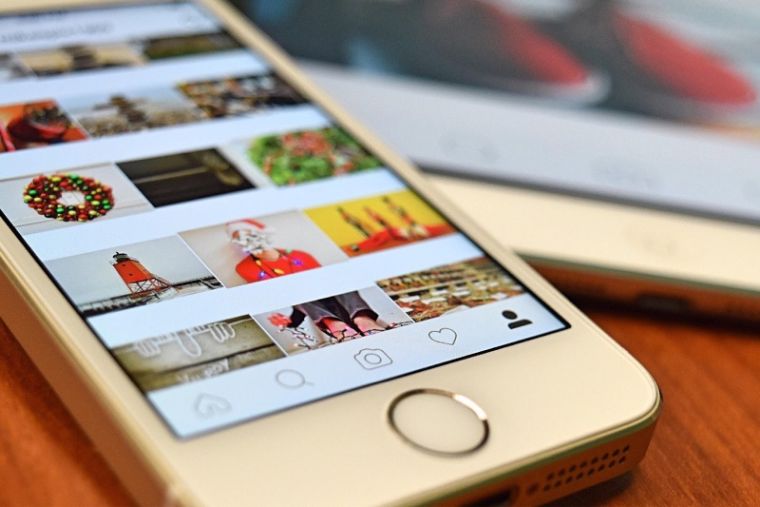
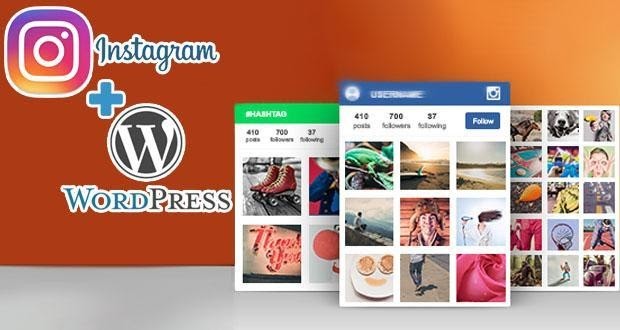
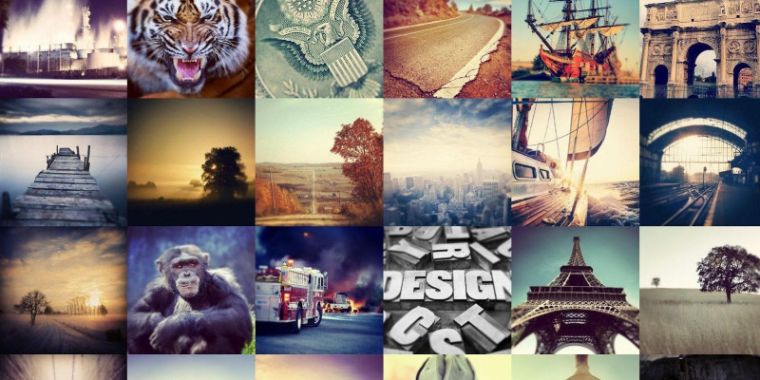
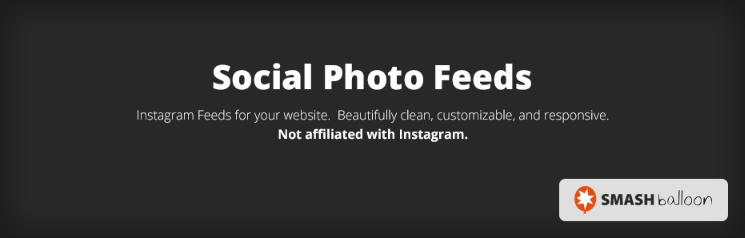


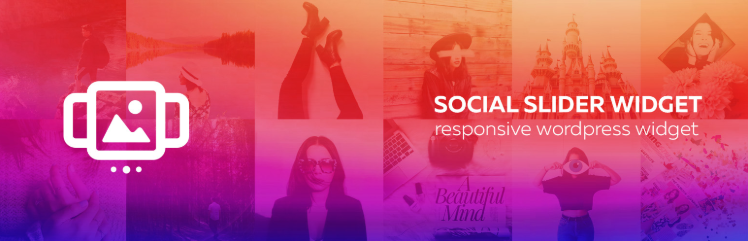


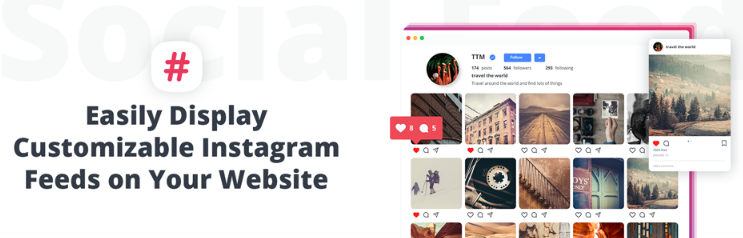

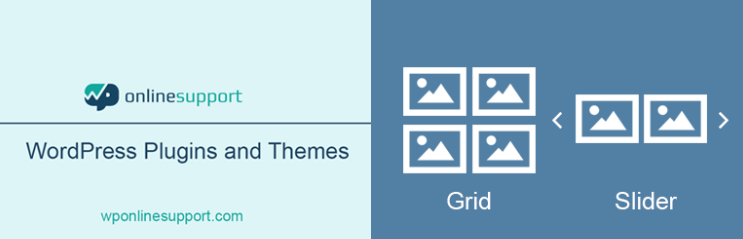

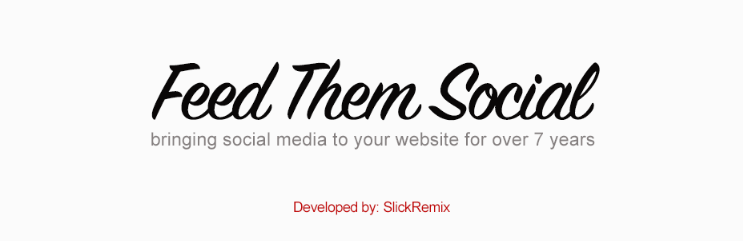
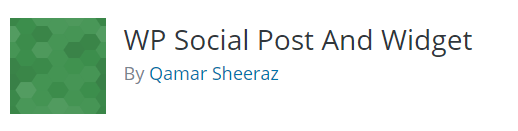


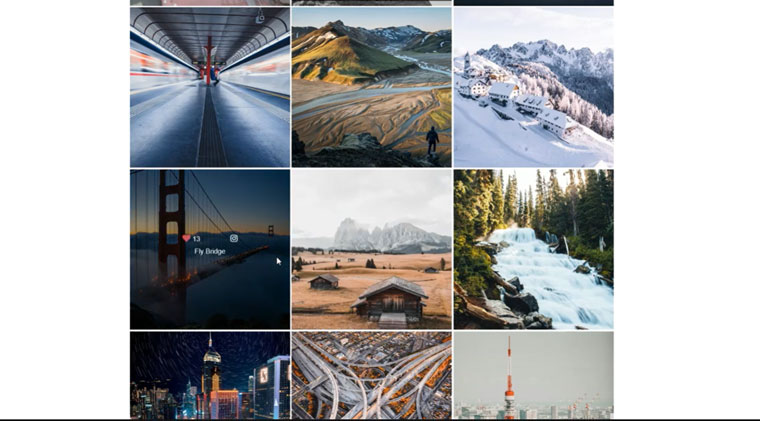

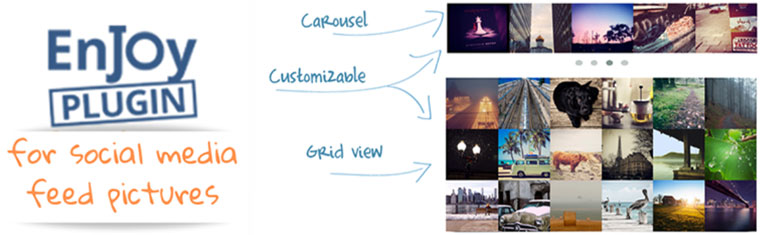

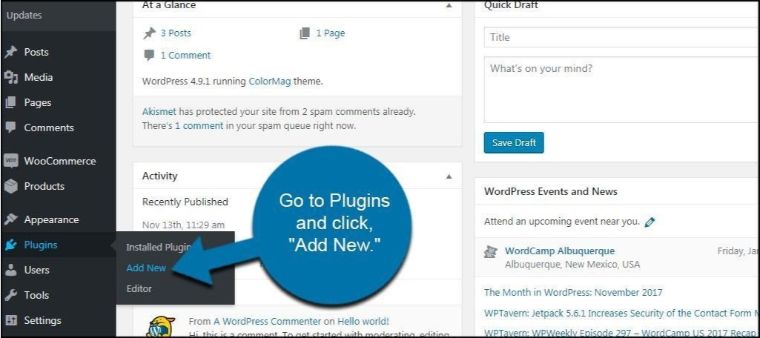
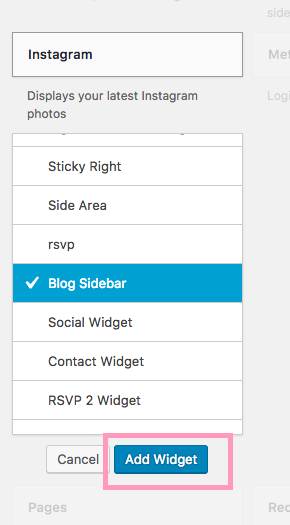
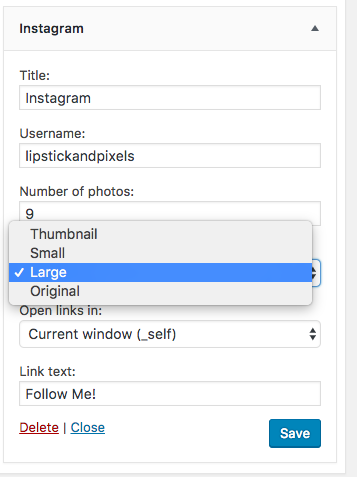
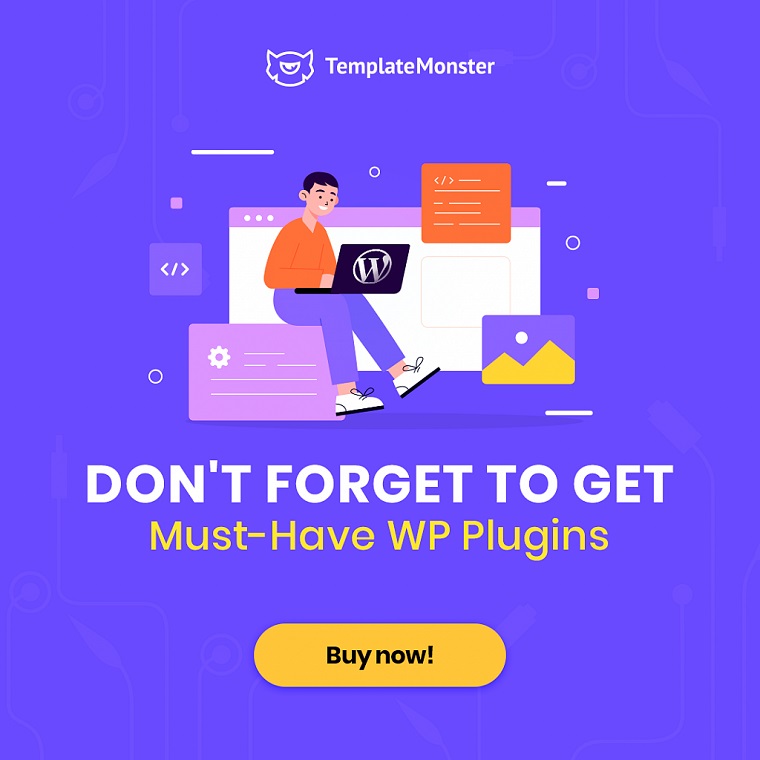
Leave a Reply
You must be logged in to post a comment.