Some Wiki & Knowledge Base Plugins for WordPress Website
Installing a knowledge base on your site
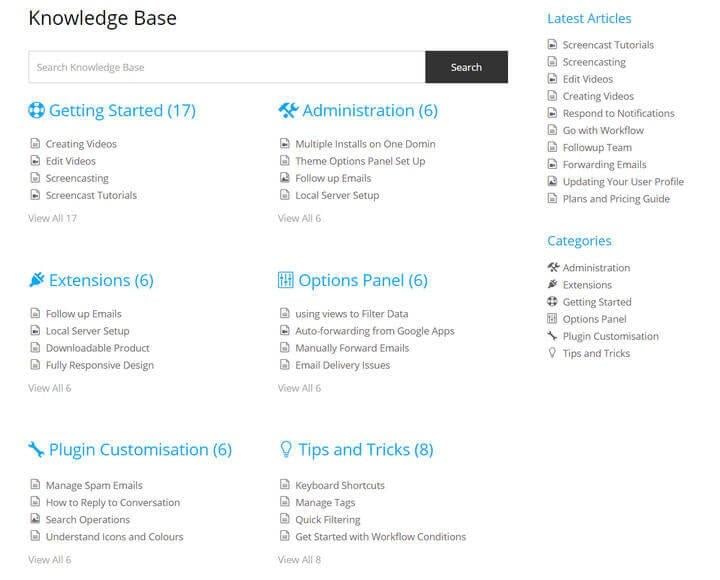
Today I want to tell you how to install the Wiki knowledge base on your WordPress website. Wiki knowledge base can be created in case you want to add a special section to your site. It can be anything. The most common example is creating a glossary. The easiest way to create such a knowledge base for a new website is to install a special theme. It can be installed in a subfolder, like “http://site.com/support/”, or on a subdomain, like “http://support.site.com/”. After this is done just activate the theme. The biggest drawback is that you won’t be able to use this theme on your main site. You’ll need to install it on a subdomain or in a subfolder because the theme probably won’t really match your design and you definitely don’t want your main site to be defined as a Wiki.
How To Use WordPress For E-Commerce [Free Ebook]
Wiki plugins for your WordPress website
If you want to add a knowledge base to an existing site, then the best option is to install a special plugin. The knowledge base, in this case, will already have its own custom post type with headings and tags. Your advantage here is that you can implement the Wiki functionality in the design of the existing site, so it will match your design. Also, the plugins usually come with their own voting system, their own widgets, drag-n-drop functionality and many other features.
- UserPress is a free plugin that seeks to become a full and comprehensive solution for implementing Wiki-style content in WordPress. It offers a set of user-friendly features that will help transform your site into a Wiki content creation center. Richard Smith, the author of the plugin, created UserPress in order to provide WordPress users with a functionality that, in his opinion, was absent in many existing similar plugins. UserPress includes numerous options for managing and sorting Wiki articles, including the display of the most recently added, edited and discussed, as well as sorting them in alphabetical order. The plugin also offers a set of Wiki-related widgets, including search, categories and tags, a cloud of tags, and a subscription button.
- The plugin for WordPress called Table of Contents Plus is a powerful tool for the use of which you can create as many Wiki-style tables of content on your site as you like. You can also display with it a full list of categories and pages in the form of a sitemap. The plugin copes well with a large number of links, paragraphs, and sections of the site. For example, during the test usage, it helped to group into the Wiki-style table of content about 150 references to different sources.
- Knowledge Base WordPress plugin will help you build a Wiki-style help & support database within a few minutes. Create structured content consisting of useful articles that answer popular questions from customers visiting your site. Web developers use this plugin for solving problems related to products or services in the form of structured help content, company internal documentation, website Wikis and much more.

- Helpie Wiki Plugin is an advanced Wiki / Knowledge base solution for WordPress. It can be fully integrated with the Elementor page builder for styling and customization. It allows for easy creation and sharing of wiki content from the front-end of your website. With Helpie, you can create a fully-collaborative wiki website like Wikipedia with its Front-end editor, Revision system and Dynamic access restriction capabilities. You can also create a customer self-service portal, a product documentation website, and an internal team wiki website.
- The free Very Simple Knowledge Base plugin corresponds exactly to its name. If you are looking for simplicity, this plugin is what you need. It uses simple columns with links to articles that you can paste anywhere on your site or you can create a separate knowledge base page for your site. The link lists can be categorized and include links to all of the articles. Note that the design of this plugin is indeed very simple, so you’ll benefit from the knowledge of CSS while using it.
- The last one is one of the most advanced plugins. The Knowledge Center supports almost all kinds of pages with educational content that you may require. This includes Wiki pages, knowledge base pages, FAQ pages and lists of archived categories for easy navigation. This plugin has an expensive corporate version, but in my opinion, the free version will satisfy the needs of most users. It also comes bundled with a full set of widgets. It may be one of the best solutions if you are looking for extensive functionality and a thoughtful management system.
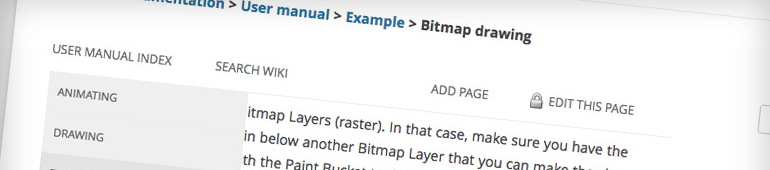
I’ll skip an overview of all existing Wiki themes, as this article is devoted to plugins. You can visit our WordPress plugins section I bet you will find a suitable item there.
Most of the paid ones work right out of the box. Free themes usually require some extra tweaking, but if you’ve used WordPress themes before there shouldn’t be any problems.
Related Posts
7 Amazing WordPress Plugins That Actually Help You Run Your Business
15 Best Free Pricing Table WordPress Plugins for Business Websites
Take Time Off While We Install All the Must-Have WordPress Plugins on Your Site
Six WordPress Plugins to Install on Every WordPress Site
Get more to your email
Subscribe to our newsletter and access exclusive content and offers available only to MonsterPost subscribers.


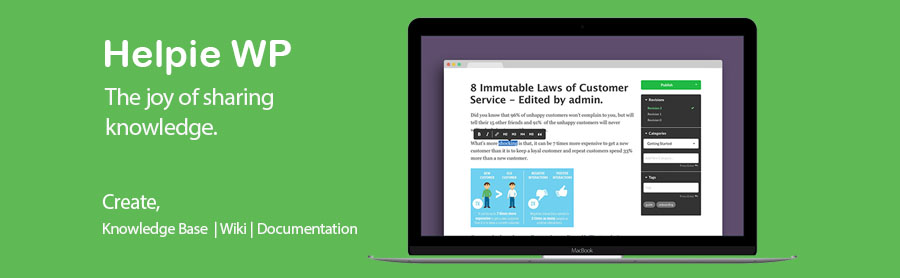
Leave a Reply
You must be logged in to post a comment.