How to Create a Game PowerPoint Presentation
- Game PowerPoint presentations for bigger audience engagement
- Ideas for ppt games
- Game PowerPoint template creation & animation effects
- How to create a mini game in PowerPoint - step-by-step
- Animation templates showcase
- Last word

Game PowerPoint presentations for bigger audience engagement
Game Powerpoint. These days presentations are everywhere: in the classrooms, offices, on the screens of computers and smartphones, at office meetings, conferences and big events. Unfortunately, most of these ppt are similar to each other and just bore an audience. Often, one makes an impression as if he’s staying at a railway crossing and looking at similar freight wagons...and they never end.
On the other hand, that is not an easy task to keep the interest of a modern audience, especially children. Since these days people live in a controversial and endless stream of information, but the game is not over yet! You can use nontraditional ways to impress your students or colleagues. Create a game PowerPoint presentation and say cya to boring and trivial slides.
Modern presentations have more in common with cinema and comics than they do with written documents.
Garr Reynolds
What is the basic difference of presentation games from ordinary illustrations? That is an active work of a player, the possibility to make his own choice and instantly receive a result. Many teachers already use these games to release the working tension from their students and increase their cognitive capacity. Thus, this is a really win-win solution. Multimedia in a presentation may be used on various stages of an educational process: as a training exercise, to sum up the material and as a home task. As a rule, after a few years of working any teacher has a vast collection of PPTs for different lessons and these materials can be easily modified, becoming more exciting and interesting.
Although, games for presentations and their elements can become an effective tool for any professional field. Since dynamics involves and impresses any audience, whether they are sitting in a classroom, at the conference or at a workshop. If games to play during a conference are just for one volunteer you’ll certainly spark an interest of the whole hall.

Actually, the only problem is that most people don’t know how to make a PowerPoint game. However, it’s not brain surgery. Interactive games for presentation have quite simple algorithm, which begins from a single idea.
Ideas for game PowerPoint presentations
Basically, simple animation tools of PowerPoint provide you with lots of gamification scripts, that are limited only by your creativity. It’s quite easy to create huge interactive training materials in PPT with hundreds of slides, breadcrumb menu and other stuff. Actually, these presentations will be like a local website. You just need to determine the purpose of your gamification and create an interesting idea to capture an audience. Look at the most popular presentation games you can craft.

Choose the correct item
A player has to pick the necessary objects from the picture. For example, there is a soup recipe and a player needs to choose vegetables that are in the list. Or he needs to pick up all the stuff for a camping trip. This game can be a great training to learn word spelling, math or history. For instance, you can show several geometrical figures or historical dates and answer the question.
Quests
You can craft amazing virtual quests in PowerPoint presentation games. For instance, a player goes into a mysterious abandoned house and each slide of a presentation is the next room. He needs to think of how to get out of this place, using the stuff he can find there. That may be a key under the armchair or an axe to break the glass of a cupboard where he may find a secret door. You can lay down any logical chain in your game to interest a player.
Hidden objects
In games for presentations with hidden objects a player needs to find all stuff to complete the task. These games increase attention span, providing fun and entertainment.
Quizzes
There are different ways to design an ordinary quiz in presentation games. You can imitate any television game show or create your own layout. Quizzes can be used not only for knowledge examination. There can be interesting facts about a company to entertain an audience at the conference.
Memory games
Cards with hidden images are probably the most popular game PowerPoint presentation to train a memory. There are several pairs of objects, which are randomly arranged under the cards. A player can open only 2 cards simultaneously. When he opens a matching pair it disappears. The goal of the game is to match all similar objects. Another wonderful solution can be presentation games where a player should remember objects pictured on the slide and name one that disappeared.
Game PowerPoint template creation & animation effects
After you’ve chosen an idea for your game PowerPoint presentation you need to make a template with necessary graphical elements and add bunch of animation effects. Follow these principles creating your template for presentation games:
- As our world becomes more and more visual you need to create a cool design and really yummy slides. Use professional templates for your presentation. However, even awesome illustrations won't help if your game is not interesting.
- Don’t overload your ppt with animation effects and always keep the balance between gamification and educational/business purposes of your presentation.
Get to know the main tools of PowerPoint animation to create gamification of any level in no time and enjoy the process. First of all you need to understand how to use triggers, which are necessary for most interactive games for presentations.
Trigger is an object, when clicking on it certain actions may be triggered such as the sound, text block, image or a video on the slide. You can manage triggers in any sequence.
Games to play during a presentation with triggers provide instant feedback and dynamics. To know how to make a mini game choose the way you’ll use triggers:
- Trigger-button & an animated object, all rolled into one.
For example: Quests.
Triggers are hidden objects, and clicking on them starts their illumination or movement. - Trigger-button > animated object activation.
For example: Spelling games.
Clicking on the right letter moves it to the word. - Trigger-button > several animations
For example: Quizzes.
Trigger is a button near the possible reply. Clicking on it activates the appearance of the message ‘Yes’ or ‘No’ and other buttons change their color. - Trigger-button & an animated object > animated object activation For example: Choose the correct item.
Triggers are geometrical objects. After choosing the right answer the object changes its color and the message ‘Right’ appears.

How to create a mini game in PowerPoint - step-by-step
Let’s see how to create an interactive PowerPoint presentation on the example of this mini game. The object of it is to learn geographical locations of countries. A player has to find all countries listed on the slide. After clicking on the country the relevant button and the territory of the country changes the color. Gamification of the map can be used in a business PPT as well, to show expansion of export deliveries at different stages of the company development.
All right, now let's learn how to make a game in PowerPoint:
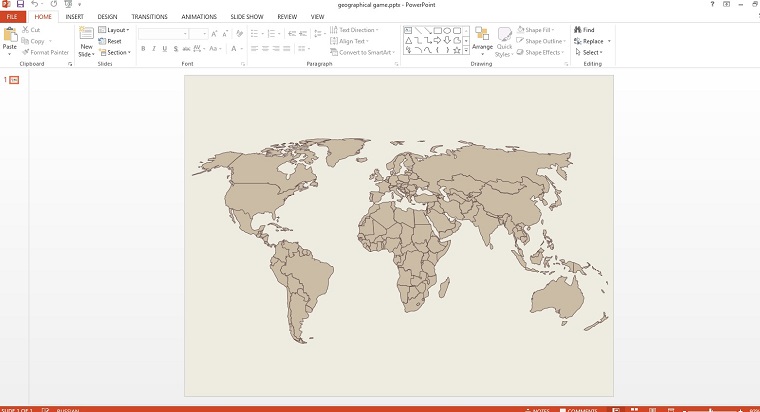
I used a vector world map from this theme to create a game template.
1. Create a new slide with a map.

2. Create the second slide with the same map. I made another ppt and named it geographical game 2, but you can simply duplicate the slide in your presentation.
3. Hovering over the necessary countries click on and color them.
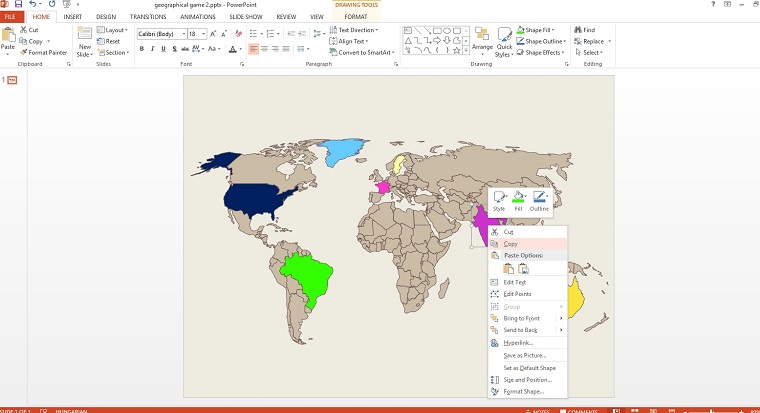
4. Copy all these objects.
5. Paste them to the first slide (geographical game) over the similar ones. You’ll make two layers.
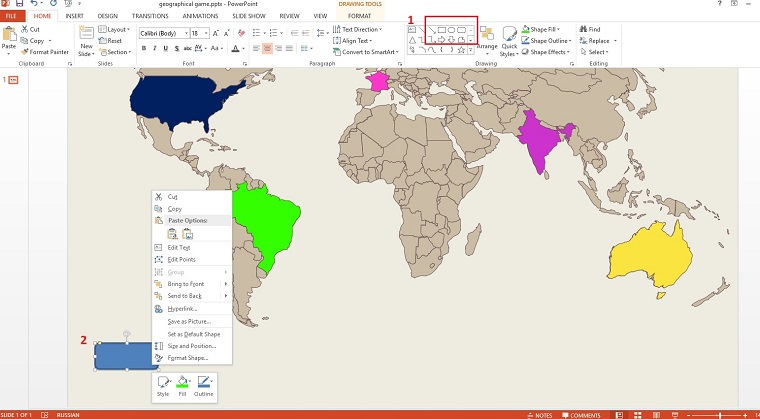
6. Then create buttons and style them you like. For each country you need two buttons of two different colors.
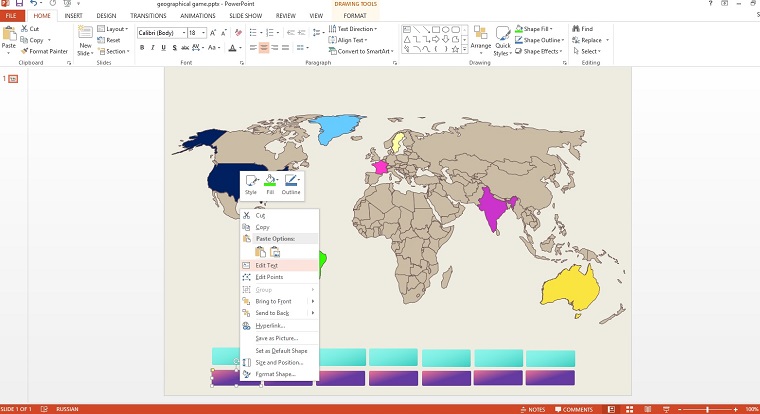
7. Insert text into each button. Make two buttons of different colors for each country.
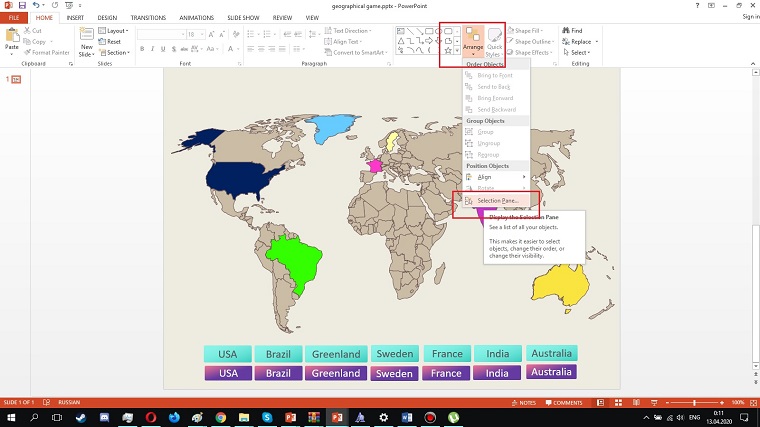
8. You can miss this step, but I advise you to do it for your convenience. In the tab Arrange > Section Pane > rename all objects you’re going to use for this mini click game.
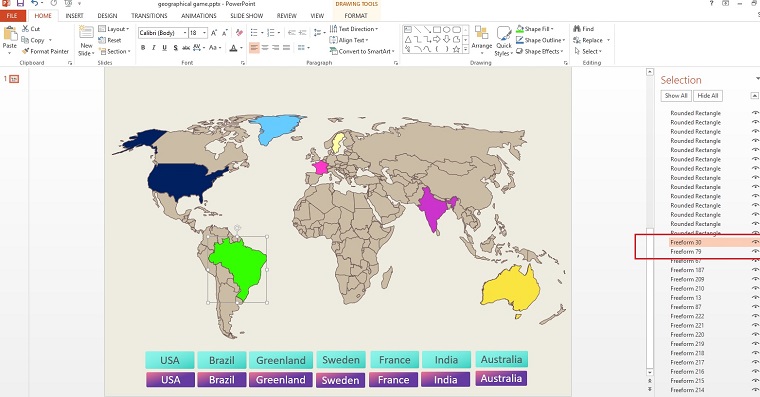
9. When you hover over the object it’ll be highlighted in the Selection Pane. Change default names of the objects you’ll use in your game to find them easily in the following stages.
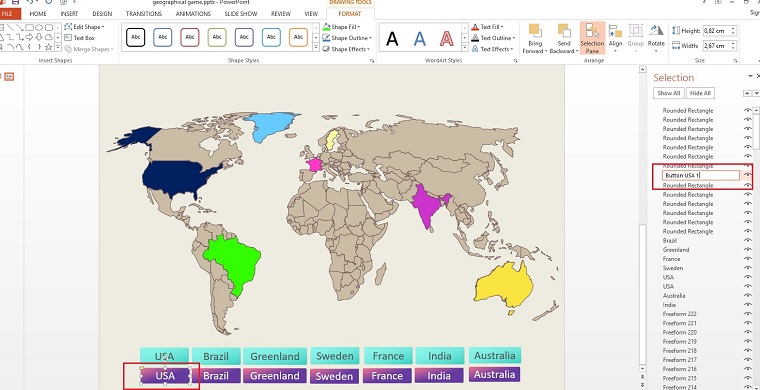
10. For the USA I used the following names: Button USA 1/Button USA 2/USA 1/USA 2/Alaska 1/Alaska2.
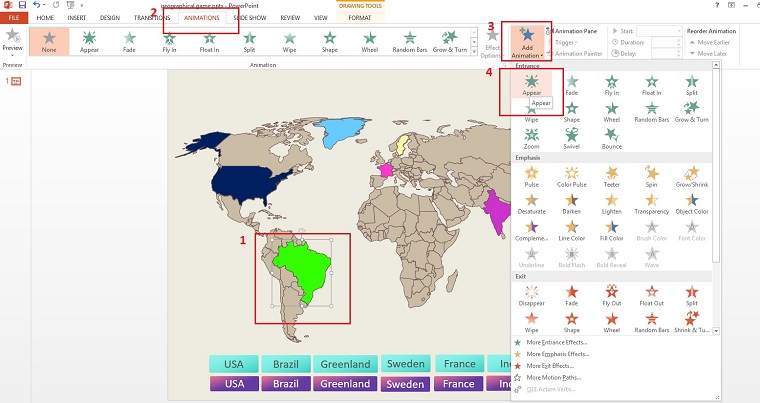
11. Tap the Animation tab > Hover over an object > Add animation > Appear (choose any effect you like).
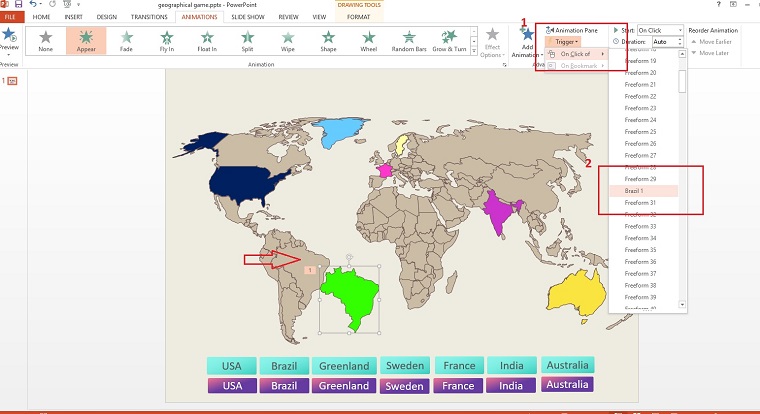
12. For the same animation press Trigger > Choose the name of an object which is under the animated one. In my case it's ‘Brazil 1’.
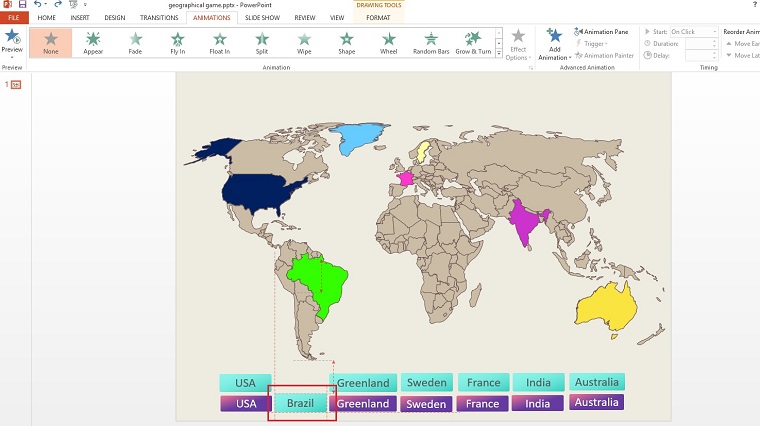
13. Move the relevant button over the second one with the same country name.
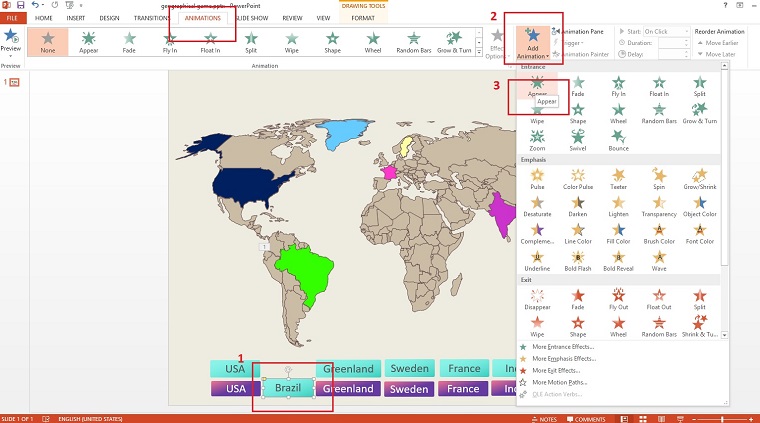
14. Hover over the button > open Animation tab > Add animation > Appear (choose what you like).
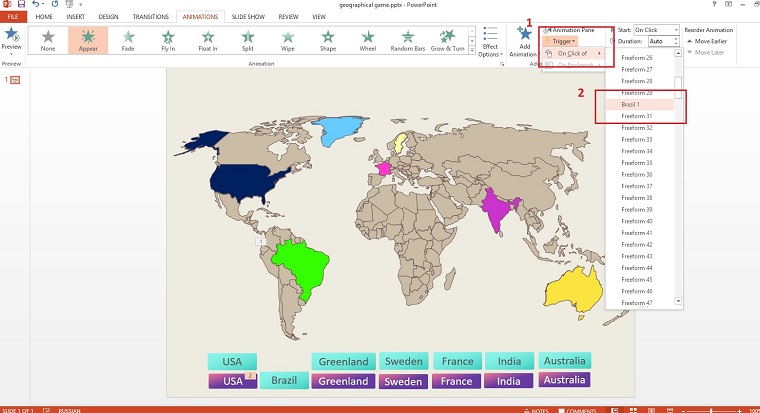
15. For the same animation press Trigger > choose the button, which is now under the current one.
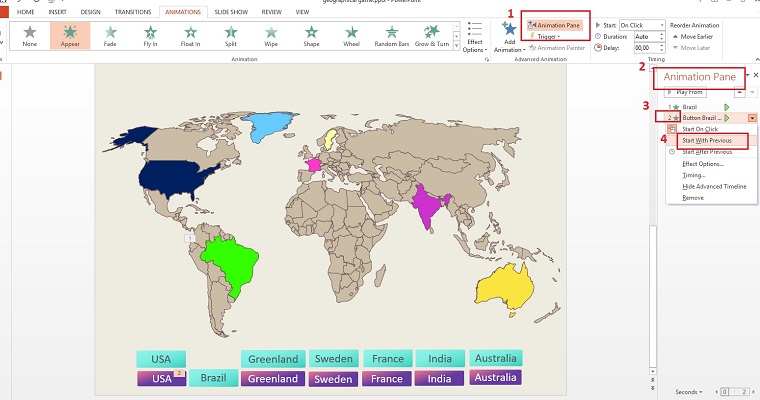
16. Tap Animation Pane > you’ll see your animations > press on the second one > Start with Previous.
17. Press F5 to check out.
18. Complete the same algorithm for all other countries. You’ll see a lighting sign near animated objects.
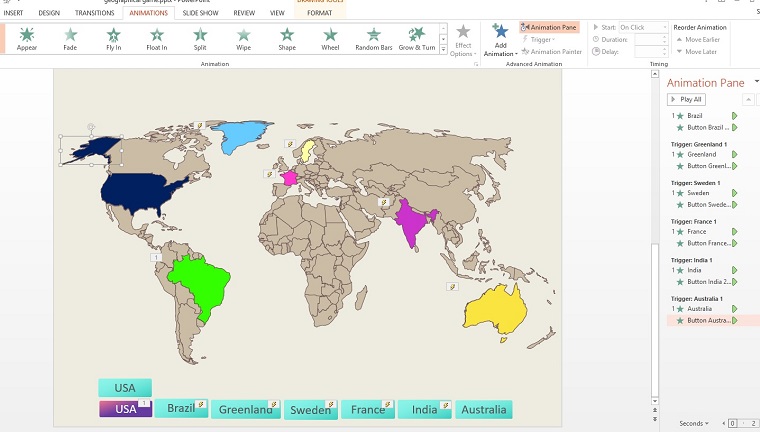
19. You can see all ready-made animations in the Animation Pane.
The USA has two separated territories, and we need them both to be colored whether which one we’ll click on. Thus, we need two triggers and three animation objects. Create an animation step-by-step for each element of this group:
20. Alaska > Add animation > Appear > Trigger > Alaska 1 > Add animation > Appear > Trigger > USA 1.
Animation Pane > Start with Previous for each stage, except the first one.
21. USA > Add animation > Appear > Trigger > Alaska 1 > Add animation > Appear > Trigger > USA 1.
Animation Pane > you’ll see your animations > press on the second one > Start with Previous.
22. Button USA > Add animation > Appear > Trigger > Alaska 1 > Add animation > Appear > Trigger > USA 1.
Animation Pane > you’ll see your animations > press on the second one > Start with Previous.
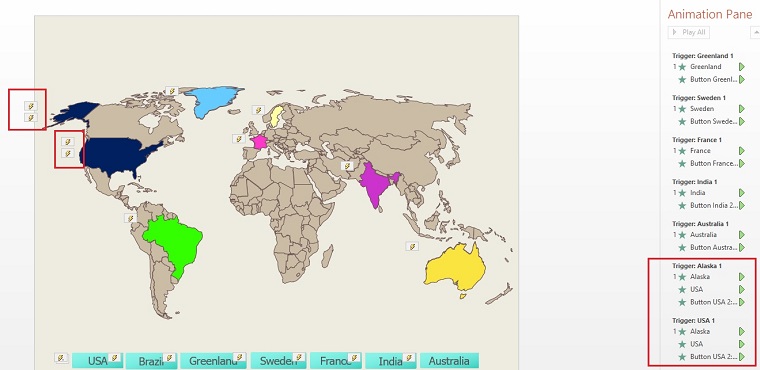
23. These animations will automatically group under the triggers, which you can see in the Animation plane.
24. Press F5 to check out and enjoy the result.
Animation templates showcase
Keep in mind that your audience pays attention to every single element of your game PowerPoint presentation, so even tiny detail matters. If you want to save countless hours you can use our professional animated PowerPoint designs.
By the way, you’ll receive 24/7 support with any purchase, just to be sure that everything will be done perfectly. Take a look at the following game-changer heroes of our collection.
Pitch Deck PowerPoint Template

This ppt theme is a glow-giving hero to defend any bold idea. Fiery mix of unique 3D infographics and animation effects will totally change your vision of presentations. Show your business model, sales funnel, market share, competitive analysis and many other aspects in motion, using zoom and parallax effect. Use 5000+ icon fonts and choose one from 16 amazing color schemes. Be sure that you can easily edit every single element without too much hassle and any animation effect won’t suffer in the process.
Pastel - Modern PowerPoint Template

Do you know that any word, being written with vivid colors can elicit positive emotions only? That’s the way our brain interprets the information. Just take a look at this breath-taken PowerPoint. This design solution is created to get your audience to pause, appreciate and understand your ideas.It is perfect for a marketing or event agency, business portfolio or any other creative project. The mix of soft-sorbet pink shades and dusty orange with rich blue and bright raspberry hues do all the things, attracting, impressing and exciting any audience.
Animated PowerPoint Template
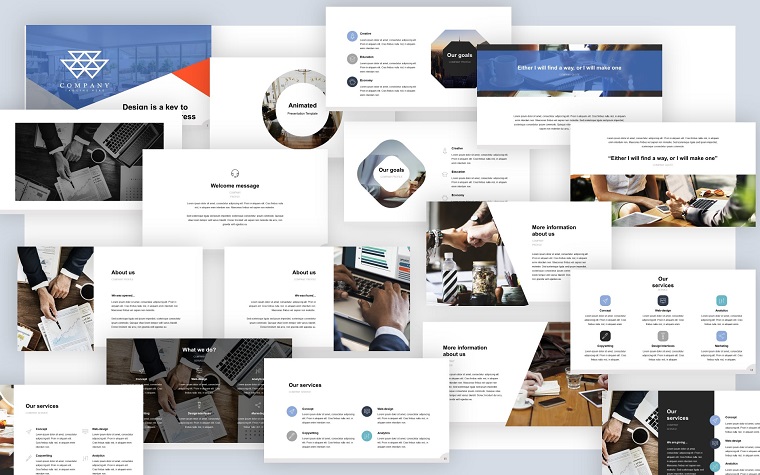
This elegant theme unites clear graphic lines and a trendy masking design technic. 70+ slides, 63+ color themes for your choice and 1000+ vector icons open the limits of your creativity. Attractive timelines, structured layouts, catchy infographics and animation effects will help you squeeze all your volumes of information and show your ideas in the best way.
Fudofu Creative Animated Food & Beverage PowerPoint Template
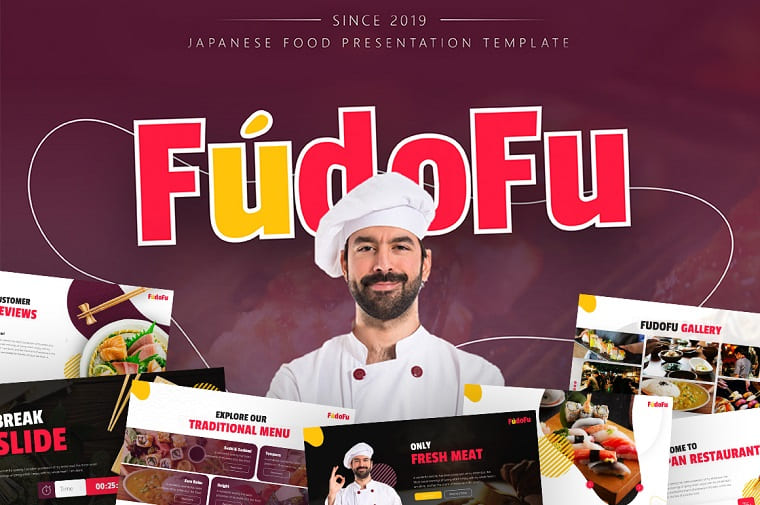
This ‘out of the box’ design with liquid forms is going to blow anyone away. The aim of the game is to represent your ideas in the modern and memorable way. Liquid design is the trend of 2020 in web and offline illustrations. Airy white background with vivid colors trigger pleasant and positive emotions. Take a look at the charming layouts of this theme and imagine the delight of your colleagues. Be sure it is easily editable.
Smash Animated PowerPoint Template

Tell the story of your business using this cool design. Remember that you make the rules and can customize every single element in this catchy presentation, having a wide choice of various layouts and color schemes. Create your unique solution and arrange accents to achieve your goals. On the other hand, you can use it as it is, since every detail of the Smash Animated Template is carefully crafted. Choose this template to win over the minds of your audience.
15 animated and fully editable PowerPoint posts for SMM
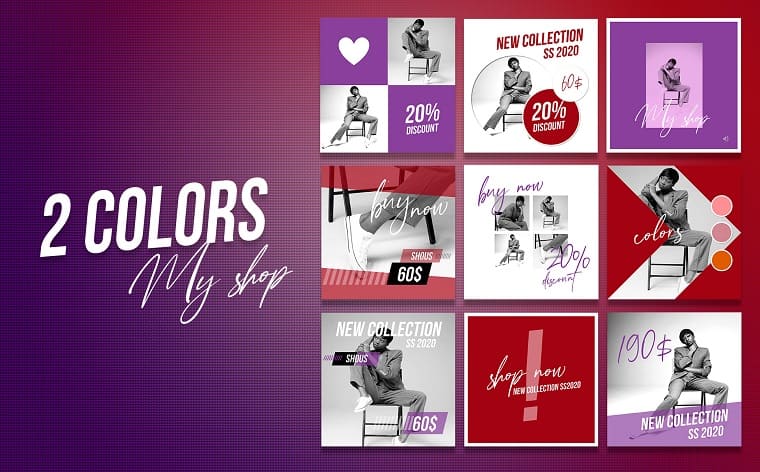
This chachy animated design will be a magic wand for your instagram account. Choose from 2 color themes and create dazzling instagram posts. The mix of soft magenta and gentle pink in combination with pastel grey is the perfect way to engage your target audience if you deal with fashion business.
APPO 3.0 - Modern PowerPoint Template
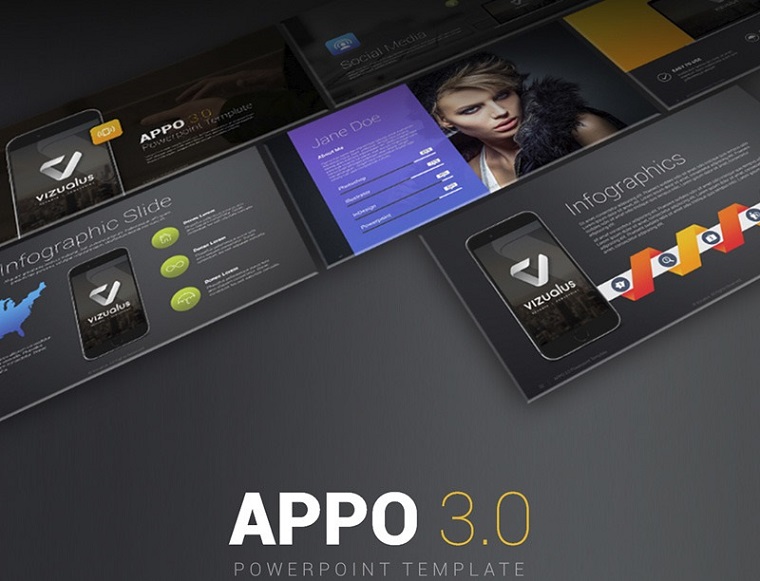
This ultra-chic dark theme is a go-to solution for any business. The design maintains the balance between the restrained styling and bold vivid accents, using beautiful gradients for background images and other elements. Animation effects and background video add dynamics and lightness to the presentation rhythm. The core message of this design solution is that your company is in line with new tendencies and doesn’t stop in its progress.
Animal Charity PowerPoint Template

This presentation template is focused on its main purpose to attract attention to animals’ needs. Therefore, large background images and various layouts of photo galleries are the core features of this design. You can use this presentation for any project, where photos are more wordy then the text. Animation for photo galleries is a powerful tool to elicit strong emotions. Let your audience be impressed with your project and make them smile involuntary while looking at your photos.
Infographic Pack - Presentation Asset v2.1 PowerPoint Template

Personally, I like figures, because they are masters of arguments. Just think, 23000+ total slides, 30 different categories, 8000+ icons, 45 color variation. This utterly universal solution is one of our bestsellers. All its elements are vector, so you can easily resize, change or remove them. By the way, you can be sure that the animation effects will not be affected. Editable data charts, layered infographics, round 3D elements and a lot of useful features you don’t know yet, but already love. Just tap the link and watch the promo video.
Last word
A good presentation is a tool, which has to convey your thoughts to students and colleagues, sell your ideas to investors or clients. Hence, it can’t be boring and dull. Do you want to create striking presentations? Use our PowerPoint designs and a magic wand of PowerPoint animation to impress the audience.
Keep in mind that your presentation doesn’t end with the last slide, but it does with the fiery eyes of your students, grateful applause of your listeners and exciting comments in the conference hall after it.
Read Also
PowerPoint Design: Basis and 2020 Trends
Rules of a Compelling PowerPoint Presentation [Tips and Tricks]
How to Make a Compelling PowerPoint Presentation. Ultimate Guide
Get more to your email
Subscribe to our newsletter and access exclusive content and offers available only to MonsterPost subscribers.


Leave a Reply
You must be logged in to post a comment.