Linking Easy with Hyperlink in Keynote: Guide
- How to Make an Image a Link?
- Inserting Hyperlink to a Presentation to Open a Webpage
- How to Hyperlink YouTube Video in Keynote Slideshow?
- 5 Best-Selling Keynote Templates for Your Engaging Presentation
- Wrapping Up
Hyperlink in Keynote. Wikipedia determines hyperlink as a “reference to some data that users can follow by clicking or tapping.” A link may lead to the whole document or a specific element in the document, or a web page. The latter can't be without a hyperlink — otherwise, it will be non-interactive. Although interactivity is crucial for any web page, references shouldn’t be bothersome but should lead your visitors to important information or let them move around your website without a hassle.
This is how the hyperlink is related to a web page. Yet, it is not the only place where anchors are used. When creating Keynote presentations, you may also need to link a text fragment, image, video, or even buttons. This is where hyperlink in Keynote comes in handy. It can help your audience go from the slideshow to a website or somewhere in the Keynote file. In this guide, we’ve put together a few helpful tips on how to hyperlink different objects within the presentation without putting blood, sweat, and tears into it.
So, let’s get started.
How to Hyperlink an Image in Keynote?
You can turn different objects, be it a text, shapes, or images, into hyperlinks. This time, we'll find out how to add a link to a picture.
When turning an image into a hyperlink, it gets marked with a curved arrow icon on the slide canvas. The icon is only visible when you edit the presentation, while the text underline is noticeable when viewing the pitch deck. You can hyperlink the image to jump to another slide, open a webpage or another Keynote document, open an email message, or even exit the slideshow. Here’s what you have to do to make an image a link:
- Control-click an object (image in your case) you want to hyperlink and choose Add Link. After that, select the destination, be it a slide, webpage, or an email.
- Enter details for a chosen destination.
- Confirm the destination by clicking on Go to Slide, Open Link, or Compose Email Button.

Inserting Hyperlink into a Presentation to Open a Webpage
So, as we’ve already mentioned, you can hyperlink any object within the presentation to open a webpage in a web browser. The following instructions will give you a better idea of how to do that.
1. Select the object or text you want to hyperlink.
2. Navigate to the Inspector on the panel, choose it, and hit the Hyperlink inspector button.
3. Choose “Enable as a hyperlink”.
4. Go to the Link To popup menu and select Webpage.
5. Enter the webpage URL in the corresponding area.
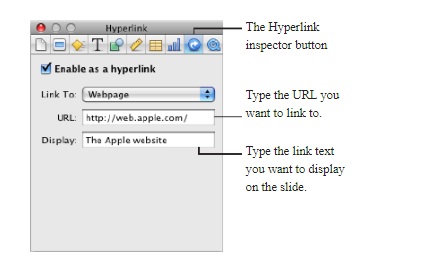
6. To edit the text appearing as a hyperlink in the presentation, change it in the Display area.
How to Hyperlink YouTube Video in a Keynote Slideshow?
Embedding a video from YouTube allows you to build a more engaging presentation. If you’ve ever tried to do that, you might know that the video streaming platform doesn’t actually allow users to download videos from YouTube to put them into Keynote presentations. In this case, the only way to stream a video is by using a free LiveSlides add-in. The process is way easy and doesn’t require any specific knowledge. Here’s what you have to do.
1. Open the slideshow in Keynote.
2. Open video you want to embed in the web browser, right-click and select “Copy video URL”.
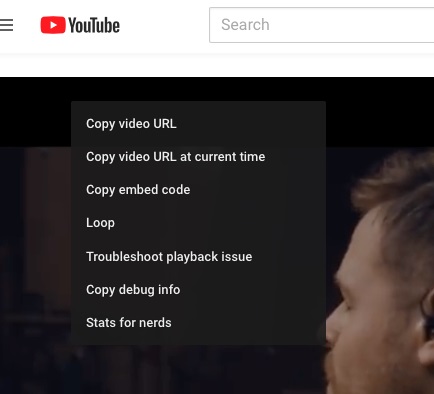
3. Run the LiveSlides app and click Apple - V to enter URL into LiveSlides. The add-in will put a link to the video in the slideshow so that it plays during the presentation.
If you want to redirect your audience to the video on YouTube, you can insert the hyperlink as you’ve done for an object.
5 Best-Selling Keynote Templates for Your Engaging Presentation
Clean Creative Keynote Template
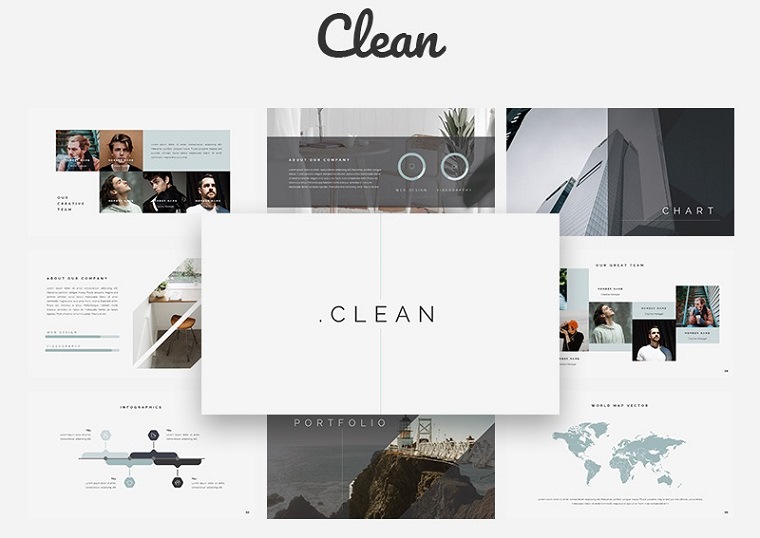
Clean Keynote template is designed to meet the needs of a creative field, including graphic design, photography portfolio, personal design portfolio, etc. But if you run a business project and like this template, you can also use it freely due to its flexibility. Inside the pack, you will find over 80 unique and fascinating slides, a fully editable chart, a variety of layout options, lookbook and magazine-style layout, and other features. Clean theme is here to help you deliver a killer Keynote presentation that will keep your audience engaged.
BOSH - Keynote Template

Minimalism is way popular these days. It lets you design smarter, do more with less, and reduce design to fundamentals. When it comes to building a presentation, minimalism also plays significant role in letting you focus on the most important information. BOSH Keynote theme is exactly what you need to keep your audience engaged and not to distract them with unnecessary objects. In addition to a crystal clear layout, you will also get an extended list of powerful features.
Multipurpose Business - Keynote Template

Elite is another extended collection of slides gathered for the most engaging Keynote presentations. The template is clean and versatile and designed to provide a professional-looking presentation of your business. With this multipurpose package, you will get over 185 slides of content, multiple layout options, animations, and more. The template also contains five color schemes with light and dark backgrounds so that you can change the way your slideshow looks depending on your needs.
Business Infographic Pack - Keynote Asset Keynote Template
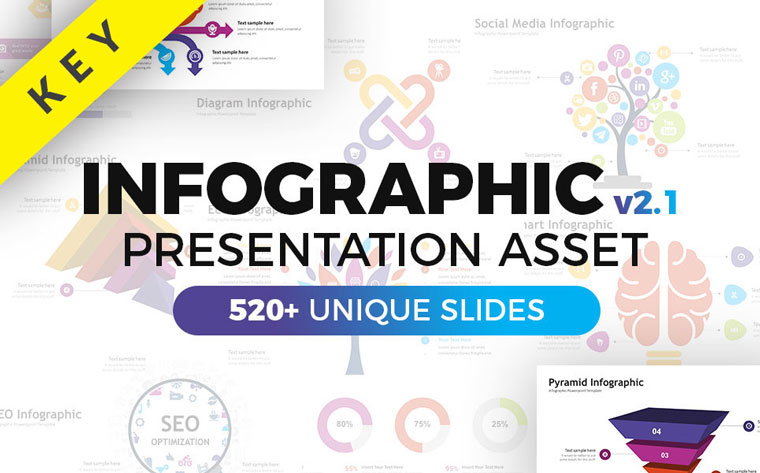
This great collection of Keynote slides will have you covered. It comes equipped with a bunch of business fundamental features and well-organized, modern, and corporate infographics. The elements are all editable, so you can play around with vector brand elements, maps, mockups, and graphics until you like the outcome.
Reverta Keynote Template

Reverta Keynote theme was designed simple and creative to help you build an impressive slideshow without hassle. Inside the pack, you will find a whole lot of slides, including portfolio, sharts, timelines, about us, team showcase, etc. Additionally, you’ll get access to 250+ vector icons, 900+ Google material icons, maps, tables, media placeholders for images, and more.
Wrapping Up
You see, working with Keynote presentation and inserting hyperlink is a piece of cake. You don’t need to have any additional skills to cope with hyperlinks in Keynote. To make your life even easier, we’ve put together a few comprehensive instructions that will guide you through each step of adding links to different objects in your presentation.
If you have a question or suggestion, feel free to leave your comments below, and we will be glad to help you.
Read Also
Free Keynote Templates with Modern Design 2020
Keynote Crop Image Tricks: How to Crop Images in Keynote
Keynote 101: How to Create a Presentation? Keynote Dimensions & Keynote slide size
Google Slides vs PowerPoint vs Keynote: What Presentation Software to Choose?
Get more to your email
Subscribe to our newsletter and access exclusive content and offers available only to MonsterPost subscribers.

Leave a Reply
You must be logged in to post a comment.