How to Make a Picture Transparent in PowerPoint: Easy to Use Guide
- What is PowerPoint Picture Transparency and Why do You Need it?
- How to Make an Image transparent in PowerPoint
- How to Change Picture Transparency in PowerPoint.
- How to Make the Background Picture Transparent in PowerPoint
- Top 5 Best PowerPoint Templates
Microsoft PowerPoint is a high-powered program that is used all over the world. This program includes many functions that may help you to create a trendy and awesome presentation. Microsoft PowerPoint is used by students, teachers, businesspeople and entrepreneurs.
There are many posts on the TemplateMonster website that help you to understand the work in PowerPoint and create a fantastic presentation. For example, you can use How to Make a Compelling PowerPoint Presentation. Ultimate Guide, Rules of a Compelling PowerPoint Presentation [Tips and Tricks], PowerPoint Borders: Why You Need Them and How to Add Them.
In this post, we will talk about the concept of PowerPoint picture transparency, and how to make a picture transparent in PowerPoint.

What is PowerPoint Picture Transparency and Why do You Need it?
If you have had to work on the diagrams and slides displayed on the projector, PowerPoint is your best choice. With a few clicks in this program, you may create a presentation that amazes the audience and persuades them to your viewpoint. Due to PowerPoint, you can make various slideshows on different topics.
Frequently, people think that it is easy to create different presentations. But this is not so. Many people forget that the presentation is a stylish way to present information and so the text looks dry and uninteresting. Therefore, place images that complement the content with a semantic load. The images on the slide should match the content. But sometimes there can be unforeseen difficulties. For example, the rasterized photo will often have a white background, which is extremely distracting. For example, it overshadows important objects. In such a case, you need to work on this shortcoming. PowerPoint image transparency can help in this case.
PPT image transparency means changing the transparency of the image color, using different built-in PowerPoint tools.
PowerPoint transparent image helps to focus the audience's attention on useful information, without distracting them with bright colors. You may customize the level of image transparency by yourself.
How to Make an Image transparent in PowerPoint
So when making pictures transparent in PowerPoint, you must follow the instructions below:
- Open the PowerPoint program on your computer.
- Select the creation of the slide in the main panel and find the slide that suits you.
- Open the Insert tab and then choose the Shapes section. Choose a figure to which you want to insert the picture and place it in this slide. (Unfortunately, PowerPoint does not allow image transparency if you add an image).
- Further, you need to right-click on the created figure and then choose the Format Picture. Here you may also select the Fill section.
- In this window you may choose Picture or Texture Fill among the fill options, and click File, and then on the desired photo. It will be added to the figure automatically.
- Next you must choose the transparency level in the same section.
- Click Close.
Everything is done.
How to Change Picture Transparency in PowerPoint.
In the previous section, we figured out how to make an image transparent. Now we find out how to change the level of transparency.
- Open again the PowerPoint program, and this slide with the ready image.
- Right-click on a figure with the image, and open the Picture Format window.
- Choose Fill, and here at the bottom you will find transparency.
- You can choose the transparency level with the mouse, or enter transparency percentages manually.
All changes will be automatically saved!

How to Make the Background Picture Transparent in PowerPoint
In PowerPoint it is easy enough to make an image transparent, as you could already guess, so now we will move to a more complex stage, namely how to make an image background transparent in PPT.
Therefore, PPT transparency is a common solution to make a lot of information more interesting, without distracting the audience from the essence of the presentation.
Delete background in PowerPoint with the command Remove Background:
- Choose the image, the background of which should be deleted. Then go to the Format pop-up menu.
- Click Remove Background. A special operation mode with the image will be opened and the photo will be highlighted in purple. The purple color means everything that will be cut out. The PowerPoint program tries to guess the area to be left.
- The area to be saved can be corrected independently by defining the part of the picture that should remain after deleting the background.
- Then you can press the "Save Changes" button or simply click on the blank space on the slide. A certain part of the background will disappear.
This is usually enough, especially when you are dealing with images on a single-color background.
Delete extra parts of the image using commands in the Remove Background section:
- As in the previous step, activate the Remove Background functionality.
- Then click the Mark areas to remove the button to delete unnecessary parts of the images.
- If the program automatically removes the necessary parts of the picture, return them by clicking the Mark areas to save button. As a result you get a picture with a transparent background, which may be improved and refined by customizing the basic parameters of the image or adding effects.
Top 5 Best PowerPoint Templates
TemplateMonster offers a large variety of templates. Among them are also PowerPoint templates with a huge number of cool features and capabilities.
Nuansa PowerPoint Template.
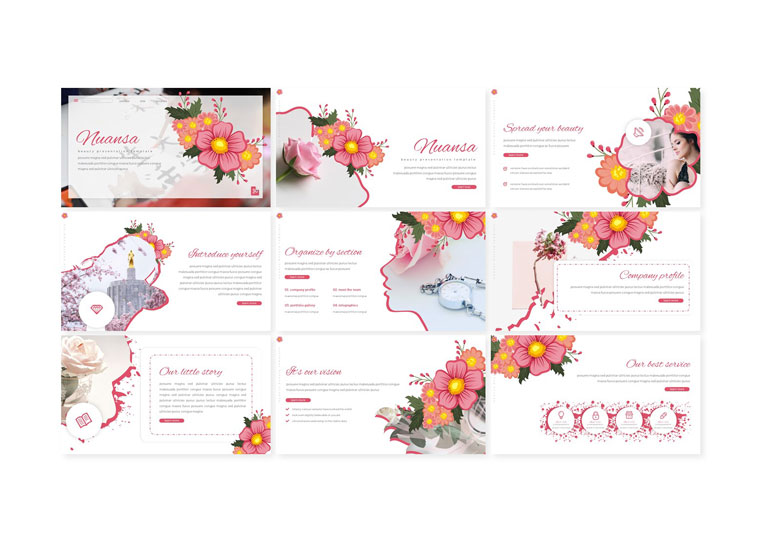
Nuansa Template has a clean, trendy design that is perfect for many different purposes. It is especially perfect for designer presentation. Also, all elements can be easily customized and changed. Besides, Nuansa PowerPoint Template includes unusual fonts for awesome typography.
Jantra PowerPoint Template.
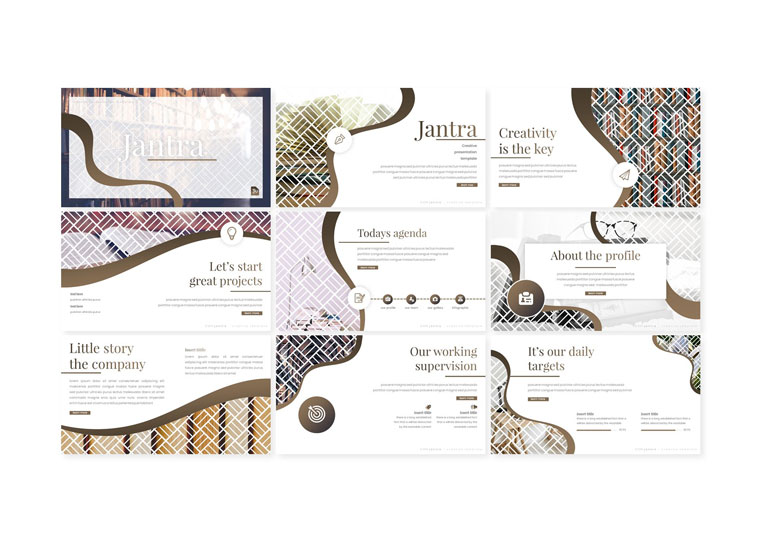
The smooth and professional design will help you to make a positive impression. This PPT slide template contains a lot of unique slides. With them, you can best present the information using all the features of Jantra PowerPoint Template.
Business - Consultant Finance PowerPoint Template.
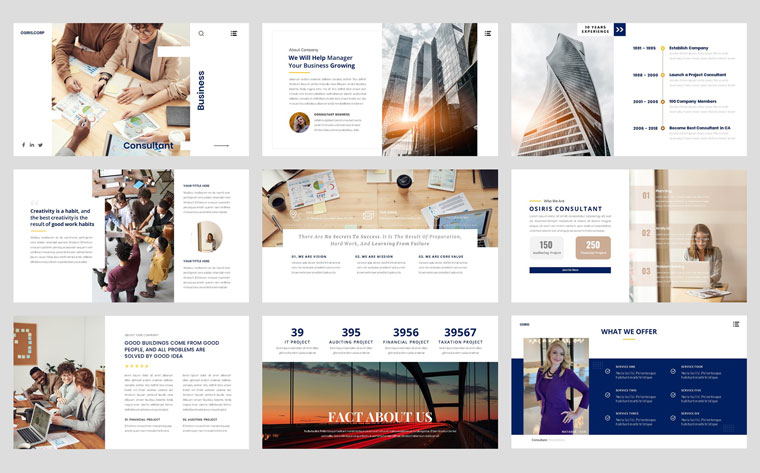
Here is a minimalist PowerPoint slide template, which is suitable for a variety of purposes. Clear, attractive design gives the presentation a sense of professionalism. Choose from 36 different slides. All elements are fully customizable and editable. You will also get an extra file with this template to help you to get started quickly with your website creation.
Business Pack PowerPoint Template.
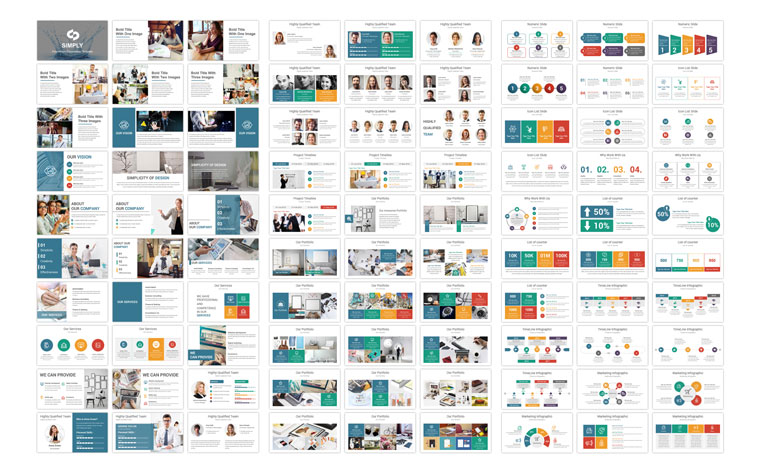
This is a cool set of the best PowerPoint templates. The Business Pack includes over 7,000 slides in total, from which 340 are unique. The template includes an attractive slide cover with a no less attractive table of contents. In addition, you get ten different color schemes at once. Business Pack is also a lot of free icons and fonts.
Business Infographic Presentation PowerPoint Template.
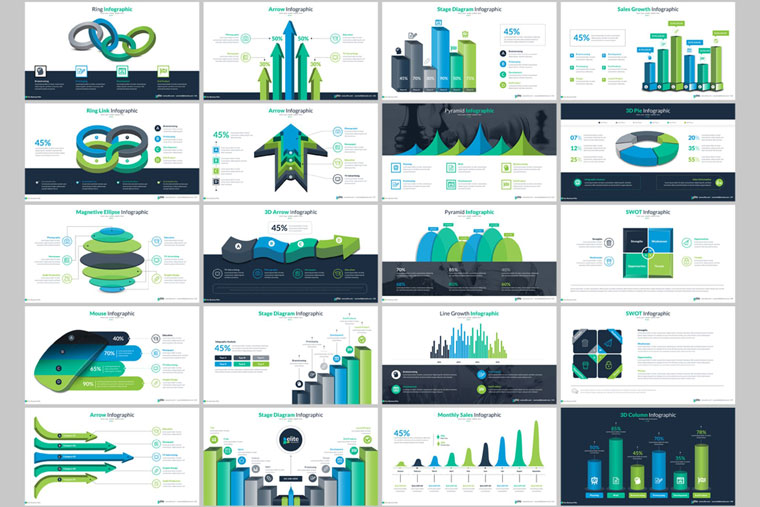
If you are a fan of infographics, this template is the perfect solution for you. It is suitable for any kind of presentation. With Business Infographic template, you get access to over 190 unique slides. Different color schemes are also available. The template is also compatible with the mobile version, so you can easily use Business Infographic Presentation PowerPoint Template on mobile devices.
How to make a picture transparent in powerpoint FAQ
In general, the latest versions of PowerPoint provide an easy way to change the image transparency using the built-in tools. But it is not a fact that in older versions this feature is available. Therefore, check if you have the latest PowerPoint update.
Various slideshows can be created with PowerPoint. These can be business presentations, sales presentations, lectures, homework, information presentations, internet presentations and many others. That is, in one word, you can create any presentation on absolutely any theme.
It all depends on your preferences. No presentation will be disturbed by a bright image; the most important thing is that the bright image does not distract the viewer from paying attention to basic information. For example, you should not place an eye-catching photo on a slide with important text, because it will distract the audience from the content.
Read Also
How to Make a Compelling PowerPoint Presentation. Ultimate Guide
PowerPoint Borders: Why Do You Need Them and How to Add
Google Slides: The Ultimate Guide
A Step-by-Step Guide For Creating Gradient Overlay Using Elementor Blending Modes
Google Slides Tutorial — From an Absolute Beginner to an Expert
Get more to your email
Subscribe to our newsletter and access exclusive content and offers available only to MonsterPost subscribers.


Leave a Reply
You must be logged in to post a comment.