- How to Add Physical Products to Your WooCommerce Website
- Extensions for More Appealing Product Pages
- Examples of WooCommerce Themes for Selling Physical Products
- Final Thoughts
WooCommerce opens countless opportunities for business owners and startup founders. This truly great tool for online business has literally conquered the world and, nowadays, more and more web developers, entrepreneurs, and startups choose WooCommerce for both their new projects and already existing e-commerce websites. Indeed, no one can doubt the fact that a nice WordPress WooCommerce theme can do real miracles to your online business. So how do you sell products on WordPress? This is exactly what we are going to talk about here.
How to Add Physical Products to Your WooCommerce Website
Once you have finally chosen a nice WordPress theme for your e-commerce website, installed and customized it, it’s almost ready to go. It’s high time to add the products to your website. So let’s figure out how to make a website to sell products. Adding the products to your WooCommerce website is actually not difficult at all. For achieving this truly important step for your business goal you’ll have to follow these steps.
1. Preparation
First of all, make sure that your website is updated and working well, that you have admin access, and your WooCommerce plugin is activated.
2. Add the Products
Once everything is working well you can proceed to actually adding the products on your e-commerce website. In order to add your products you have to click on the ‘Products’ button and then on ‘Add New’. That’s it, you did it, congratulations!
3. Specification
Well, obviously, that’s not quite all. After you add the products, you might want to specify them, so that your potential customers will be able to easily find them in your store and read the description. So here you can change three things – title, description, and image. It’s pretty much clear that you just add the title, product description, and product image at this stage. Easy as it is, let’s move on to the next stage.
4. Working with Product Type
Another important thing is Product Type. Usually, you can choose from four Product Type categories, they are:
- Simple product (single item)
- Group product (collections or different versions of a particular product)
- External or affiliate product (an external vendor’s item)
- Variable product (variations of colors and sizes)
Today we are going to work with the Simple product category.
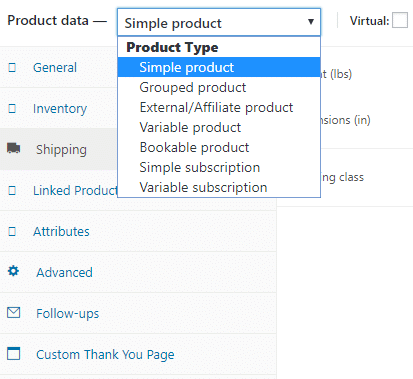
5. Product Data
Product Data is even more important than Product Description. At this stage you can add such significant things as price, Stock Keeping Unit (SKU), tax rate, and sale price. So just click on ‘Product Data’ and add these things to your product.
6. Working on Inventory
The Inventory tab will allow you to:
- Determine your current stock levels
- Specify WooCommerce stock management options
- Allow or cancel backorders
- Set up product purchase options
As you can see, setting up your Inventory tab is not difficult at all, so you should be done with this section in just a couple of clicks.
7. Shipping Tab Options
It goes without saying that at this stage you’ll manage your product’s shipping methods and details. Here you can choose shipping categories for your products as well as calculate shipping costs. As usual, everything is pretty clear and easy to understand. So let us move on to the next step.
8. Linked Products Tab
The Linked Products tab will, not surprisingly, link similar products to the product’s page. This feature is rather important for e-commerce business, since your potential customers will more likely find the very thing they need in your store and, as a result, you’ll sell more goods. So here are some ways to use this great feature:
- Upsells (for selling additional products or upgraded versions of a product)
- Cross-sells (for selling additional products at checkout)
- Grouping (for grouping so-called ‘parent’ and ‘child’ products)
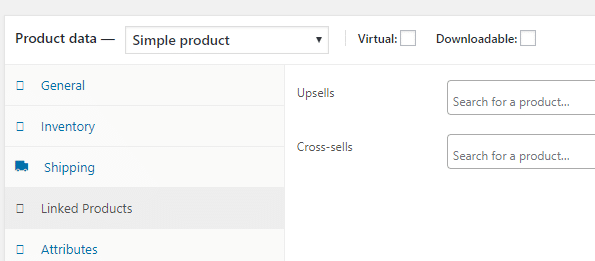
9. Attributes Tab
In simple English, the Attributes tab is basically the characteristics of your product. Thus, here are some things you have to do in order to add attributes to your product:
- Head to the Custom product attribute
- Choose the attribute that fits your product and add it
- Go to the Value section
- Select the relevant terms for the attribute
10. Advanced Settings
If you want to make your WooCommerce website even more functional and sophisticated, you might want to go and check some advanced settings. To be more precise, the Advanced tab will allow you to:
- Create a purchase note (e.g. for thanking your customers for the purchase)
- Make a Product Review section
- Change the menu order and set up sorting options
11. Short Description
Now that your Product Data is set up, it’s time to make short descriptions for the products. Here is how you do it:
- Open Product Short Description box
- Add a brief description about the item you are working on
- Click on ‘Update’ to save
Done! Now your product has a short description. Repeat this for each product.
12. Adding Affiliate Products
The process of adding affiliate products is even simpler than adding single ones. Just go to External/Affiliate and add your products there. Note that there will be no Shipping tab for external products; however, the General tab will have more options, so you can add some more links and information about the product. Well, you are done. Now you know how to sell physical products with WooCommerce. It’s not difficult at all, is it? Once you have created your WordPress website and went through each of these 12 stages, you are finally ready to sell your goods online.
Extensions for More Appealing Product Pages
If everything mentioned above wasn’t enough for you, here are some cool extensions which can make your online store even fancier.
- 360º Image Yes, WooCommerce 360º Image extension will allow your customers to spin the picture of a product and view it from different angles. This is pretty awesome, isn’t it?
- Product Documents Product Documents will allow your potential customers to find out all the necessary information about the product they are going to buy on your website. Well, this extension is rather important, especially if you want to be a trustworthy vendor.
- ShippingEasy ShippingEasy is the extension that will enable you to send shipping and tracking details to your customers. In fact, this extension is rather a must than an optional feature.
- Shipping Multiple Addresses Shipping Multiple Addresses will allow your customers to add multiple shipping addresses and make the shopping experience in your store more convenient for the buyers.
- WooCommerce Subscriptions WooCommerce Subscriptions extension is your guarantee for repeat customers, so you do not want to miss this one. Of course, these extensions are rather expensive and getting all of them at once might cost you a pretty penny. However, some of these WooCommerce extensions are quite important and worth their money, so get at least a couple of them to start with and, believe me, your online store will only benefit from having them. Soon you’ll be able to afford them all with your good sales income.
Examples of WooCommerce Themes for Selling Physical Products
Well, since you already know everything about selling on WordPress, I guess it’s time to check out some cool WooCommerce themes for selling physical products. Well, here is a table of modern WooCommerce themes for selling goods online
|
Title |
Price |
Type |
Features |
|
$99 |
Multipurpose |
|
|
|
Organica - Organic Food, Cosmetics and Bio Active Nutrition WooCommerce Theme |
$114 |
Organic Food, Cosmetics and Bio Active Nutrition |
|
|
$114 |
Multipurpose |
|
|
|
$99 |
Fashion Store |
|
|
|
$99 |
Electronics |
|
|
|
Zirconia - Jewelry & Accessories Store Responsive WooCommerce Theme |
$63 |
Jewelry & Accessories Store |
|
|
$94 |
Food & Restaurant |
|
Final Thoughts
E-commerce is a rather profitable branch of business today, so opening an online store is always a good idea. Fortunately, nowadays, opening a decent online shop is no longer a problem. You just pick a nice WooCommerce theme, install it on your website, customize it according to your needs, add the products to your store, and you are pretty much ready to sell on WordPress. Thus, do not hesitate, and establish your online business today.
Read Also
WordPress Ecommerce Product Add-ons to Provide Personalized Products to Customers
WordPress Ecommerce Product Add-ons to Provide Personalized Products to Customers
How To Put Digital Products On Sale Through Shopify
How To Create a WooCommerce Store with Woostroid2 and Elementor Builder
Don’t miss out these all-time favourites
- The best hosting for a WordPress website. Tap our link to get the best price on the market with 82% off. If HostPapa didn’t impress you check out other alternatives.
- Website Installation service - to get your template up and running within just 6 hours without hassle. No minute is wasted and the work is going.
- ONE Membership - to download unlimited number of WordPress themes, plugins, ppt and other products within one license. Since bigger is always better.
- Ready-to-Use Website service is the ultimate solution that includes full template installation & configuration, content integration, implementation of must-have plugins, security features and Extended on-page SEO optimization. A team of developers will do all the work for you.
- Must-Have WordPress Plugins - to get the most essential plugins for your website in one bundle. All plugins will be installed, activated and checked for proper functioning.
- Finest Stock Images for Websites - to create amazing visuals. You’ll get access to Depositphotos.com to choose 15 images with unlimited topic and size selection.
- SSL Certificate Creation service - to get the absolute trust of your website visitors. Comodo Certificate is the most reliable https protocol that ensures users data safety against cyber attacks.
- Website speed optimization service - to increase UX of your site and get a better Google PageSpeed score.
Get more to your email
Subscribe to our newsletter and access exclusive content and offers available only to MonsterPost subscribers.

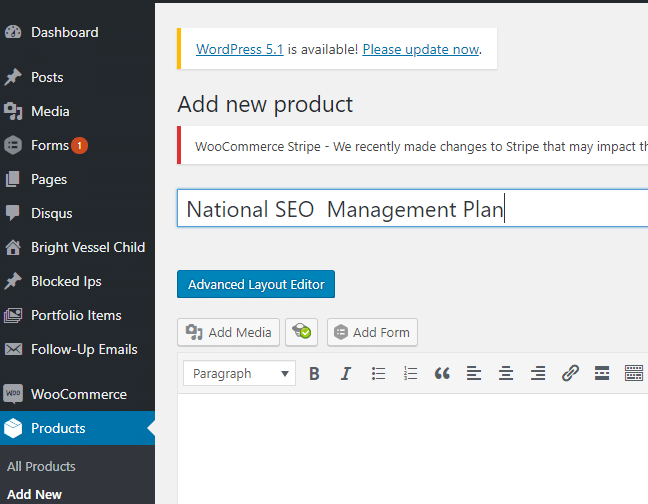
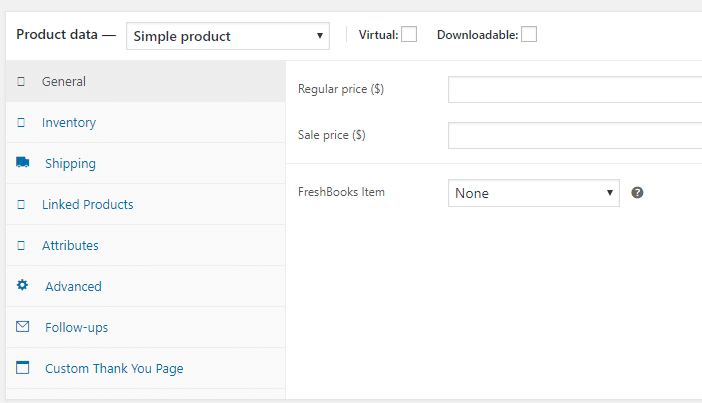
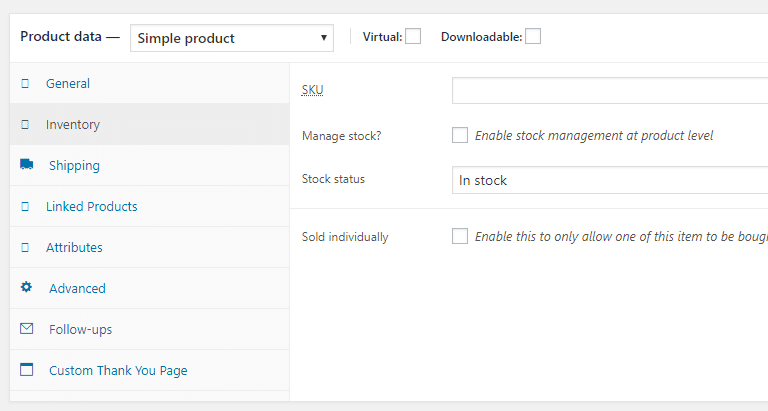
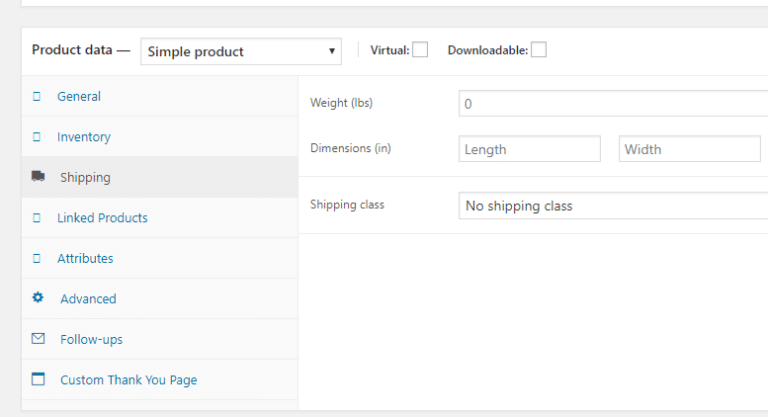
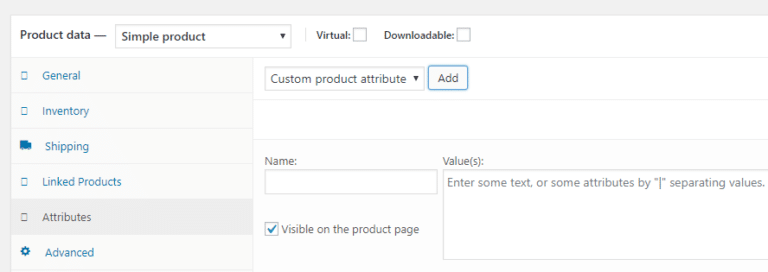
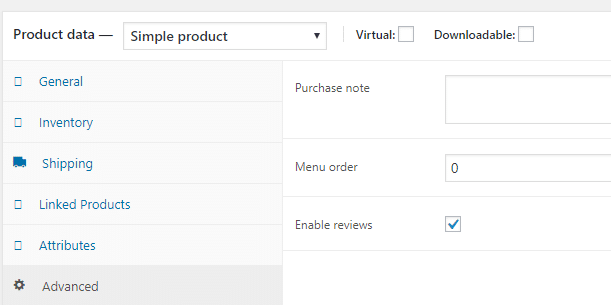
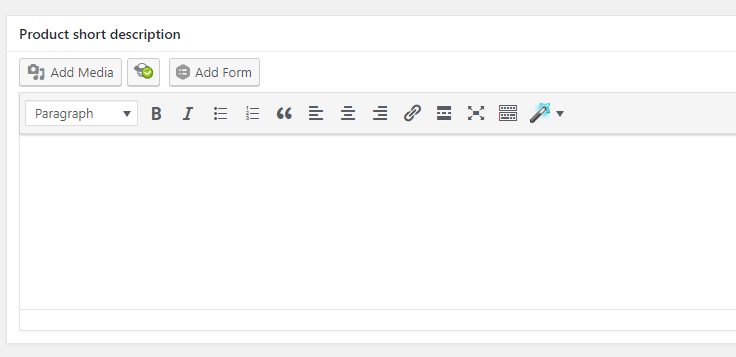
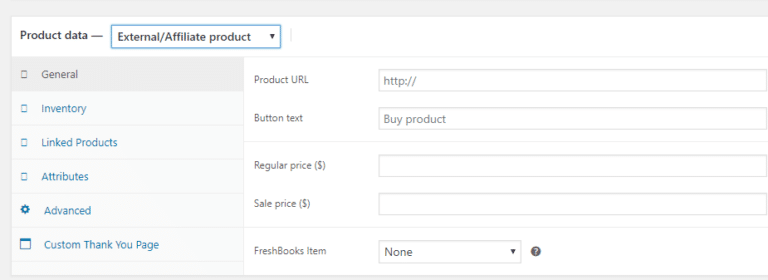
Leave a Reply
You must be logged in to post a comment.