Shopify Test Order: The Closing Step before Launching a Shop
Let's say you decided to design an internet shop, which is a great idea as starting a business online is what most progressive individuals do. While choosing the ways to propel your shop, you realize that selling goods on Shopify is a perfect plan. And it's definitely an excellent idea as Shopify has proved itself as the leading shopping platform and has been active and successful during the last 14 years.
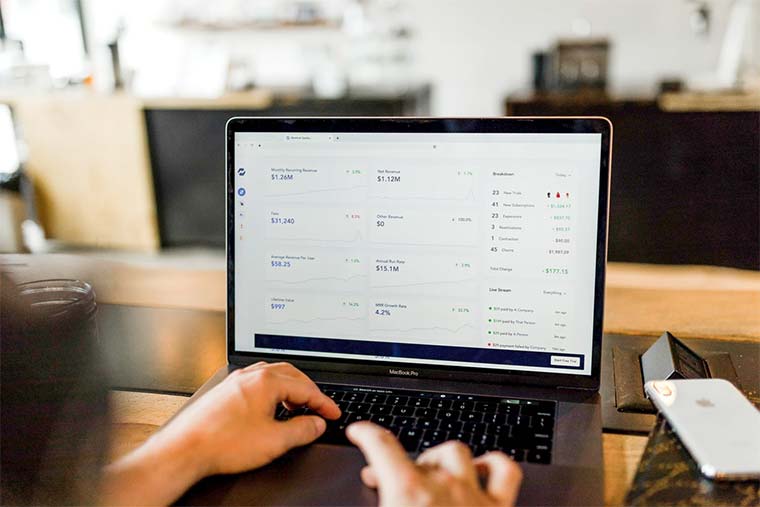
It gives numerous benefits to its users, and the process of registration is not complex. The main idea is that you can build your own functional and neat online shop without the help of programmers and designers.
Attention Shopify Theme Makers!
Start selling your Shopify themes at the TemplateMonster marketplace. Enjoy author-driven pricing and high commissions. Get a share of up to 70% for exclusive items, and 40% for non-exclusive ones.
After you've completed the enrollment process, adjusted the installation issues, created a shop web page using the templates or other tools, added commodities to the shop, completed setting up Shopify Payments, and decided what will be the safest and optimal transportation choice for forthcoming clients, you only lack the concluding step, which is placing a Shopify test order. Here, we'll discuss the latest measure: what is the Shopify test order, how to place a test order, and some useful tips related to the topic.
What is the Shopify test order?
Notably, this should be the ultimate move before you open your shop, so make certain you've completed all the actions on how to open a Shopify account and have chosen the right template for your store. The theme matters, so take care in adding some well-designed and professionally-looking styles. For instance, this Shopify theme is rather universal and has many components suitable for the fast and successful operation of your shop. Take a glance at this multipurpose Flairzy Fashion theme, which will suit many kinds of products.
After you've got an accurate template, you are ready to examine whether you set up everything appropriately. You obviously don't desire to lose the first customer when some issues happen during the first purchase. And what if you don’t know that your clients cannot place orders in your shop as there is some mistake from your side or you have missed some important points during the installation or administration process?
To address all those worries, you'll have to examine everything on your own and go through the test payment gateway process. After achieving satisfying results, you'll be able to sleep well as you will be convinced that your shop operates efficiently and you wait for new clients. Probably, now you are wondering how to do a test order on Shopify.
How to place a Shopify test order
Overall, you should review the actions that the client will pass when visiting your shop, looking through the commodities, making a purchase to ensure everything works well to bring you profits. This is using Shopify test mode and making a purchase as if you are a client of your shop. You will not have to pay for this. By the way, you should check how the Shopify payments gateway functions and make a Shopify test order each time you make adjustments in payment methods. For instance, if you change the bank account, you should examine it after the completion to be sure your deposits go smoothly.
There are three methods of realizing Shopify test orders.
Use Shopify Bogus Gateway
The first way is to utilize the test payment gateway. For this goal, there is Shopify Bogus Gateway, which is a specific payment supplier for performing trial transactions and orders; it's like a simulator. To make an order, you have to paste payment information at the Shopify test checkout. Let's describe your actions thoroughly from the very beginning.
- Go to your Shopify admin panel - Settings - Payment providers.
- You should disable a credit or payment supplier in case it is turned on. For this, find "Manage" and press "Deactivate." Here, you'll also notice the name of your payment system.
- Now, you'll detect the section "Accept credit cards." Here, press "Add a provider."
- You should choose "Third-party credit card provider".
- Open the "Provider menu" and choose "Bogus Gateway."
- Press "Continue" and "Activate."
- Then, the most interesting part begins. Imagine that you are the consumer and you visit your shop, look through the goods offered, their descriptions, how reliable the shop is, how it looks, maybe the theme doesn't actually match with your goods or there are some other unnecessary spaces, or otherwise. Be a critic of yourself. Behave the way you do when shopping but even in a more picky way. After assessing all that, and if you are certain the client would like to place an order in your shop, then make it.
- You'll be asked to paste the credit card data. Don't put the real number, use "Bogus Gateway" as Shopify test credit card and paste it instead of the card number. Namely, enter "Bogus Gateway" in the area where you should paste your name on a card. Further, instead of the card number, you should put 1 if you want to simulate a valid transaction. In the spot for CVV, place any three digits. And the date of card expiration should also be fictional.
This is all. Making fake Shopify sales by the scheme will inform you if it goes well without any mistakes or if the transaction doesn't pass.
After completing this test, switch the payment provider to the actual real provider instead of the Shopify test payment.
Make a real transaction
Now we'll examine the real provider of your financial transactions. This is more than simple. Don't worry–nobody will take your money. Use Shopify to create order options as you are a buyer.
- Set up the chosen provider.
- Buy a commodity from your shop and realize the test Shopify checkout with the actual data of your existing credit card.
- Afterward, verify if the Shopify purchase order went successfully. If yes, then the test is completed.
- The main thing, being now in the place of a Shopify customer, is to cancel the order or refund it.
Testing Shopify Payments
The latter case is related to the situation when you decided to test your finances through the Shopify payments system. This system is not available for everyone as not all countries are supported by this option.
Turn on the Shopify test mode, which is free. When the test mode is on, your actual Shopify store credit card is safe as it will not be used for Shopify test purchase. Notably, test checkout on Shopify doesn't allow certain payment methods when it is turned on.
- Go to the admin panel, find "Settings" - "Payment providers."
- In the area "Shopify Payments," press "Manage."
- You'll see "Test mode." Select "Enable test mode" and "Save."
- Now to examine Shopify payment gateways, you should make a fake transaction. In place of the Shopify credit card name, place any two words, any digits for CVV, and any expiry date. Shopify suggests you paste certain numbers for a Shopify fake stores' purchase.
Also, you may want to see what happens if the card is declined or the transaction is disputed or the expiration date is entered wrong. Then, there are also suggested card numbers found at the link above.
After completing a test purchase on Shopify, you must turn the mode off. And don't forget to do it as your clients will not be able to order from your shop.
Not only should Shopify payment gateway be checked thoroughly, but other issues like transportation settings and email notifications as well. It will be very helpful to you as you go through the Shopify purchase order process and find out how the shipping setting operates, and whether you'll get email notifications. Thus, when you undergo Shopify change PayPal email settings, then definitely you'll need to check Shopify gateways, Shopify PayPal setup, and how email functions.
Shopify pluses and minuses
In general, Shopify is a powerful platform for generating and running an online store. First of all, this is due to the wide selection of templates. They help to create stores that look professional, which certainly attracts buyers. Also, you may always choose from a variety of templates on TemplateMonster. There are all kinds available. Thus, if you want to run a pet shop, look at this cute and functional template Meoow or if you wish to sell modern clothes, this Apparelix theme by Shopify agency Xtreme themes will become a perfect choice. Secondly, various additions and components expand the functionality of the store as the business grows.
You'll have a free trial period, and you'll be able to cancel the Shopify free trial without any losses.
The central plus of Shopify is that it allows you to organize and run a site with a secure shopping basket. Thousands of external developers offer their solutions for automating business processes, which greatly facilitates the life of a business.
Unfortunately, you will never have full control over the site. You will not be able to make changes to the design of pages or add external modules. As soon as you stop paying rent, you will be disconnected from the platform and you will lose all your information.
On the other hand, you can open quickly and at a minimal cost. All that is required from you is to choose the template you like, fill the store with goods, fill out the product description, and add photos.
However, if your business begins to grow very quickly, then soon you will have to think about changing the tariff to a more functional and expensive one or start looking for a team of programmers who will develop the online store again.
If you want to launch an online store quickly, then Shopify is the perfect solution, convenient and relatively budget-friendly, especially if you do not want to deal with the technical part of the site.
Furniture - The Interior Shopify Theme
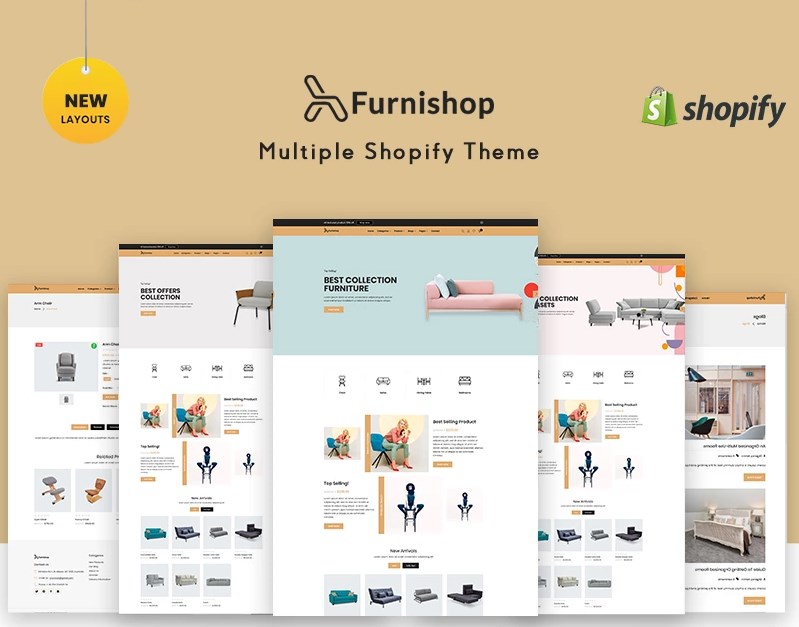
Flairzy Fashion Shopify Theme
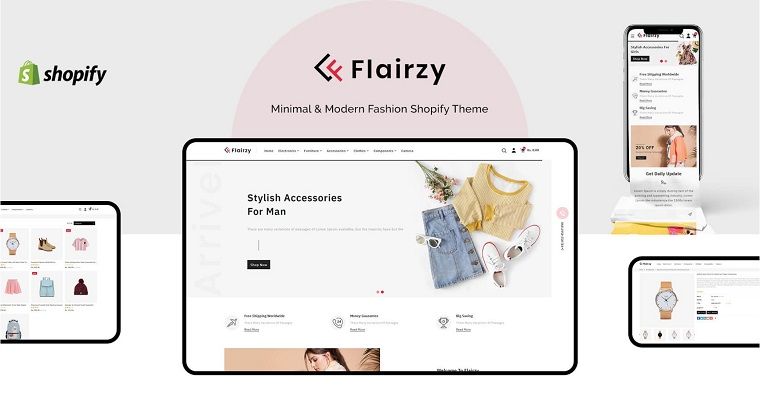
Meoow - Cute Pet Shop Shopify Theme

Apparelix - Clean Multipurpose Shopify Theme
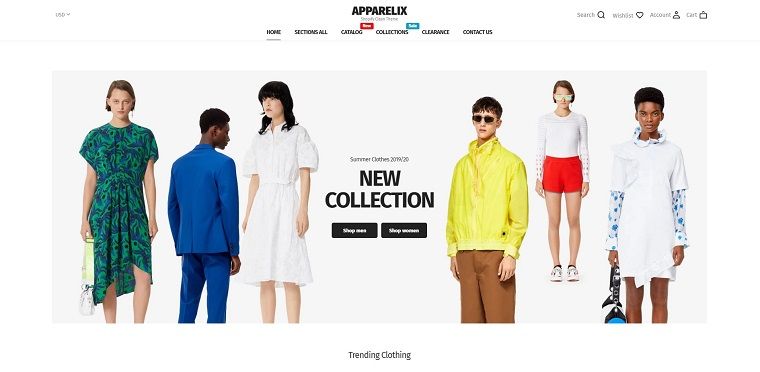
Read Also
How to Create a Shopify Store?
Shopify vs. Amazon: Make the Right Choice
Shopify Landing Page: Launch a Successful Shop Using Best E-commerce Practices
Get more to your email
Subscribe to our newsletter and access exclusive content and offers available only to MonsterPost subscribers.

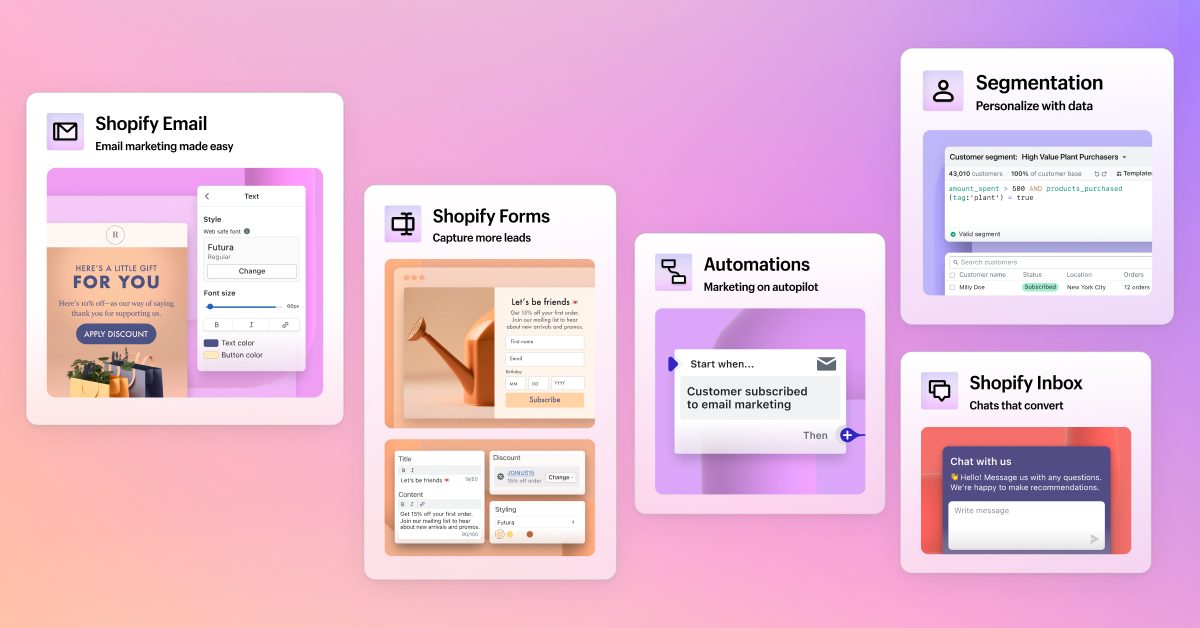
Leave a Reply
You must be logged in to post a comment.