How to Update WordPress Theme in a Secure Way?
- WordPress Theme Updates. How do They Work?
- Why Upgrade the Theme?
- Before Updating Themes in WordPress
- Is there a Chance of Customization Losses During the Upgrade?
- How to Update WordPress Theme Step-by-Step?
- Best Practice to Avoid Losing Customization During WP Theme Update
- Bonus: Quick Overview of 3 Newest WordPress Themes Added to TM Marketplace
- Wrap Up
WordPress is well known for its ease of use and bulk of customization options. This is what makes it so popular among web users and even developers. However, like many other digital products, WordPress has its own drawbacks as well. No matter how well you’ve started working with WP, the problem may arise when it comes to updating WordPress themes. With a guard down, you can easily lose some of the changes made to a template at the beginning.
To prevent you from making mistakes in the future, in this post, we share some tips on how to update the WordPress theme in a secure way. So, put aside all your business and delve deep into the topic to know how to avoid losing content during the upgrade.
WordPress Theme Updates. How do They Work?
Another good thing about WordPress is that it ensures regular updates for itself, add-ons, and themes.
The website based on WP constantly monitors updates, so if you want to check on them, get to Admin Dashboard > Updates.
Besides, you’ll find the notice under Appearance > Theme where it will be said that the new version is available.
All you have to do here is to press the Update now button so that WordPress starts downloading the theme pack. Once done, it will extract the package and substitute old files with newer ones.
Why Upgrade the Theme?
Keeping a WordPress site, as well as its theme and add-ons updated is crucial and here are a few reasons why.
- Security. A good part of all updates, be it ones for WordPress core, theme, or add-ons, are released to overcome security flaws. Because WP is an open-source platform, its community keeps track of the system for any vulnerability factors to identify and fix them in a timely manner. Despite this, you still have to keep an eye on updates release to prevent becoming a prime target for hackers. Installing a robust security add-on will let you be notified about new theme versions and run an update on hot pursuit.
- Compatibility. As long as WordPress is updated from time to time, the theme should stay compatible with its newer versions. This is another reason why you should keep the template updated. And of course, when running an update for a theme, make certain you have the latest WordPress release.
- Features. Not keeping the theme updated, you’re not only putting your site at risk in terms of its safety, but you also miss a chance to get the most out of the features the developers have added to the latest release of the theme. If they can greatly benefit your website functionality, why not take the opportunity.
Before Updating Themes in WordPress
If you plan the WP theme update, make sure you’ve carefully prepared. Before proceeding to the actual upgrade, consider a few recommendations.
- Review the changelog. As soon as you download and unpack theme bundle, get to README.txt file to read changelog comprising info about new added features, improvements, bug fixes, etc. Be aware that you can always skip the update if there is nothing that can positively influence the website performance.
- Back up. Backup is one of the best precautions which allows restoring in case something goes wrong. If you are not sure about making a backup manually, consider free or paid WordPress add-ons, like:
- Proceed with a test drive of the theme. Before making updates go live on the site, check the theme of bugs and correct add-ons operation. This can be done using a test site on the local.
- Go for instructions. When referring to the instructions, you get a clear idea about the right time for an update, what you have to do and what you don’t have to do while updating WordPress themes. Because the instructions are also kept up to date, be sure you’ll never lag behind.
Is there a Chance of Customization Losses During the Upgrade?
The short answer to this is yes. But what kind of losses you have to expect? We’ll try to find out next.
You can modify a WordPress theme in different ways. Some of the customizations are safe while others can be lost.
Modifications applied using WP Live Customizer are usually stored in the WordPress database and you can access them by navigating to Appearance > Customize.
Through theme customizer, you can apply changes to the color scheme, header images, layout, etc. Other elements that are not affected by theme updates include widgets, navigation menu, and companion add-ons included with some of the WordPress themes. The rest of the features you add using customizer or any 3rd party page builders will also not be impacted.
On the other hand, the custom code added to the theme functions.php file or CSS changes applied to style.css file will disappear right after updating themes in WordPress. To find out how to save or restore them after the update, jump to the next paragraph.
How to Update WordPress Theme Step-by-Step?
While there are two updating methods, manual and automatic, we don’t recommend going with the latter once you don’t want to lose any previously applied changes. In this guide, we will show you how to update the WordPress theme manually and safely. So, let's get started.
1. Get prepared for the theme update
Primarily, access WP hosting account through FTP client. Once done, navigate to /wp-content/themes/ to download theme folder.
By downloading this folder, you ensure the theme is backed up so that you can use it after updating the theme.
2. Transfer custom settings to an updated theme
Download a new version of the theme from the admin panel or a website. Find the file on your PC and unpack it so that you get two files: one for an update and the other for a customized theme.
In case you’ve forgotten about the changes added to the theme, comparing both files through a corresponding software will help you find settings applied to the old theme.
Once done with comparison, copy and add the code to an updated theme file.
3. Add new theme folder to FTP client
Uploading a new theme version to a website can be done using FTP client again. After connecting to the site through FTP, access /wp-content/themes/ to pick a new theme folder and update it to the website.
Upon uploading a new file, you’ll face a popup notification informing you that the same file name is already available. At this stage, you need to choose the ‘Overwrite’ option to have old theme files replaced by new ones.
That’s it for now. Consider visiting the site to make sure everything works right.
Best Practice to Avoid Losing Customization During WP Theme Update
This practice brings advantages for those of you who want to add code fragments to the WordPress theme without losing the custom style during the update.
This is where we recommend creating a child theme and applying the code to its files or using Code Snippets add-on. The latter enables adding custom code fragments without breaking the website. All changes made using this add-on will not be impacted by theme updates, so you can safely customize the code and update the theme without those changes.
Bonus: Quick Overview of 3 Newest WordPress Themes Added to TM Marketplace
This bonus paragraph will be a good deal for everyone who’s not found the best WP theme yet. Below, you will find 3 highly functional and fully equipped templates recently added to TM marketplace. For more, consider a full collection of WordPress themes by TemplateMonster designed to fit different web projects.
Bookleum - Rental WordPress Theme
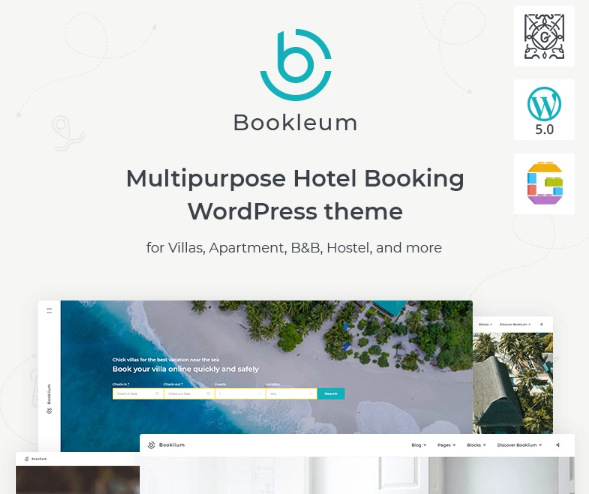
Bookleum is a WP theme best suited for the hotel and vacation rental industry. This is a great solution for those of you looking for advanced functionality. Over 5 distinctive demos for hotels, B&Bs, as well as holiday homes, are available in one place. The theme is compatible with the Gutenberg editor, hence designed with the block editor by default. Additionally, it includes 34+ blocks by Getwid to take advantage of an innovative Gutenberg editor. On top of that, you will get access to 3 header styles, multipurpose page and blog styles, the suite of property page layout, hotel booking add-on, and much more, so you can use everything as you see fit.
DesignCamp - Modern Event Landing Page Platform WordPress Theme
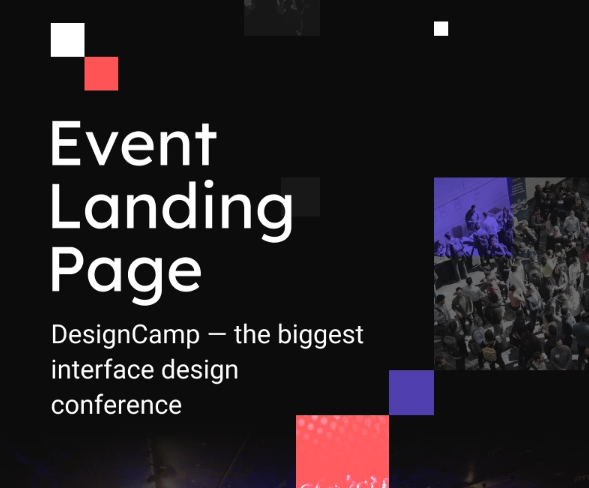
Today, advertising an event-devoted website is a piece of cake with a fully-equipped WordPress landing page theme. Built with Elementor Page Builder, it allows customizing the web page without touching a single line of code. Whereas, the entire set of Jet add-ons is aimed at bringing advanced functionality. DesignCamp with its clean and responsive design supplemented with multiple customization options will let you build an engaging and converting landing page without putting a lot of effort into it.
United League - Solid And Reliable Political Campaign Template WordPress Theme
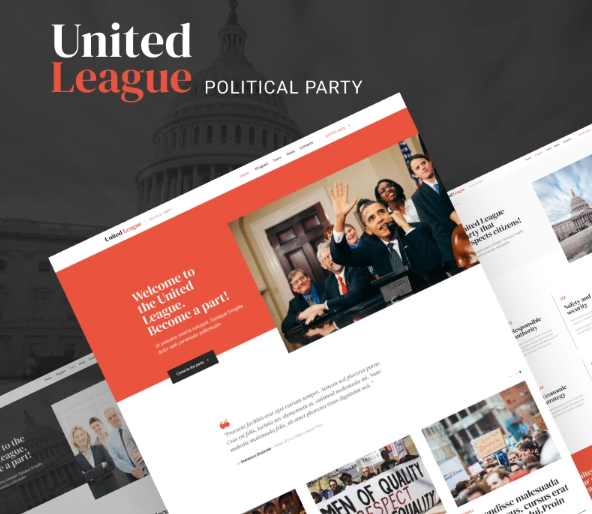
Go ahead with this clean and modern WP theme to build a solid and reliable political campaign online. Due to a minimalist design, you can easily focus on the richest data presented at your political campaign site, platform, or candidate’s profile. On top of that, United League WordPress theme comes with a full features set aimed at making the customization process as easy as pie. So, don’t miss a chance to get this template with a user-friendly interface and robust functionality.
Wrap Up
Now that you know how to update the WordPress theme with no loss of previously applied changes, we hope you will no longer doubt the updates. Let us know if you have any additional questions and we will gladly help you out.
Read Also
What is the Cache and Why is it Important to Clear it on Your WordPress Website?
WordPress Featured Image: Step-by-step Guide
How to Avoid Issues When Shifting to a New WordPress Theme?
The Importance of WordPress Salts. Why Do You Need Them?
Don’t miss out these all-time favourites
- The best hosting for a WordPress website. Tap our link to get the best price on the market with 82% off. If HostPapa didn’t impress you check out other alternatives.
- Monthly SEO service and On-Page SEO - to increase your website organic traffic.
- Website Installation service - to get your template up and running within just 6 hours without hassle. No minute is wasted and the work is going.
- ONE Membership - to download unlimited number of WordPress themes, plugins, ppt and other products within one license. Since bigger is always better.
Get more to your email
Subscribe to our newsletter and access exclusive content and offers available only to MonsterPost subscribers.

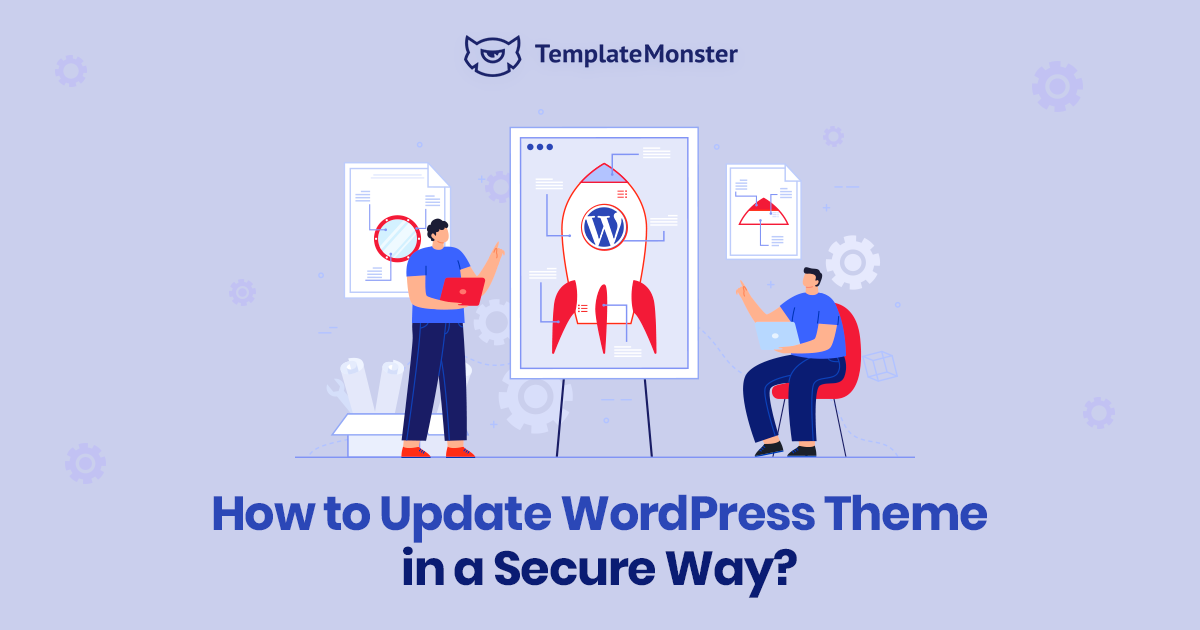
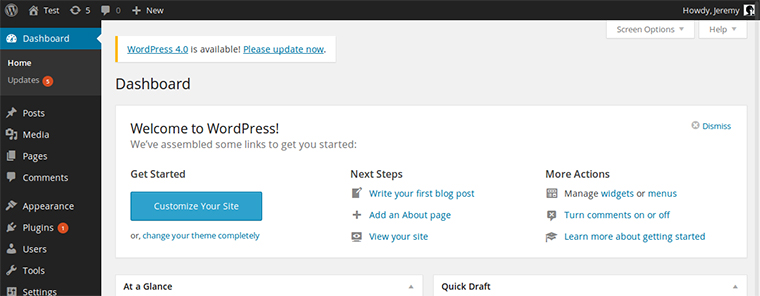
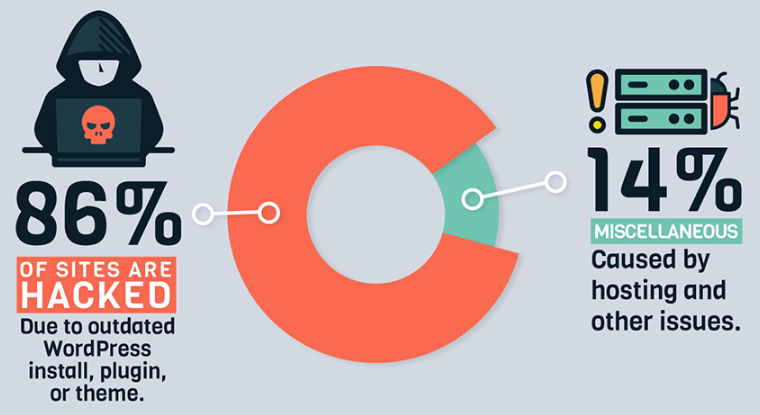
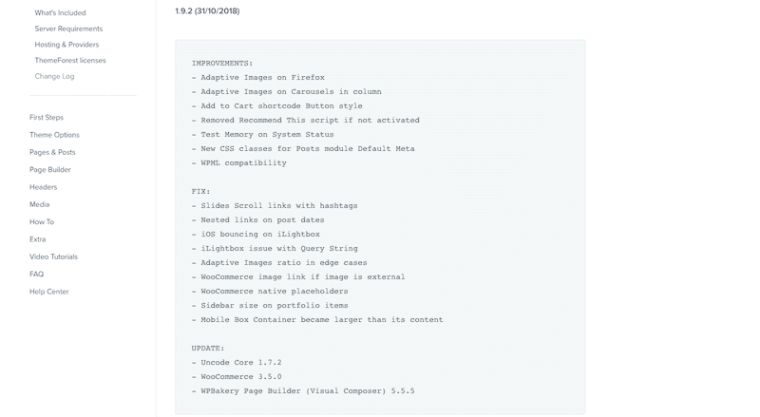

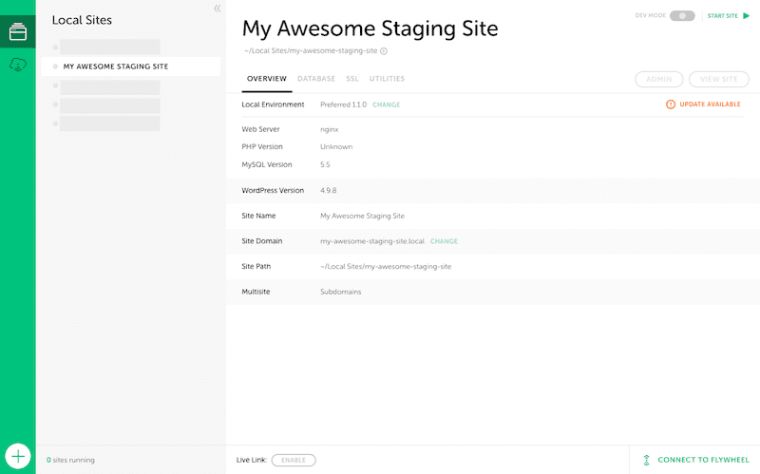
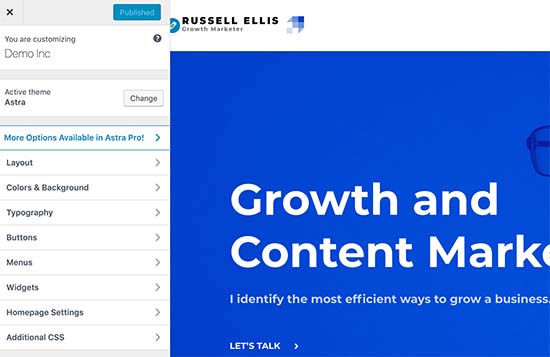
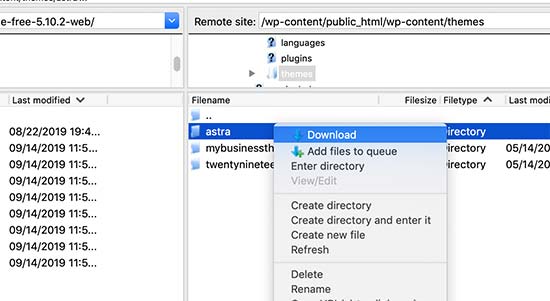
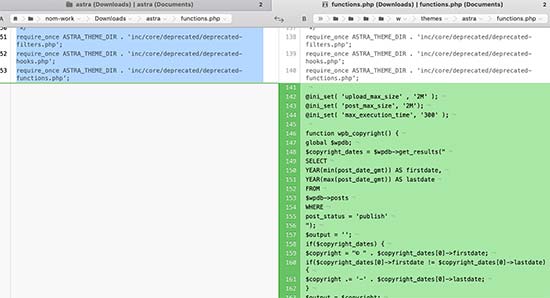
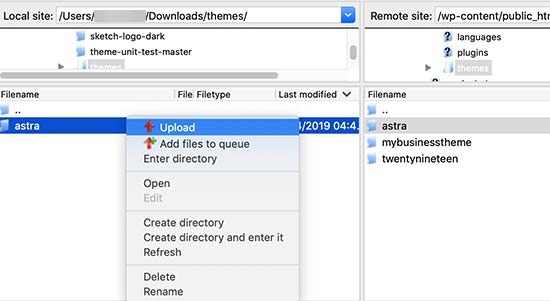
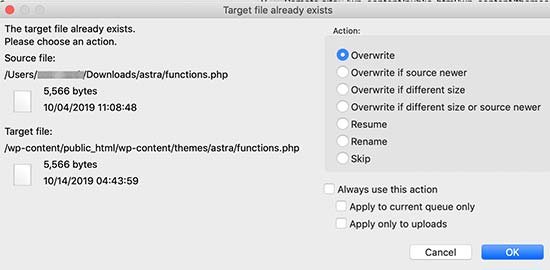
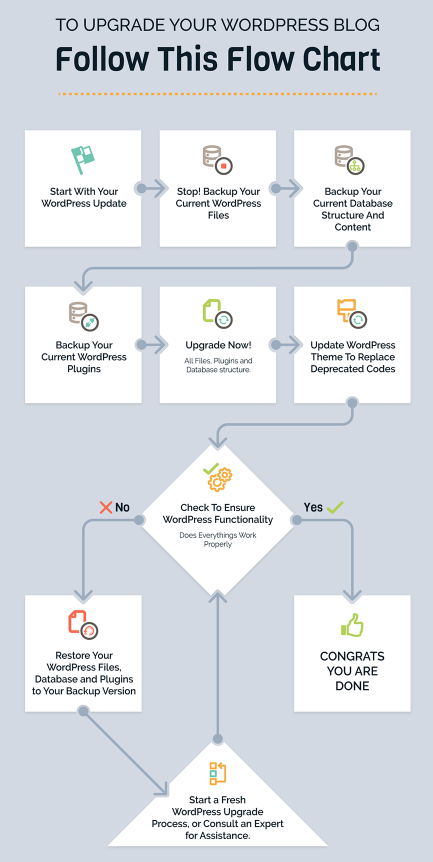
Leave a Reply
You must be logged in to post a comment.