How to Clear the Cache in WordPress and What is the WordPress Cache?
- What is the Cache?
- How Caching Works?
- When Do You Need to Clear the Cache?
- WordPress Caching Plugins
- Conclusion
What is the Cache?
The cache is an intermediate buffer that allows you to store the most frequently used data in memory or on the hard disk. It allows you to speed up the process of data output significantly.
For example, if we display our last message from Twitter on the main page of the site, we do not have to make a request to the Twitter web resource every time we visit the main page.
It is enough to make one request at the first visit and save the result for a certain time in the cache. On the next visit to the main page, you will get much faster data output from the cache memory.
Usually, we talk about the two types of caching: client-related caching and server-related caching.
Client-side caching is the caching done by the browser. The most common way of client-side caching is browser caching. A browser may store files related to a web page and render them without making a request. Depending on the user’s settings, the browser may store only static files (such as stylesheets, scripts and images) or even the web page as a whole.
Server-side caching can be divided into a few other types:
- Page cache allows you to save entire pages to the cache and retrieve them from the cache upon subsequent requests.
- Database cache. Common queries like the list of posts to be shown on the homepage of a site can be cached, and the corresponding database queries can be avoided to achieve improvement in performance.
- Opcode cache. PHP code may be compiled and saved after a request, which avoids the need to process the same file in subsequent requests.
Caching keeps a static version of your website. This allows WordPress to skip running heavy PHP scripts and improves website performance.
WordPress caching is important if you want to:
- Quickly provide access to the website data that rarely changes.
- Speed up the entire site loading process.
- Improve user experience for all visitors of your site.
- Get a favorable rank with the search engines, thanks to higher download speed.
- Save server resources and reduce the number of crashes.
Well, the advantages are evident, so do not hesitate to work on caching your site on WordPress.
How does Caching Work?
To show the user the page of the site, WordPress sends a lot of queries to the database. Let’s check these steps for better understanding.
- Visitor A goes to the web page, which is not in the cache, so PHP is launched and the database starts generating the page. Before the visitor can see the page, it is also stored in the cache for ten minutes.
- Visitor B goes to the web page two minutes after visitor A did and receives the same page, but this time directly from the cache. The pages shown to A and B are completely identical.
- Visitor C goes to the web page fifteen minutes after visitor A did, and since the cached version of the page has expired, the page is re-generated as in the first case with visitor A.
As you can see, if each visitor is viewing the page within the lifetime of the cache, the web page is displayed very quickly. Caching can improve performance and, more importantly, scalability.
When Do You Need to Clear the Cache?
The purpose of caching is to improve your website loading speed and overall user experience. However, sometimes you may come across a situation when you cannot see changes on the site. This happens when one or more cache types do not recognize a website update or do not consider it important enough to clear their memory and reload the page.
To get access to the information from the cache is much faster than getting access to the original data from a slower remote source or memory. But you should understand that cache volume is limited compared to the storage of the original data. Therefore, you should purge all caches periodically.
If you are changing some settings inside the admin and break your website design, WordPress clear cache might be helpful to get it fixed.
Also, web pages might get modified on the server during the caching process. Some website owners manually migrate a site without using the built-in WordPress migration tool. And now you know how to fix these issues—clear the cache!
You might be curious about how to clear the cache in WordPress?
There are two cases to proceed with WordPress clear cache:
- You can clear the cache in WordPress by clearing the browser cache. It removes cached versions of content and helps you to achieve your goals.
- If you have a caching plugin installed on the WordPress website, check out the plugin options to clear your WordPress cache.
WordPress Caching Plugins
Caching plugins create static copies of pages that are stored on the server and in the visitor's browser, so they do not have to wait for the original dynamic version of the page to be generated. This reduces the load on the server, speeds up the loading of pages, and makes it possible for the server to serve more visitors.
The two most popular WordPress caching plugins are WP Super Cache and W3 Total Cache.
I am sure you have already heard about WP Super Cache as a very popular free plugin for caching pages in WordPress. It allows you to create and output static HTML files for your pages. Moreover, with a certain configuration, you can configure the output of these pages directly by your web server (Apache or nginx), and bypass the processing of PHP files.
Install it like any other plugin directly from your plugins page, but make sure you have custom permalinks enabled. Go to the plugin settings page at Settings -> WP Super Cache and enable caching.
New versions of the WP Super Cache plugin include some additional features, such as CDN configuration, support for the mobile version of the site, etc. Still, the main essence of this plugin is page caching, which is easily enabled from the WordPress cache settings.
WP Super Cache is suitable for both beginners and more experienced WordPress users. Since it uses a file system for caching, it will be extremely difficult to use it for a site with two or more web servers.
Plugin W3 Total Cache is younger than WP Super Cache, but its functionality is still as good as WP Super Cache’s one. It is gaining popularity quickly, and today the plugin has more than two million downloads from WordPress.org.
W3 Total Cache allows you to store cached pages both on the hard disk and in memory. It does not save the cache structure as WP Super Cache does, so it is impossible to configure the output without using PHP. Unlike WP Super Cache, the use of external storage makes it easy to work in a multi-server architecture.
W3 Total Cache has a huge number of settings and additional functionality, including CDN support, caching database queries, compression scripts and styles, and more. I would recommend W3 Total Cache for more experienced WordPress users.
If we are talking about premium WordPress caching plugins, I would mention WP Rocket. No need to waste your time struggling with complex plugin settings. WP Rocket launches upon activation. WP Rocket’s code is developed according to WordPress best practices. It is clean, commented, and has loads of hooks so developers can easily make advanced customizations.
Another great solution is Comet Cache, a reputable and popular option with both free and paid versions. It is considered to be one of the best WordPress caching plugins as it has a simple and well-documented configuration, offers the ability to set an automatic expiration time for cache files, and much more.
If you devote a little time to improving the speed of your WordPress site, you will enjoy all the benefits of having a powerful web resource. When looking for a good solution to improve search results, keep visitors on your site a little longer and make the site work and load faster. Be sure to try the caching plugin and observe the results.
Conclusion
Caching is a technology of temporary storage of information, and the cache is temporary information or a place of its storage. Caching plays an important role in improving the performance and speed of sites, as well as their optimization for high loads. In most cases, it is not obligatory for websites with low traffic, although it is always nice when the site opens faster.
Simple page caching solves all issues with speed and loading. This is the first thing to do if you have similar problems. WordPress caching plugins are easy to install and set up. They are key tools to keep the visitors engaged with your site with faster loading times. WordPress clear cache is important to think about to get the most of the website. It does not matter what skill level you have—it is easy to improve your website’s speed and performance in a few clicks.
Best Plugins For A New WordPress Site [Free Ebook]
By clicking the button you agree to the Privacy Policy and Terms and Conditions.
Read Also
How to Launch WordPress Site | Easy WP Guide
How to Delete a WordPress Blog?
How To Select The Right WordPress Theme For Your Website
How To Decrease the Page Loading Time Of Your WordPress Blog By 75%
Don’t miss out these all-time favourites
- The best hosting for a WordPress website. Tap our link to get the best price on the market with 82% off. If HostPapa didn’t impress you check out other alternatives.
- Website Installation service - to get your template up and running within just 6 hours without hassle. No minute is wasted and the work is going.
- ONE Membership - to download unlimited number of WordPress themes, plugins, ppt and other products within one license. Since bigger is always better.
- Ready-to-Use Website service is the ultimate solution that includes full template installation & configuration, content integration, implementation of must-have plugins, security features and Extended on-page SEO optimization. A team of developers will do all the work for you.
- Must-Have WordPress Plugins - to get the most essential plugins for your website in one bundle. All plugins will be installed, activated and checked for proper functioning.
- Finest Stock Images for Websites - to create amazing visuals. You’ll get access to Depositphotos.com to choose 15 images with unlimited topic and size selection.
- SSL Certificate Creation service - to get the absolute trust of your website visitors. Comodo Certificate is the most reliable https protocol that ensures users data safety against cyber attacks.
- Website speed optimization service - to increase UX of your site and get a better Google PageSpeed score.
Get more to your email
Subscribe to our newsletter and access exclusive content and offers available only to MonsterPost subscribers.


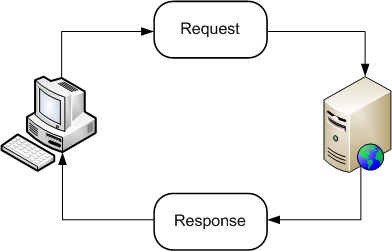


Leave a Reply
You must be logged in to post a comment.