How to Write a Powerful WordPress Site Description
- What Is Meta in WordPress? And Why Is It Important?
- How to Add Meta Description in WordPress?
- How to Create a Powerful WordPress Site Description?
- 3 Best WordPress SEO Plugins
- WordPress Blog Search Optimization Checklist
Once you step on the SEO road, you’ll face ups and downs of this process. SEO covers a bunch of areas that need treatment, such as content uniqueness, creation of the sitemap, link building, UX and SERM (search engine results management). Of course, you can say that some tasks of the website optimization are omitted. However, here, we’ll touch upon the most important aspects of writing metas for your pages and posts.
What Is Meta in WordPress? And Why Is It Important?
The term meta description indicates an HTML attribute that forms a snippet for a website providing its summary. It shouldn’t be longer than 155 characters. There are also two more tags - title and keywords. Each of them supplements other.
Even though every meta description requires the maximum of your time and efforts, it’s worth them all.
A well-done meta description increases website rank significantly. Likewise, it influences the CTR directly, which guides the relevance of the whole website. That’s why the creation of a good snippet is crucial for a powerful SEO. It can invite thousands of visitors from the search to the site page.
Before we start, check our new subscription service Maintenance. It’s created to meet the demands of modern WordPress users. Very often it happens that you are limited in time to give your website a comprehensive uphold. That’s not your problem anymore! We’ll provide you with professional WordPress support and diverse perks!
How to Add Meta Description in WordPress?
Meta description WordPress is really out of any difficulties to make due to the well-known flexibility of the CMS. For quite a long time, the platform is known as reliable and very productive. In this section, we’ll look in details on this process. Let’s start!
In this tutorial, we are going to use the Yoast SEO plugin.
#1. Turn on Keyword Support in Yoast SEO
The Yoast SEO plugin is supplied with built-in support for keywords writing. Still, this option is not active by default. To start the work, you need to switch it on.
In the admin panel on the left, find “SEO” and choose “Dashboard” → “Features”. It’s necessary for inserting keywords on your WordPress website.
Right under the option “Advanced settings pages” lick on “Enabled”. Don’t forget to save the changes.
The page of Yoast settings is supposed to reload itself. In seconds, you can move to “Titles & Meta”, where it’s said to opt “Other”.
Find the “Use meta keywords tag?” and click on “Enabled” → “Save changes” buttons.
Afterward, keyword support in Yoast SEO is activated.
#2. Adding keywords and meta descriptions on WordPress
As you’ve opened your future post in the admin panel, scroll down to find the meta field “Yoast SEO”. There you’ll see your title, some automatically made description, you need to correct, and the meta keywords field.
As for keys, it’s not recommended to add more than 10 words or phrases. Get assured you’re going to add only those that are relevant to your website and you’ve already included them to your text posts. After, enter these keywords separating them with commas.
Now, click on “Edit Snippet” to fill it with your site description WordPress. This will adjust the snippet of the editable area for a preview.
Writing your meta description it’s imperative to use the keywords you must have added before. To end, tick on “Close snippet editor”. Also, look at your description in a preview. That’s all!
#3. If you need to add homepage description
Let’s make meta keywords and descriptions for the main page of your website. For this, go to the “Titles & Metas” and click on the “Homepage” tab. On this step, fill in your custom title, keywords, and, of course, description. That won’t cost a lot of your time. Don’t forget to save all the changes!
P.S. If you’re short of time and creating descriptions for every page separately is very long, make a #WordPressSiteDescription only for crucial URLs (Homepage, etc).
How to Create a Powerful WordPress Site Description?
As you see, to insert meta tags in the WordPress panel is effortless. Still, how to think out a site description is another question.
Multiple overviews are united about the characteristics of a good WordPress site description we’ll introduce you below. Follow them creating your meta:
- Avoid more than 155 (160) characters
From time to time Google changes the length of meta descriptions. Now, 155 are the most common for use. Rarely you also can see 300 characters long descriptions. Better, follow the first variant or at least write the most important message within the first 155 (160) symbols.
- Write in active voice and motivating
Avoid passive voice as it looks wordy. Make your snippet clear and brief. Don’t neglect the importance of call-to-action words and phrases.
- Make it casual
Without doubts, it’s necessary to keep up with the style of your written content. Still, try to adjust your snippet to informal colloquial speech, as close as it’s possible.
- Create a focus keywords
Once you’ve added it to a special field in the WordPress admin panel, your SEO plugin can evaluate other SEO elements to this focus keyword. A perfect focus keyword seems to be hard for choosing. Yet, there is one tip. Try to use only the most required words in search engines. You can always google to pick out those that are compatible with your time.
- Pay attention to the place of words in your description
Words that are located closer to the beginning of the meta tag influence on the ranking of the search the most. The location of high-frequency keywords at the beginning of the meta description will increase the page's chances of getting into the top of the search outcomes.
- Write the closest to your content
- Highlight the unique features of your page (products, services or a special hot offer)
3 Best WordPress SEO Plugins
There are several plugins for a robust search engine optimization on WordPress. These three have won the loyalty of users and proved their effectiveness. Together, let’s look closer at their features to determine which one is more suitable for you!
The workflow of these products is approximately the same. The plugins are supplied with a standard WordPress configurator, an admin panel of varied modules and settings, and others. They boast of everything to describe a WordPress website for any modern browser.
#1. All in One SEO Pack
All in One SEO Pack is one of the oldest products on the market, which is developing steadily and often updated.
Key features:
- it’s possible to create a Sitemap for images separately
- AMP technology support for Google
- search engines are pinged for quick indexing of changes on the site
- adjusted for WooCommerce
- automatic generation of meta tags
- convenient editing meta tags on the general page of records
- built-in editor robots.txt and .htaccess.
- and more
#2. Yoast SEO
Setting up SEO with Yoast takes no longer than 5-10 minutes. This plugin is proudly one of the best of its kind.
Key features:
- work with TDK
- SEO content analysis of pages
- a site map creation
- editing of robots. and .htaccess.
- configuration of user roles
- a possibility of mass editing
- redirects (in premium version)
- relinking is automatically provided with relevant internal links
#3. Rank Math
Having been launched only in 2018, Rank Math is a new SEO plugin comparing to the first two. Anyway, it’s already downloaded for 10.000+ times and fully free.
Key features:
- handy step-by-step configurator
- automatic generation of canonical URLs
- a possibility to import data from Yoast SEO and AIO
- suitable for redirects
- optimization of content for social networks
- content analysis is based on a focus keyword
- integration with Google Search Console
- tips for a better page optimization
WordPress Blog Search Optimization Checklist
SEO is a trusted method of getting free traffic from browsers to your website. Below, you’ll find a checklist of the must-be-done to manage this complicated process. That’s a good possibility to reassure that you haven’t missed anything before starting filling in meta tags.
Also, check our SEO-friendly, mobile-first WordPress themes. They are promised to be very handy and provided with detailed documentation.
To give your WordPress website the maximum upkeep, subscribe for Maintenance! We guarantee you SEO consultancy and basic setup.
| ✔ | Find a WordPress SEO-friendly theme |
| ✔ | Choose the main website mirror |
| ✔ | Set up redirects |
| ✔ | Install SSL certificate |
| ✔ | Work on your URL structure |
| ✔ | Build backlinks |
| ✔ | Install and customize an SEO plugin |
| ✔ | Work on meta tags and header tags |
| ✔ | Always use a focus keyword |
| ✔ | Create a free account on GoogleAnalytics.com |
The quality of a site’s content is not the only priority. Thousands and thousands of sites are daily made to attract new users. And there is no possibility to browse all of them at once, as they are commonly limited to 3 of the most popular results from search. That is why you need to pay more attention to SEO.
As for meta descriptions, it’s not what you can miss working on SEO. These tips can help you to lift the ranks of your pages. Plus, you also know how to add WordPress description confidently.
Read Also
9 Steps to Perfect Content Creation for Users and Google [+ Content Marketing Strategy Draft]
90+ Coolest WordPress & Gutenberg Shortcuts to Accelerate Blogging
SEO for Images or How to Audit Images That Google Doesn't Understand
Top 15 WordPress SEO Mistakes to Avoid
Don’t miss out these all-time favourites
- The best hosting for a WordPress website. Tap our link to get the best price on the market with 82% off. If HostPapa didn’t impress you check out other alternatives.
- Monthly SEO service and On-Page SEO - to increase your website organic traffic.
- Website Installation service - to get your template up and running within just 6 hours without hassle. No minute is wasted and the work is going.
- ONE Membership - to download unlimited number of WordPress themes, plugins, ppt and other products within one license. Since bigger is always better.
Get more to your email
Subscribe to our newsletter and access exclusive content and offers available only to MonsterPost subscribers.


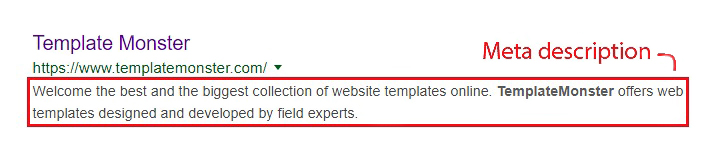
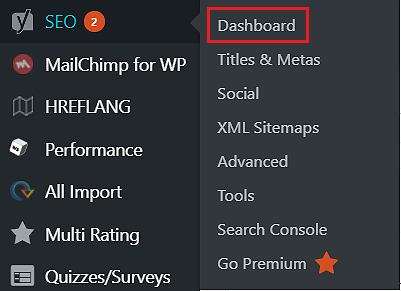
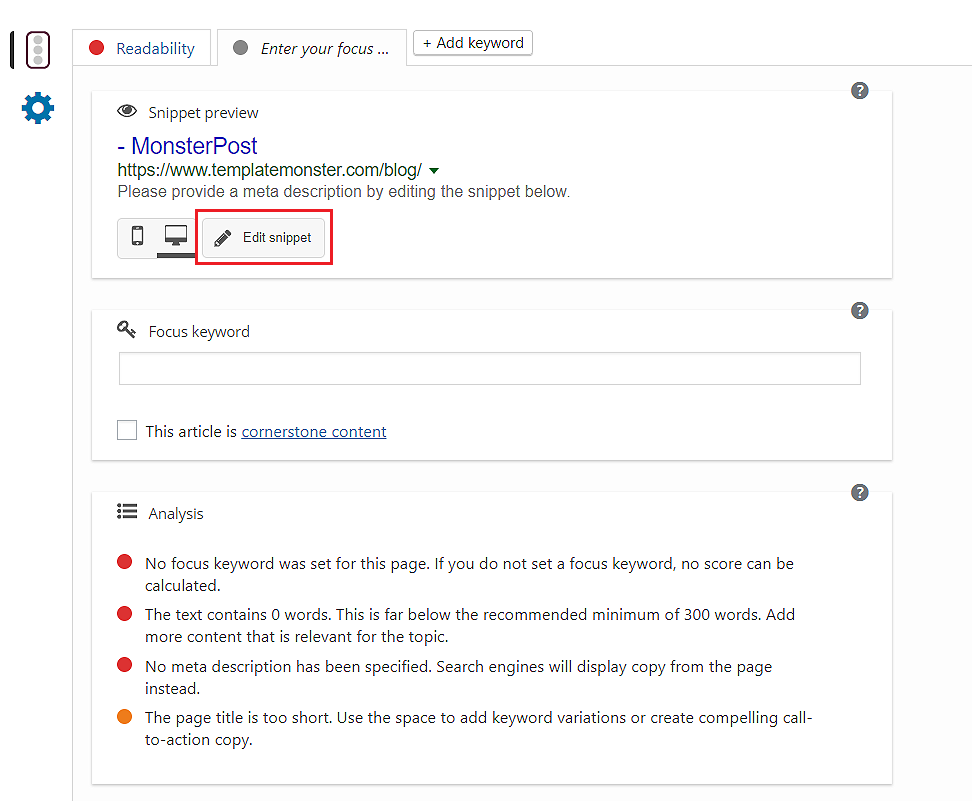
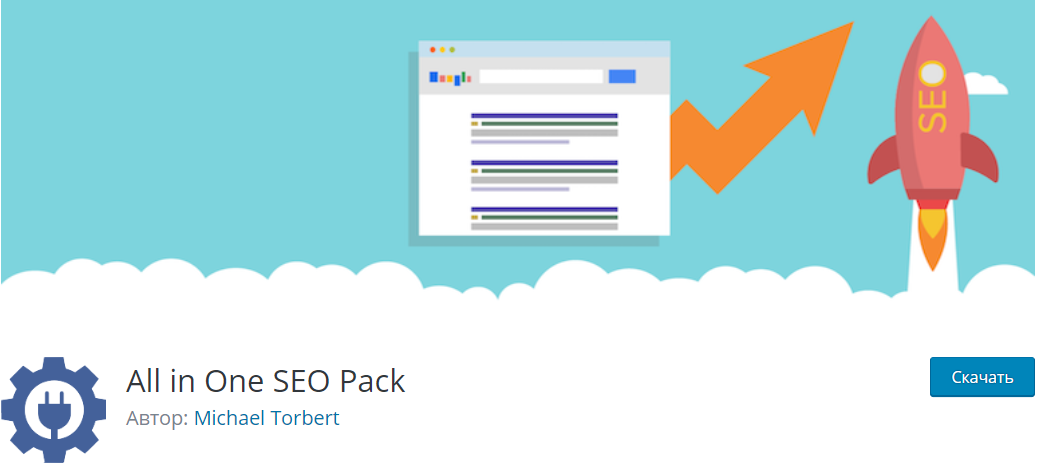
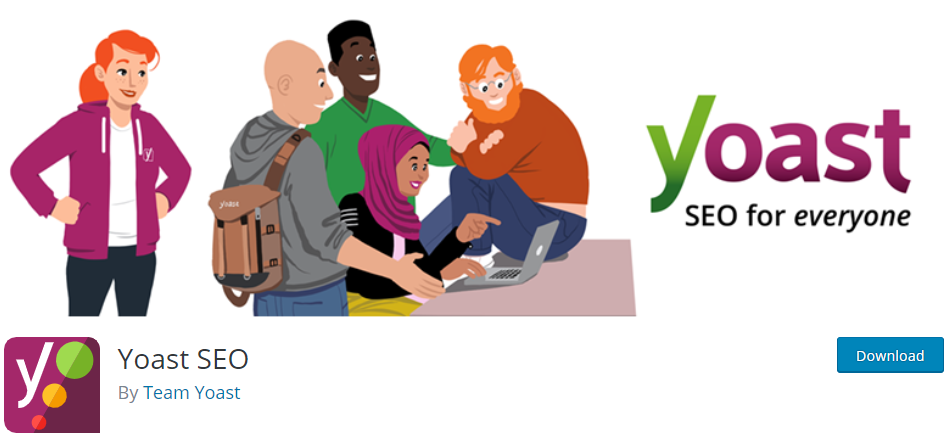
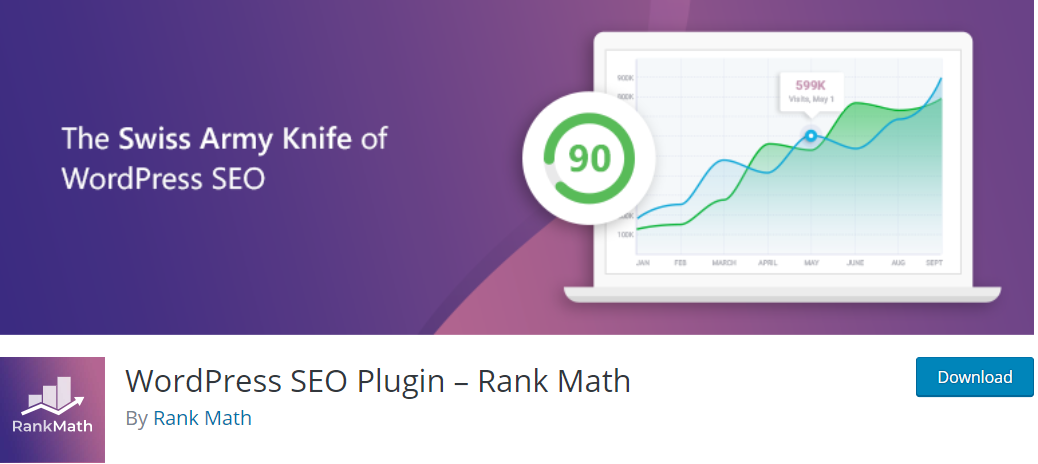

Leave a Reply
You must be logged in to post a comment.